Tips for increasing the battery runtime of your Samsung smartwatch
There are several reasons why your Galaxy Watch battery may drain a little bit faster. For example, certain apps may increase battery consumption, and internet networks that are not in use may also drain the battery. Check out the guide below to learn ways to reduce battery consumption and increase standby time.
Before you try the recommendations below, be sure to check if your device's software and related apps are updated to the latest version. To update your mobile device's software, follow these steps:
Step 1. Go to Settings > Software update.
Step 2. Tap on Download and install.
Step 3. Follow the on-screen instructions.
Check 1. Turn off the display when not in use
Put your smartwatch into sleep mode when not in use. The screen will turn itself off after a while when not in use, but you can save even more battery if you put your smartwatch into sleep mode immediately when you’re ready to stop using it. To enter sleep mode, simply cover the smartwatch screen with your palm once.
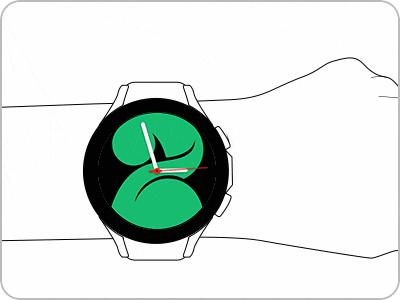
Check 2. Activate the Power saving mode
Power saving mode saves battery power while slightly reducing the performance of your Galaxy Watch. If you want to use your smartwatch for a long time without a charger, the Power saving mode can help. Follow the steps below to enable this feature on your smartwatch.
- Turn off Always On Display.
- Turn off Wi-Fi.
- Limit CPU speed.
- Decrease brightness by 10%.
- Limit background network usage.
- Limit background location.
- Limit background syncing.
- Reduce screen timeout to 15 seconds.
- Turn off wake up gesture.
- No software updates.
Alternatively, from the Home screen, swipe from the top of the screen down to open the Quick panel. Tap the Power saving icon. To disable the Power saving mode, just tap the icon again.
You can reduce battery usage by turning off all unused apps. Close all unnecessary apps at once by following the steps below.
Step 1. From the watch screen, swipe up from the bottom of the screen to open the Apps screen.
Step 2. Tap Recent apps, to view recently opened apps.
Step 3. Drag a recent app window up or select the Close all icon that appears by sliding all the way to the left.
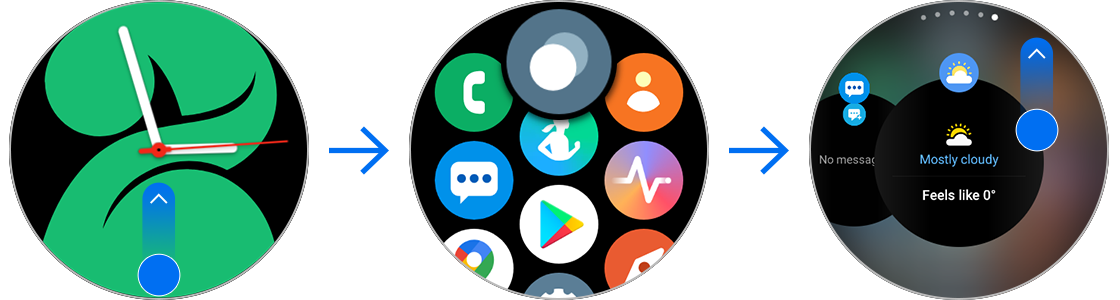
If the Wi-Fi feature is turned on even when it is not connected, your device will continue to search for a Wi-Fi connection, so the battery will continue to drain. Follow the steps below to disable Wi-Fi.
Reducing the display brightness also helps conserve battery. In dark places, adjust the brightness to reduce battery consumption. Reduce the screen brightness by following the steps below.
Step 1. Swipe from the top of the screen down to open the Quick panel.
Step 2. Tap the Brightness icon.
Step 3. Decrease the screen brightness using the control wheel.

You can save battery by disabling the Always On Display feature on your smartwatch. Always On Display continues to use the battery because it sets the device to show the clock when the screen is off. Follow the steps below to turn off the Always On Display feature.
Step 1. Launch the Settings app.
Step 2. Select Display.
Step 3. Tap the switch next to Always On Display to turn it off.
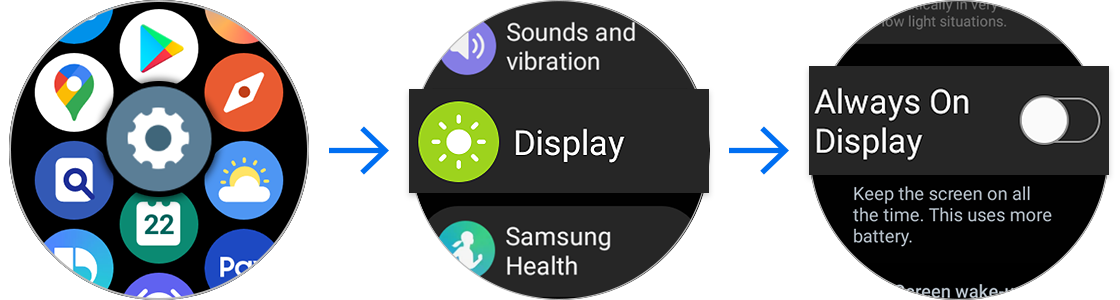
Note: Device screenshots and menus may vary depending on the device model and software version.
Thank you for your feedback!
Please answer all questions.
RC01_Static Content : This text is only displayed on the editor page

























