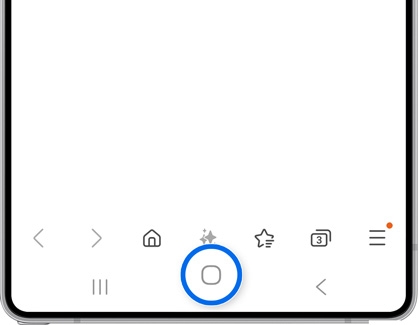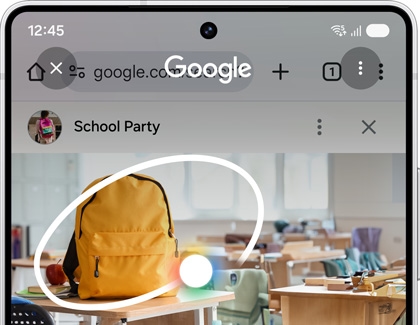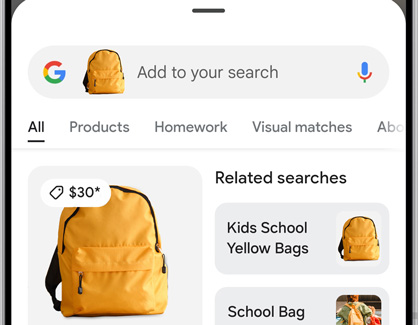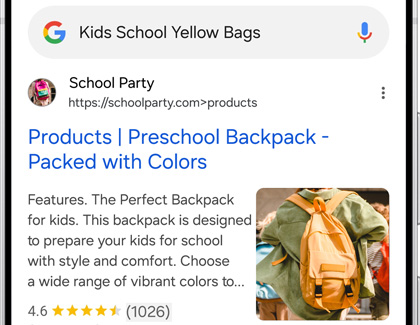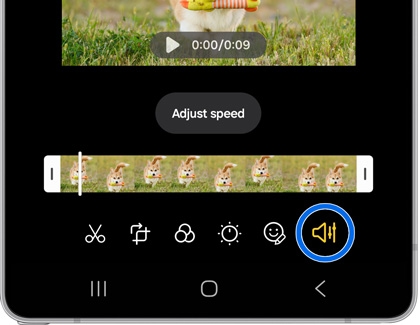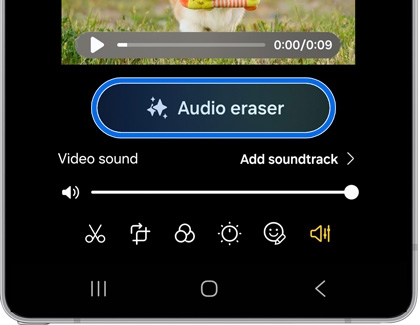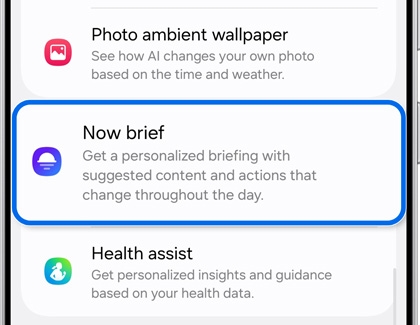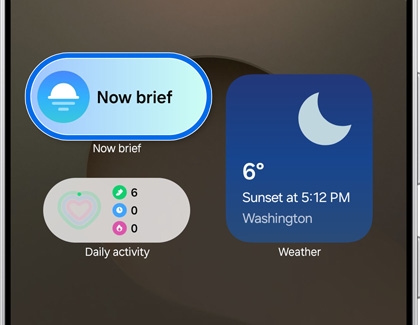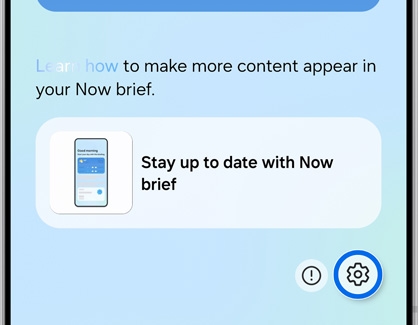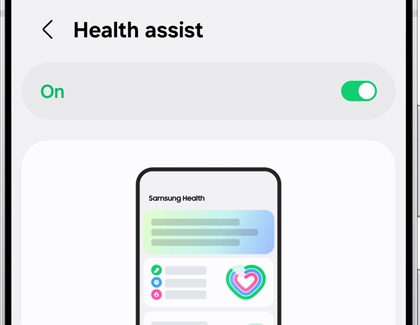Use features with Galaxy AI on your Galaxy phone and tablet

Use features with Galaxy AI on your Galaxy phone and tablet
Find the AI features on your phone or tablet
A list of your device's AI features can be found in the Settings menu if you would like to adjust the options or just need a refresher. Navigate to and open Settings, and then tap Galaxy AI. Select your desired AI feature to learn more about it, and then select your preferred options.
For more information about the AI features, open Settings, and then swipe to and tap Tips and user guide.
- To get the full Galaxy AI experience, sign in to your Samsung account and Google account. If you do not sign into your account or remove the accounts, Galaxy AI features may be limited or unavailable.
- Galaxy AI features by Samsung will be provided for free until the end of 2025 on supported Samsung Galaxy devices.
Circle to Search
- Circle to Search is available on the Galaxy S21 series, S22 series, S23 series, S24 series, S25 series, Z Fold3, Z Fold4, Z Fold5, Z Fold6, Z Flip3, Z Flip4, Z Flip5, Z Flip6, A35 5G, A54 5G, Tab S8 series, Tab S9, and Tab S10 series. Features are not available on the Tab S9 FE, A series tablets, or on other models.
- Circle to Search may not work in apps restricted from screen capture due to copyright or sensitive information like video streaming services or banking apps.
- An internet connection is required to use Circle to Search. Results may vary by uniqueness, clarity, and framing of circled images, as well as other related factors.

AI Circle to Search automatically provides information about objects, images, or text from any app. Instead of performing a manual search, use the Home button to enable the search, then simply circle the displayed content using your finger or S Pen, and you'll see additional details. You can also select text or images to learn more and explore.
To use Circle to search:
- Open your desired app, or the Camera app and point your phone at subject
- Touch and hold the Home button on the navigation bar.
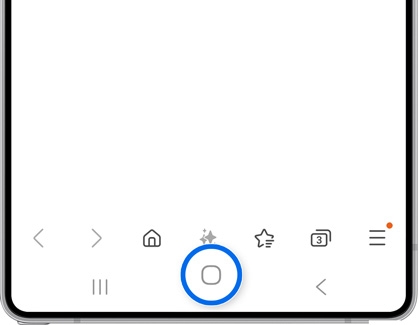
- First-time users may need to grant permission or tap Continue.
- Now, use your finger or S Pen to draw a circle around the item you're interested in or tap it directly to initiate a Google visual search.
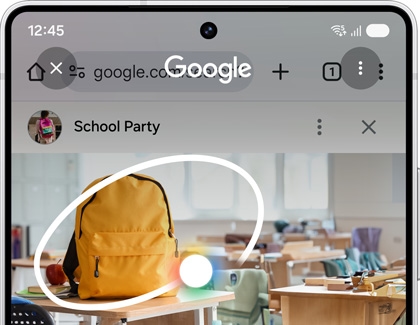
- Swipe up on the displayed results to explore more options.
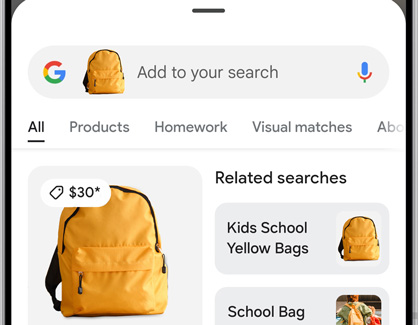
- Select a result to open it in a new window, where you'll find relevant articles, videos, or apps depending on the searched items.
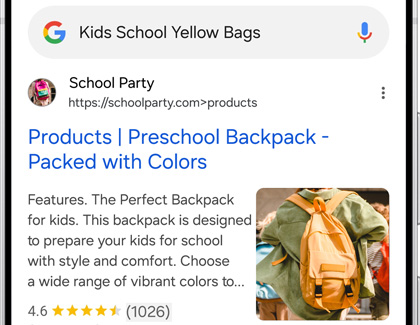
- If text is detected, tap Copy to extract text to your clipboard, or tap Translate to receive an instant translation.
If you ever need to review your past searches, they are saved along with other Google searches and can be managed with Google.
You can learn more about Circle to Search using our guide.
Zoom nightography

The Galaxy S25 series, Galaxy S24 series, and Tab S10 are equipped with AI Nightography Zoom, so you can spend less time adjusting the camera lenses and more time capturing sharper, brighter, and smoother photos with ease. You can even use this feature with Portrait mode.
To learn more about AI Nightography Zoom, check out our guide to Night mode.
Writing assist or Chat assist
- Writing assist is available on the Galaxy S25 series. Chat Assist is available on the Galaxy S22 series, S23 series, S23 FE, S24 series, Z Fold4, Z Fold5, Z Fold6, Z Flip4, Z Flip5, Z Flip6, Tab S8 series, Tab S9, and Tab S10 series. The feature is not available on the Tab S9 FE, A series phones or tablets, or on other models.
- Supported languages: English (US/India/Great Britain/Australia), Portuguese (Brazil), Spanish (Spain/Mexico/US), Chinese (Simplified/Hong Kong), French (France/Canada), Korean, German, Italian, Japanese, Thai, Polish, Arabic, Hindi, Vietnamese, Russian, Indonesian

AI Writing assist or Chat assist will suggest corrections and other useful details when you’re typing messages, posting to social media, and more. For instance, you'll be prompted to include emojis, hashtags, punctuation, and proper tone and grammar.
You can learn more about Writing assist or Chat Assist using our guide.
Drawing Assist

AI Drawing Assist brings your drawings and doodles to life! You can create AI sketches when using Air command, Samsung Notes, the Gallery app, and the new AI Select feature in the Edge panel. Plus, AI Drawing Assist can be used with the S Pen on compatible devices for extra precise sketching.
You can learn more about Drawing Assist using our guide.
Audio eraser
The Audio eraser feature is designed to remove unwanted background noises from your video recordings. By utilizing advanced signal processing techniques, Audio eraser can identify and eliminate distracting sounds such as voices and wind, leaving behind clear and crisp audio.
- Navigate to and open the Gallery app, and select your desired video.
- Tap Edit (the pencil icon), and then tap Audio (the speaker icon) on the bottom right.
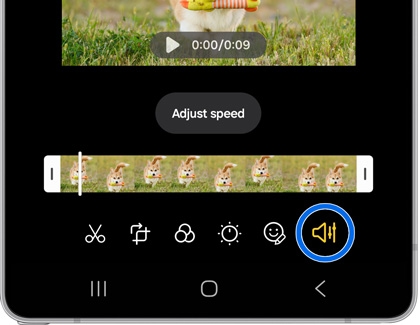
- Tap Audio eraser.
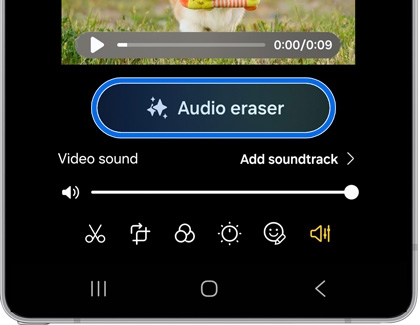
- Once the extra sounds are removed, tap the Play icon on the video to watch the playback.
- Tap Done.
Now brief
The Now brief service provides you with a quick overview of your day based on your preferences and location. It includes information such as health and wellness, travel, schedule reminders, phone settings, memories, music and podcast, Smart home, and news headlines.
- Navigate to and open Settings, and then tap Galaxy AI.
- Swipe to and tap Now brief.
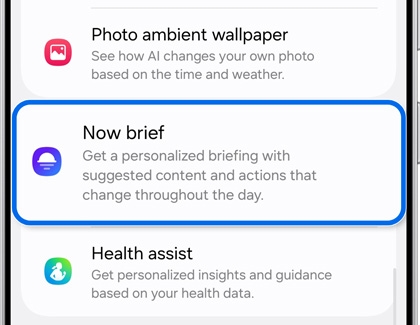
- Tap Content to include, and select your desired content, such as Health and wellness, Travel, or Phone settings. The selected content will appear in the brief.
- Tap Back.
- If desired, tap the switch next to Show Now brief while phone is locked.
- Next, navigate to your device's Home screen, and tap the Now brief widget to view your current Now brief.
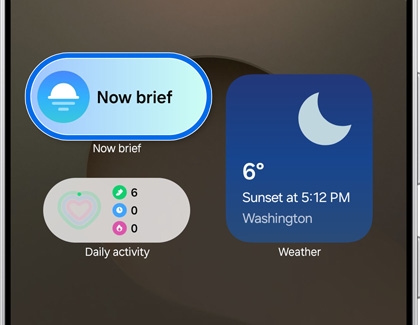
- Tap the Settings icon to open the Now brief settings if needed.
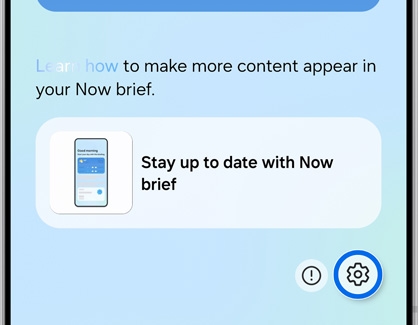
Note Assist in Samsung Notes

When writing in the Samsung Notes app with the keyboard or S Pen, you can instantly summarize, translate, and format your writing with AI Note Assist. This feature is also available when you're using voice recording or importing a PDF in the app.
You can learn more about Note Assist using our guide.
Live translation with Call Assist and Interpreter
- Translation assist features are available on the Galaxy S22 series, S23 series, S23 FE, S24 series, S25 series, Z Fold4, Z Fold5, Z Fold6, Z Flip4, Z Flip5, Z Flip6, Tab S8 5G series, Tab S9 5G, and Tab S10. Features are unavailable on the Tab S8 Wi-Fi series, Tab S9 FE, Tab S9 Wi-Fi series, A series phones or tablets, or on other models.
- English and Spanish are pre-installed in the Interpreter app. Additional languages require a free download. Translation results may vary.
- Certain regions and languages may not be supported. Arabic, Chinese (Simplified, Cantonese), English (US, Great Britain, India, Australia), French (France, Canada), German, Hindi, Indonesian, Italian, Japanese, Korean, Polish, Portuguese (Brazil), Russian, Spanish (US, Spain, Mexico), Thai, Vietnamese, Turkish, Romanian, Swedish, and Dutch are supported languages.
- Live translation is available through the Samsung phone dialer and other apps, such as WhatsApp, Facebook Messenger, Instagram, Signal, Line, WeChat, Telegram, Meet, and Kakao Talk.

AI Live translate offers call assist and message assist functions, which lets you perform real-time translations when speaking or typing. You can select a language for yourself and the other person you are contacting, and your device will translate the words and text for you. You can learn more about Live translation using our guide.
You can also use Live translation during in-person conversations with the Interpreter option in the Quick settings panel.
- Swipe down from the top of the screen using two fingers to open the Quick settings panel, and then tap the Interpreter icon.
- Select your desired languages by tapping the language drop-down menus.
- Next, tap the microphone icon next to your desired language to begin recording and interpreting the conversation.
Photo Assist
- Generative Edit and Edit Suggestion features are only available on the S25 Ultra, S25+, S25, S24 Ultra, S24+, S24, S23 Ultra, S23+, S23, S23 FE, S22 Ultra, S22+, S22, Z Fold6, Z Fold5, Z Flip6, Z Flip5, Z Fold4, Z Flip4, A35 5G, A54 5G, Tab S10, Tab S9 Ultra, Tab S9+, Tab S9, Tab S8 Ultra, Tab S8+, and Tab S8. Features are not available on the Tab S9 FE, A series tablets, or on other models.
- AI drawing, Portrait Studio, and Live Effect is supported on devices running Android 14 and One UI 6.1.1, including the Z Fold6 and Z Flip6.
- The feature requires an internet connection. Editing with Generative edit results in a resized photo up to 12MP.

If you're unsure how to edit a photo or video in the Gallery app, let AI Edit Suggestion help you out. This feature lets you move and delete unwanted objects in order to create an entirely new image. You can also use additional options such as remastering, colorizing, removing reflections, and adding portrait effects to transform and elevate your photos and videos. You can learn more about AI Edit suggestions using our guide.
Generative edit is an AI editing tool that lets you customize your images. Just find your desired image in the Gallery app, tap the Photo Assist icon (the three stars), and then tap or draw around an object in the photo you'd like to adjust. You can move the object around to another part of the photo. When you tap Generate, AI will fill in the photo's missing parts.
Note: Generative edit requires an internet connection and will resize photos to 12MP.
Drawing Assist lets you bring your drawings to life. You can create AI sketches using Air command, Samsung Notes, Gallery, and the AI Select feature in the Edge panel.
Portrait Studio on the Z Fold6 and Z Flip6 lets you add extra flair to your selfies. Select your desired selfie in the Gallery app, then tap the Photo Assist icon (the stars), and then tap Generative portrait on the image. You can select from the available styles at the bottom of the screen, and then tap Generate to create a new image.
Live Effects will bring your photos to life with animations on the Z Fold6 and Z Flip6. Select a photo in the Gallery app, then swipe up to view more details, and then tap 3D photo. AI will generate the photo's effects. You may see a zooming motion, a panning motion, or a swivel motion.
AI enhanced wallpaper
- Photo Ambient Wallpapers are only available on the Galaxy S25 series, S24 series, Tab S10, Z Fold6, and Z Flip6.
- Generative Wallpapers are available on the Galaxy S22 series, S23 series, S23 FE, S24 series, Z Fold4, Z Fold5, Z Fold6, Z Flip4, Z Flip5, Z Flip6, Tab S8 series, Tab S9 series, and Tab S10 series. The feature is not available on the Tab S9 FE, A series phones or tablets, or on other models.
- Per Google's policy, account users under the age of 13 are restricted from using Generative Wallpaper. The age restriction may vary by country and is subject to change dependent upon Google's policy updates.

Customize your Lock and Home screens with live weather animations and a selection of different styles with AI Photo Ambient Wallpapers. After selecting a photo to display, this feature will animate the photo to reflect your current area's weather conditions, such as water droplets when it’s rainy or rays of light when it's sunny.
You'll also be able to create totally unique wallpapers featuring incredible scenes and backgrounds generated from your customized prompts. You can learn more about Photo Ambient Wallpapers using our guide.
You can further personalize your Lock and Home screens with Generative Wallpaper. Just pick your desired template and expression, and then let Galaxy AI convert the words you choose into a beautiful masterpiece. When you're done, you can apply the artistic wallpaper to your Lock or Home screen, or both. You can learn more about Lock screen and Home screen wallpapers using our guide. The front screens on the Galaxy Z Fold6 and Z Flip6 can be customized as well.
Browsing Assist

The Samsung Internet app can translate content for you in an instant with AI Browser Assist. Plus, you can select from a variety of languages for translation. Browser Assist will also summarize lengthy content if you need to quickly brush up on a topic.
For more tips and tricks when browsing the web, check out our Samsung Internet article.
Voice Recorder and Transcript Assist
- Voice Recorder and Transcript Assist are available on the Galaxy S22 series, S23 series, S23 FE, S24 series, S25 series, Z Fold4, Z Fold5, Z Fold6, Z Flip4, Z Flip5, Z Flip6, Tab S8 series, Tab S9, and Tab S10 series. The feature is not available on the Tab S9 FE, A series phones or tablets, or on other models.
- 200 - 4,000 characters are required when using these features in the Samsung Notes app, as well as a Samsung account and internet connection.

There's no need to be concerned about language barriers anymore with the AI Voice Recorder and Transcript Assist features. When speaking during a call or in person, these features will automatically provide translations in your chosen languages, as well as transcripts for your reference. You can learn more about Transcript Assist, Dual screen Interpreter, and PDF translations using our guides.
When you're using the Galaxy Z Fold6 in particular, you can turn your device sideways to enable a side-by-side experience with landscape mode. This is especially helpful when using AI features in Samsung Notes.
Health assist
Health assist provides personalized insights and guidance based on your data that is stored in the Samsung Health app.
- Navigate to and open the Samsung Health app. Depending on your health data, you may see a message at the top of the app's Home screen.
- Select the message to view additional information.
- You can also check the Health assist page in your device's Settings menu. From Settings, tap Galaxy AI, and then tap Health assist.
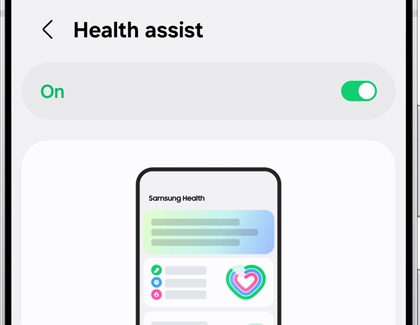
Auto zoom, auto framing, and suggested replies
Auto zoom and auto framing on the Galaxy Z Flip6 will automatically frame your Cover screen camera shots by zooming in on you or another subject. You can learn more about using these options in our FlexCam guide.
Additionally, you can quickly reply to messages on the Cover screen using AI suggested replies. Simply tap your desired message notification, and then swipe up to review the suggested replies. Tap your desired reply, and then tap the Send icon to send it. For more details, check out our Galaxy Z Flip6 guide.
FAQs about Galaxy AI
What features are on-device versus cloud-based?
Most translations are handled on the device itself. Edit Suggestions within the Gallery are handled on-device. Most other features require a network connection and will utilize the cloud in some way.
How can I distinguish between on-device functions and cloud-based functions when using the new AI features?
- On-device functions include: Translation, time and weather Ambient wallpapers, and Google Messages (Magic Compose, message suggestions, and rewrite suggestions).
- Cloud-based functions include: Auto formatting, auto summarizing, auto corrections, and image editing.
How do I enable the AI features?
Signing in to the device with your Samsung account will automatically activate all the AI features. After the Samsung account sign-in, you will be able to see all the features as part of the consolidated introduction page. Using AI in a particular app for the first time will trigger a pop-up that explains the feature again.
Can I disable the AI features?
Yes, you are able to disable or only allow on-device processing for the AI features. There is also a "master switch" to disable all cloud-based processing for the Galaxy AI features. To find this, navigate to Settings, then tap Galaxy AI, and then tap the switch by Process data only on device.
Which Samsung phones or tablets support Galaxy AI?
The Galaxy S25 series, S24 series, Tab S10, Z Fold6, and Z Flip6 are ready for Galaxy AI right away. Other Galaxy phones and tablets, like the S23 series, S22 series, S21 series, Z Flip5, Z Fold5, Z Flip4, Z Fold4, Z Flip3, Z Fold3, A35 5G, A34 5G, Tab S9 series, and Tab S8 series will require a software update to utilize Galaxy AI.



Contact Samsung Support


-
Mobile 8 AM - 12 AM EST 7 days a week
-
Home Electronics & Appliance 8 AM - 12 AM EST 7 days a week
-
IT/Computing 8 AM - 12 AM EST 7 days a week
-
Text Support 24 hours a day 7 days a week

You Are About To Be Redirected To Investor Relations Information for U.S.
Thank you for visiting Samsung U.S. Investor Relations. You will be redirected via a new browser window to the Samsung Global website for U.S. investor relations information.Redirect Notification
As of Nov. 1, 2017, the Samsung Electronics Co., Ltd. printer business and its related affiliates were transferred to HP Inc.For more information, please visit HP's website: http://www.hp.com/go/samsung
- * For Samsung Supplies information go to: www.hp.com/go/samsungsupplies
- * For S.T.A.R. Program cartridge return & recycling go to: www.hp.com/go/suppliesrecycling
- * For Samsung printer support or service go to: www.hp.com/support/samsung
Select CONTINUE to visit HP's website.