Remove accounts from your Galaxy phone or tablet
You can disconnect your Samsung, Google, or email accounts from your device whenever you want. Please note that removing an account means you will not have access to user information or data associated with that account. Make note of your account information (ID and password) for future reference in a safe location before proceeding.
Before you try the recommendations below, be sure to check if your device's software and related apps are updated to the latest version. To update your mobile device's software, follow these steps:
Step 1. Go to Settings > Software update.
Step 2. Tap on Download and install.
Step 3. Follow the on-screen instructions.
Remove your Samsung account
Even if you remove a Samsung account from your device, you can always sign back in with your ID and password to re-connect your account again later. Removing an account and permanently deleting an account are not the same. In a safe location, make note of your account information (ID and password) for future reference.
Follow the steps below to remove your Samsung account.
Note: The menu configuration may vary depending on the model and software version of your device.
Remove your Google account
Removing your Google account is similar to the process of removing your Samsung account. Likewise, you can always sign in with your ID and password to re-connect your Google account with your device.
Follow the steps below to remove your Google account.
Note: If Google’s Advanced Protection Program is activated, you may receive a verification request using the registered security key (a USB-type physical key containing encrypted account information) before removing your account.
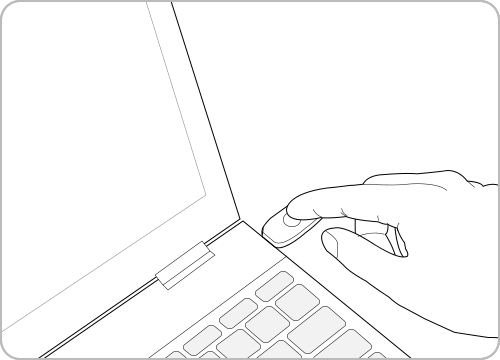
Removing other accounts
Other user accounts connected to your device can be removed following the steps above. Additional verification steps, such as entering your password or email verification, may be required according to each account’s privacy and security regulations.
Note: Device screenshots and menus may vary depending on the device model and software version.
Thank you for your feedback!
Please answer all questions.
RC01_Static Content : This text is only displayed on the editor page



















