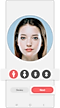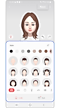How to use the Emoji feature on your Galaxy phone
The AR Emoji on the Galaxy phone is a virtual character that looks just like you. Create your own emoji and send it via message to your friends and family. There are plenty of options for taking funny photos and videos with emojis. Follow the guide below to create and use your own emoji.
Before you try the recommendations below, be sure to check if your device's software and related apps are updated to the latest version. To update your mobile device's software, follow these steps:
Step 1. Go to Settings > Software update.
Step 2. Tap on Download and install.
Step 3. Follow the on-screen instructions.
Creating an AR Emoji that looks like you
AR stands for Augmented Reality, and an AR Emoji recognizes your face and turns it into a cartoon version of an emoji that looks just like you. AR Emojis can be created in the AR Zone app. To create the emoji version of yourself, follow the steps below.
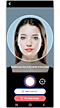

Note: Some features may not be available depending on the service provider or model.
Capturing pictures or videos with emojis
Create fun photos and videos with emojis using various photo modes.
Step 1. Launch the AR Zone app and tap AR Emoji Camera.
Step 2. Select the emoji and the mode you want to use. Tap the emoji icon to take a picture or tap and hold the icon to record a video.
Step 3. You can view and share the pictures and videos that you have captured or recorded with emoji in the Gallery app.
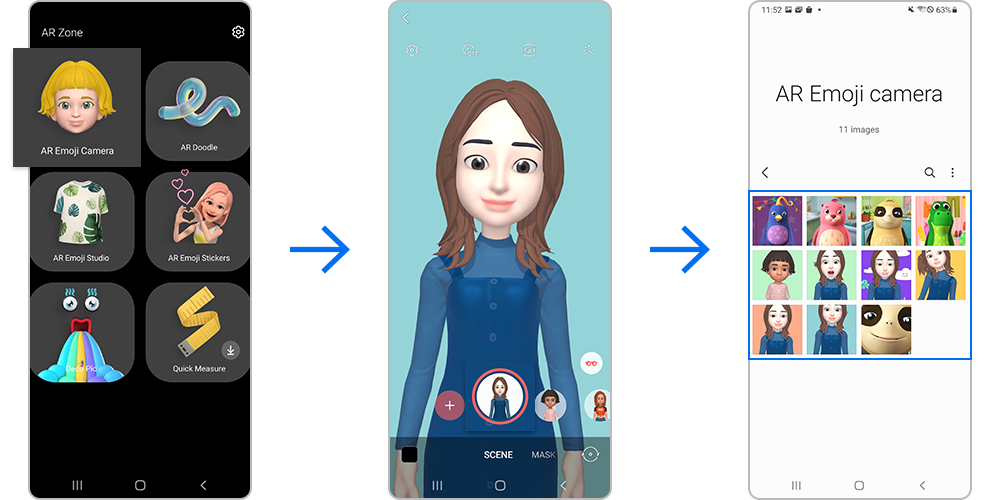
- SCENE: The emoji mimics your expressions. You can also change the background image.
- MASK: The emoji’s face appears over your face, so it looks like you are wearing a mask.
- MIRROR: The emoji mimics your body movements.
- PLAY: The emoji moves on a real background.
Note: The available modes in AR Emoji Camera may vary depending on the emoji you select.
Create your own stickers with the expressions and actions of emojis. You can send a message or use emoji stickers on social networks. Follow the steps below to make custom emoji stickers and use it in chat.
Creating your own stickers
Step 1. Launch the AR Zone app and tap AR Emoji Stickers.
Step 2. Tap Make custom stickers at the bottom of the screen.
Step 3. Edit stickers how you want, and tap Save. You can view the stickers you have created by tapping Custom.
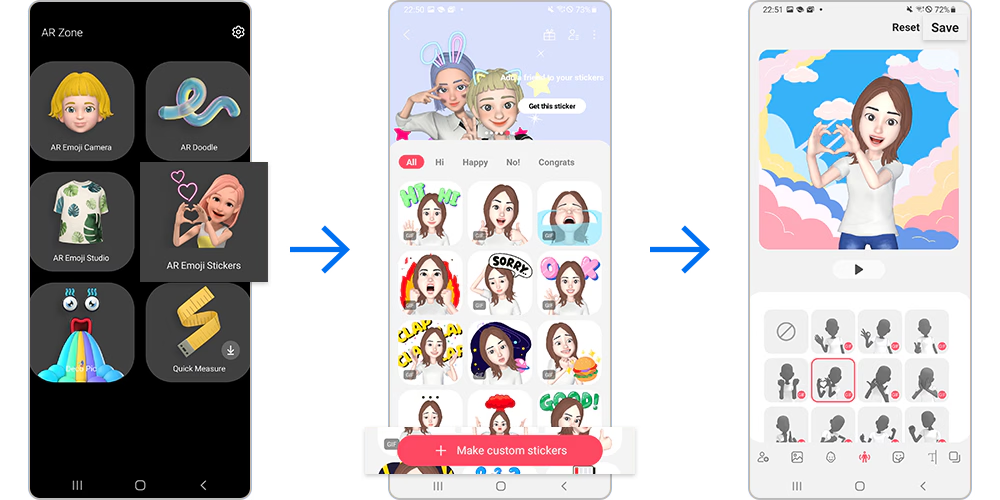
Using your emoji stickers in chats
You can use your emoji stickers during a conversation via messages or on a social network. The following steps are an example of using your emoji stickers in the Messages app.
Step 1. While composing a message in the Messages app, tap the Emoji icon.
Step 2. Select one of your emoji stickers. The emoji sticker will be inserted.
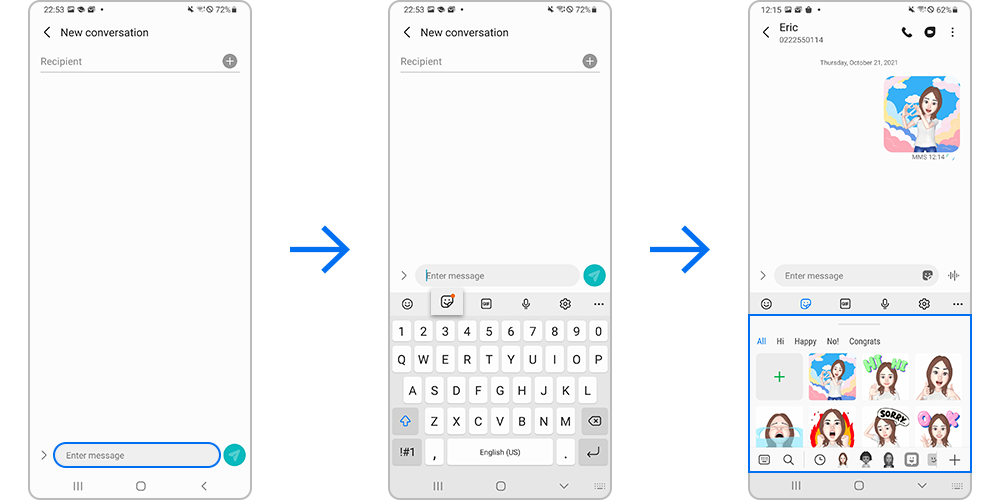
AR Emoji Studio allows to edit or decorate emojis, such as creating clothes with custom patterns and colors for your emoji and making your emoji adults or children.
You can download new ones from the Galaxy Store or design your own from images or pre-made patterns from our gallery. To use AR Emoji Studio,
Step 1. Launch the AR Zone app and tap AR Emoji Studio.
Step 2. Select an emoji to edit and tap Edit button.
Step 3. Swipe upward to see all of the customization features.

①More options ②Select an emoji to edit ③Edit the emoji
How to delete an AR Emoji
Step 1. Tap the Settings icon in the top left in AR Emoji Camera.
Step 2. Tap Manage emojis.
Step 3. Select an emoji and tap Delete.
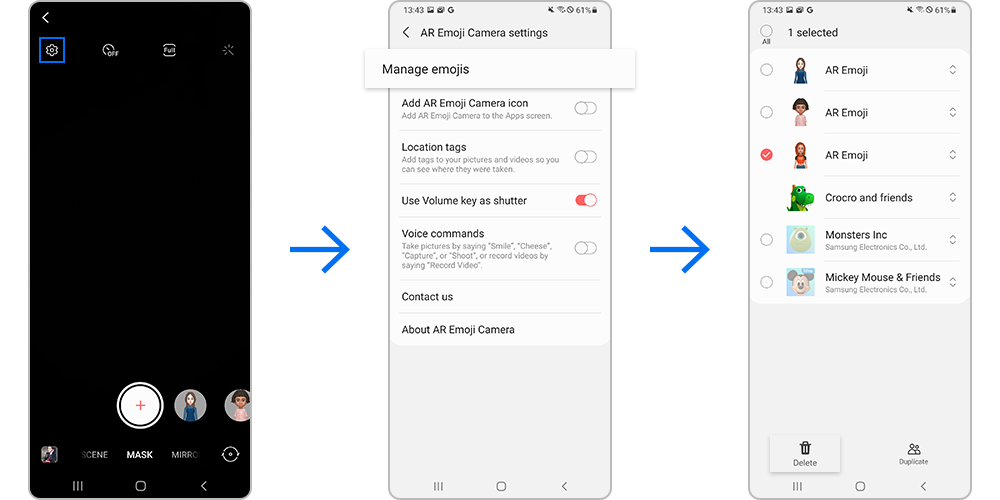
How to delete emoji stickers
Step 1. Tap the More options icon (The three vertical dots) in AR Emoji Stickers.
Step 2. Tap Delete stickers.
Step 3. Select the emoji stickers to delete and tap Delete.
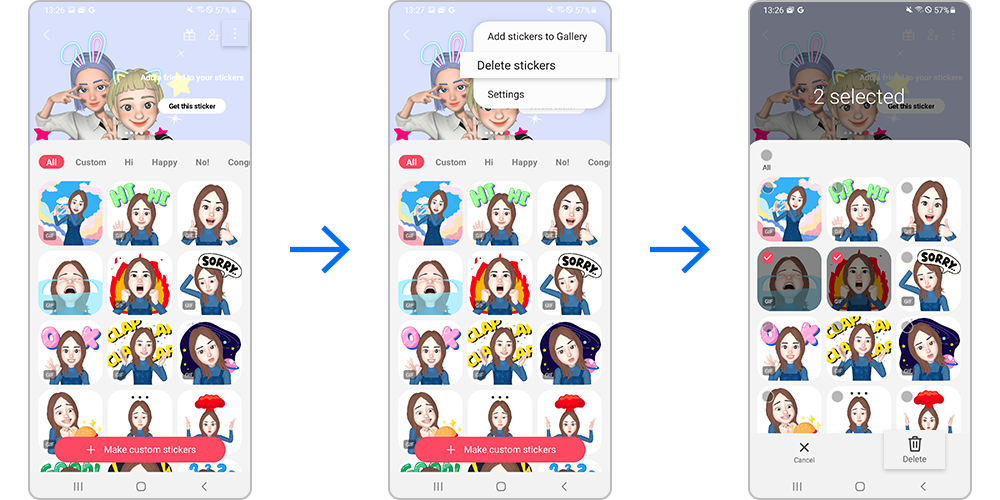
Note: Device screenshots and menu may vary depending on the device model and software version.
Thank you for your feedback!
Please answer all questions.
RC01_Static Content : This text is only displayed on the editor page