Using SideSync 3.0 via Wi-Fi Direct(Galaxy Tab S)
Last Update date : Nov 23. 2020
SideSync 3.0
SideSync is a new PC-Mobile solution that enables the screens, windows, and data to be shared easily between PC and Galaxy smartphone, or between Galaxy Tab and Galaxy smarphone.
Using SideSync 3.0 via Wi-Fi or Wi-Fi Direct
1. In the "Apps" area, tap SideSync 3.0
 .
.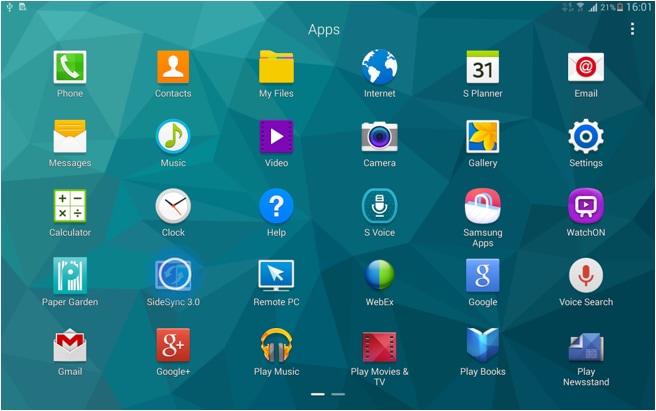
NOTE: You will also need to install SideSync 3.0 on the Samsung Android device you wish to connect to – Please visit Samsung Apps or Google Play on the device, search for SideSync 3.0 and download and install.
2. Open SideSync 3.0 on both your mobile device and tablet.
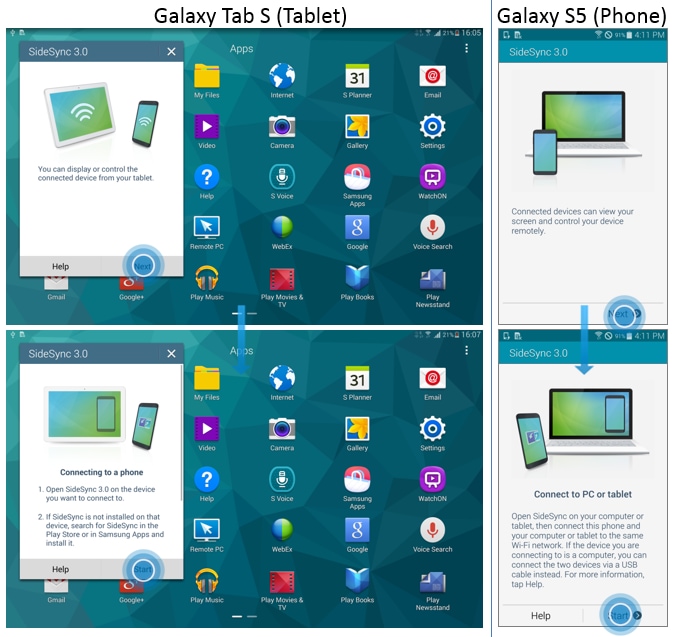
3. Select your phone from the list of devices that appears on your tablet screen. Tablet will simultaneously search the phones connected via same Wi-Fi AP or Wi-Fi Direct.
4. If a confirmation pop-up appears on your phone, accept the connection.
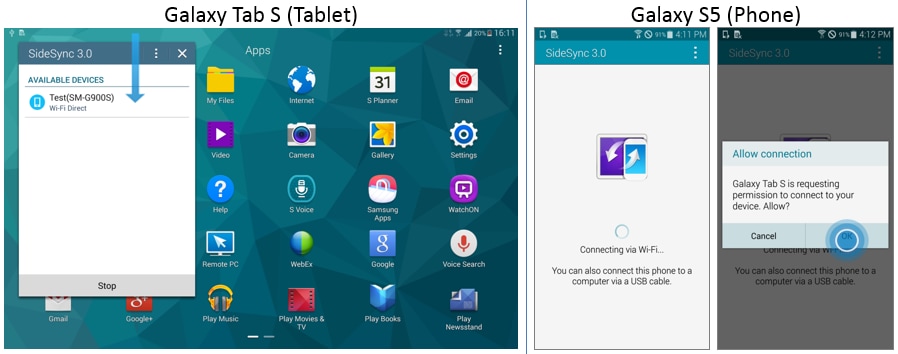
5. Connection process will commence and in our example, the Note 3 screen will be displayed if connection is completed.
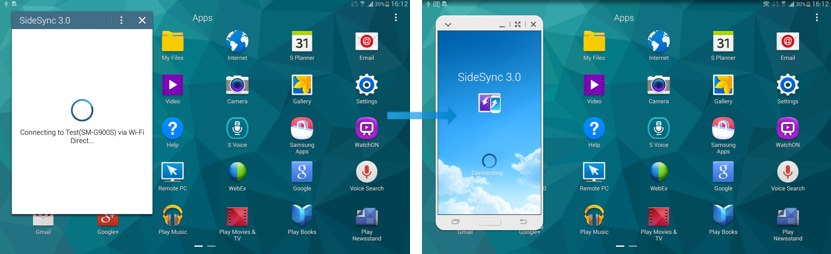
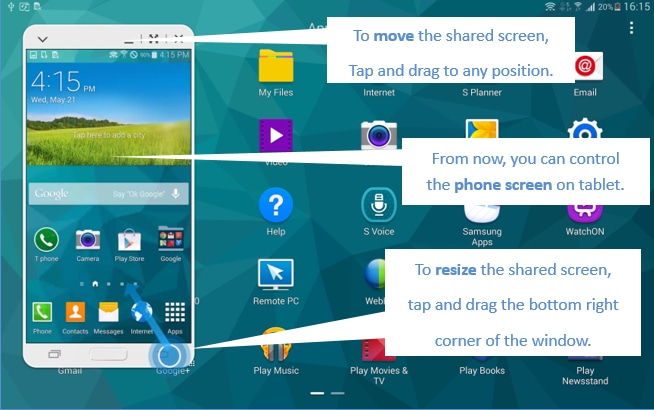
Thank you for your feedback!
Please answer all questions.
RC01_Static Content : This text is only displayed on the editor page
