How Do I print images or documents directly from my Samsung Galaxy Tab?A?
Last Update date : Nov 23. 2020
Printing
Print images and documents to Samsung printers and other compatible printers (not included). The print function, available as a menu option within some applications, lets you print directly from your device to a printer on the same Wi-Fi® network.
Note: Some printers may not be supported.
Turn On Printing Services
1. From a Home screen, touch Apps
2. Touch More connection settings
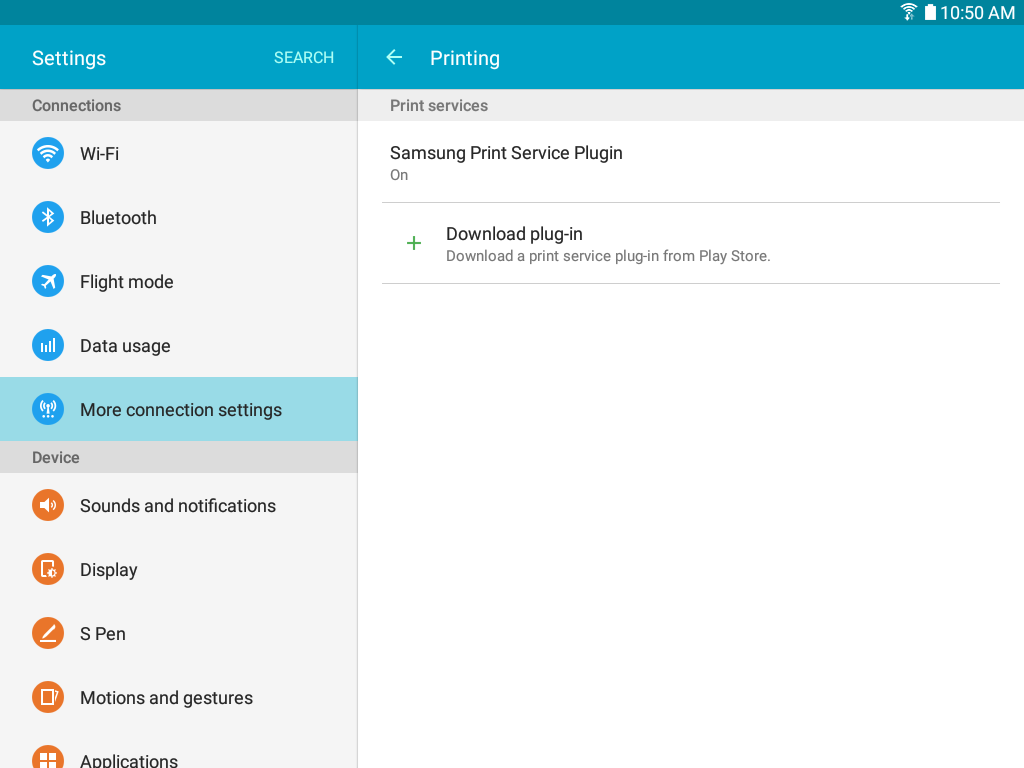
3. Touch a print service and follow the prompts.
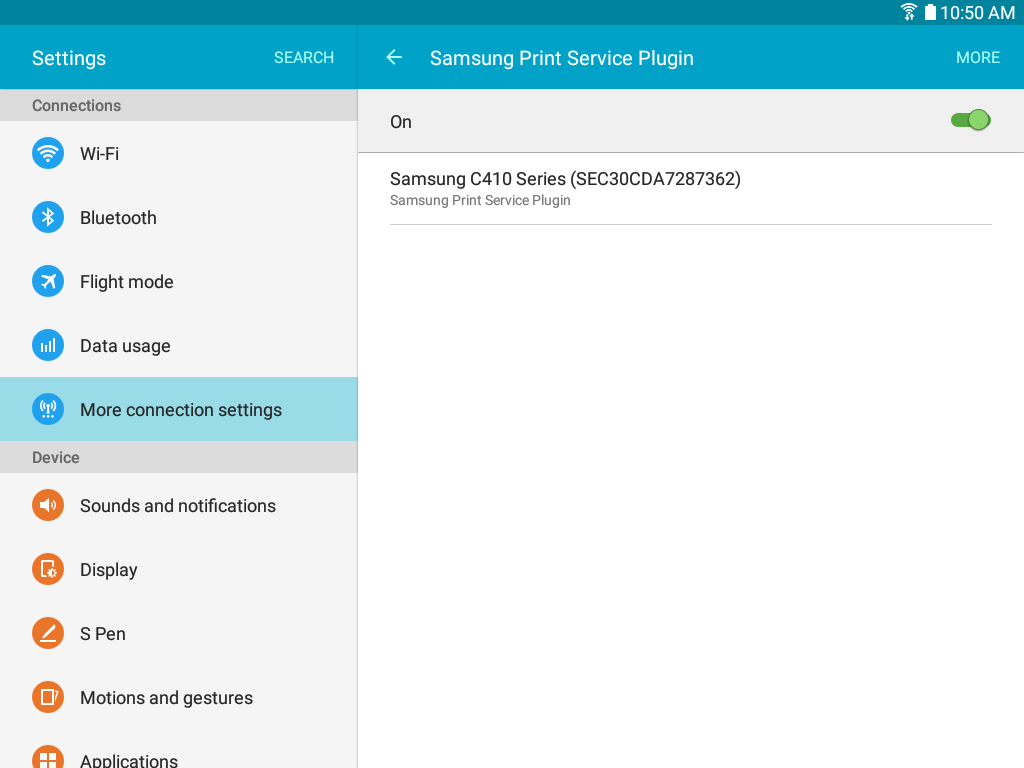
Note: Touch Download plug-in to install additional print service drivers.
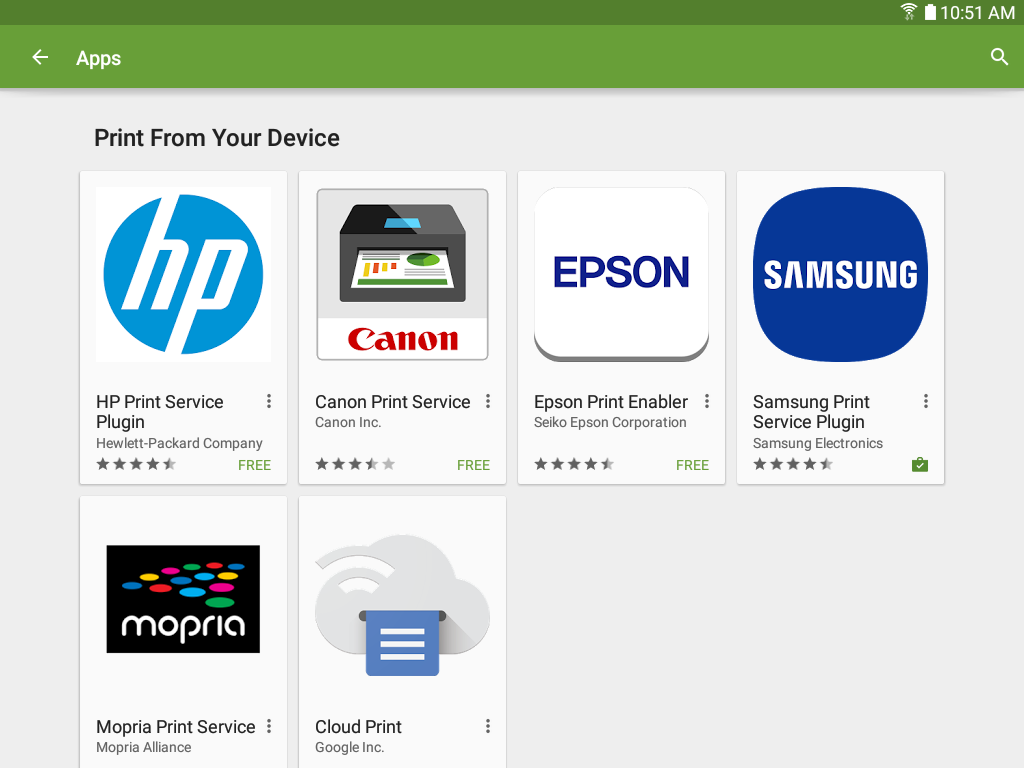
Print Directly From Your Device
1. From a compatible app such as the Chrome, select an image and touch More Options
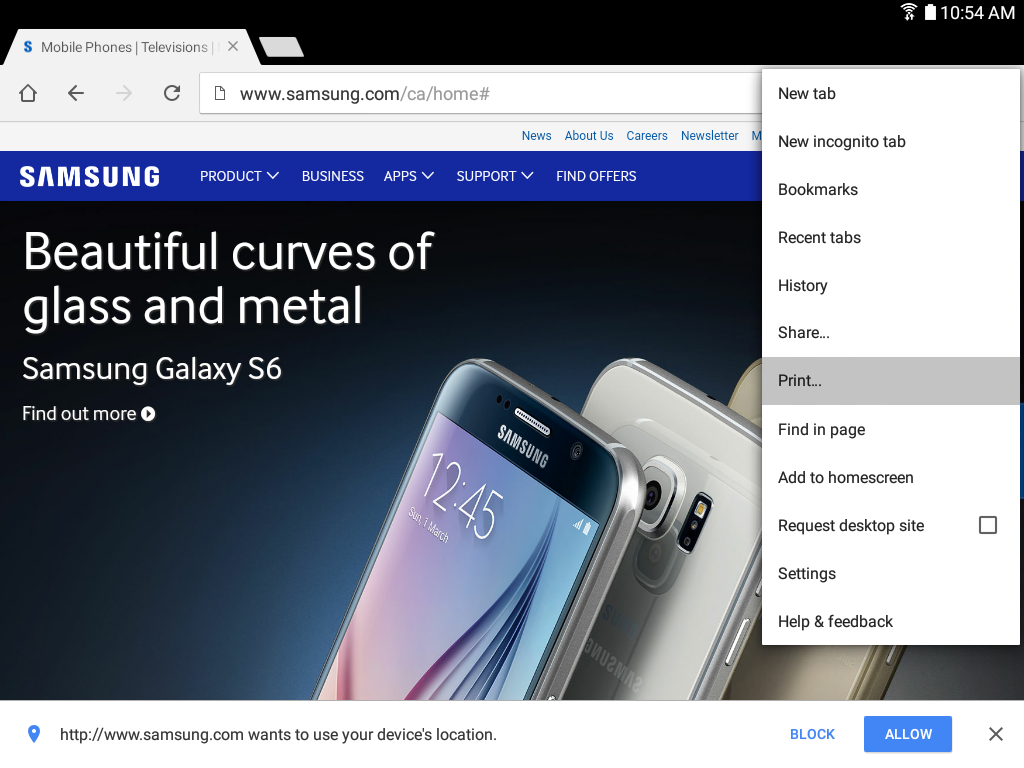
2. The default is set to Save as PDF, change it to the available printer on the device then touch the printing icon.
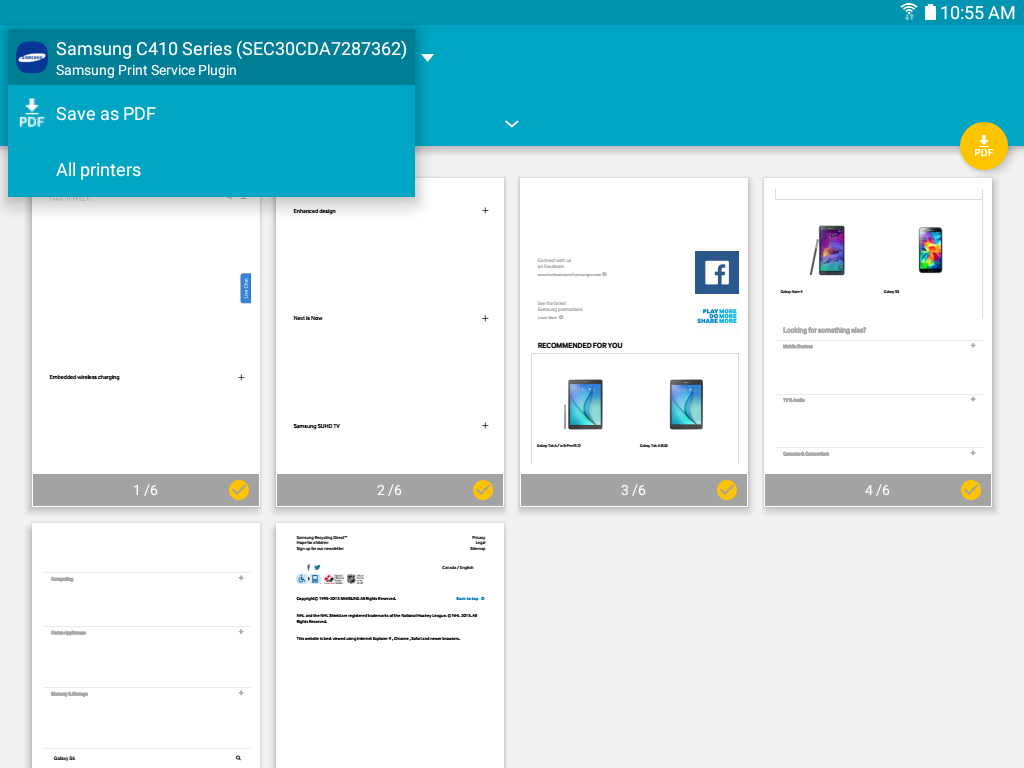

Thank you for your feedback!
Please answer all questions.
RC01_Static Content : This text is only displayed on the editor page
