64-bit app won't install on my Galaxy Book S
If you are trying to install or use an app from outside the Microsoft Store on your Galaxy Book S and it doesn't work, it's very likely that the app is not compatible with the special processor in the Galaxy Book S. Apps will need to support either 64-bit ARM or 32-bit x86 processors to work on the Galaxy Book S.

64-bit app won't install on my Galaxy Book S
Your Galaxy Book S contains a 64-bit ARM processor, and emulates a 32-bit x86 processor. This means that apps, games, and hardware drivers intended for use with x64 processors are not compatible. The Galaxy Book S is compatible with a wide range of apps designed for use with 32-bit x86 processors, and many developers may offer versions of their apps that are compatible.
When installing an app, look for a 32-bit version instead if the app’s developer provides one. Otherwise, contact the developer of the app to request information about support for 64-bit ARM, or check the Microsoft store for a similar app.
Recommended Articles

Issues with Air Command on Samsung Notebook
If you are having issues using or launching Air Command on your Samsung Notebook, it most likely means your PC is missing a program required to run it. It's also possible that there is a program installed that is preventing Samsung's software service from running.

Samsung PC screen flickers
If your Windows laptop or tablet PC screen is flickering, displaying dead pixels, or has colored lines, you may need to update your drivers using Windows Update or Samsung Update. You can also try adjusting the screen resolution.
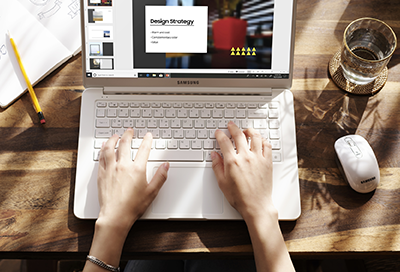
Pointer moves when typing on Samsung PC
If the pointer moves around while you are typing, you'll want to check the touchpad's settings, check for an external mouse issue (if one is connected), or check for a touch screen issue.
We're here for you
Contact Samsung Support
Contact us online through chat and get support from an expert on your computer, mobile device or tablet. Support is also available on your mobile device through the Samsung Members App.


Call or Text Us
Give us a call
How can we help you?
1-800-SAMSUNG
1-800-SAMSUNG
1-800-726-7864
1-800-726-7864
-
Mobile 8 AM - 12 AM EST 7 days a week
-
Home Electronics & Appliance 8 AM - 12 AM EST 7 days a week
-
IT/Computing 8 AM - 12 AM EST 7 days a week
-
Text Support 24 hours a day 7 days a week
Fast, easy checkout with Shop Samsung App
Easy sign-in, Samsung Pay, notifications, and more!
Or continue shopping on Samsung.com

×
×
×
You Are About To Be Redirected To Investor Relations Information for U.S.
Thank you for visiting Samsung U.S. Investor Relations. You will be redirected via a new browser window to the Samsung Global website for U.S. investor relations information.×
Redirect Notification
As of Nov. 1, 2017, the Samsung Electronics Co., Ltd. printer business and its related affiliates were transferred to HP Inc.For more information, please visit HP's website: http://www.hp.com/go/samsung
- * For Samsung Supplies information go to: www.hp.com/go/samsungsupplies
- * For S.T.A.R. Program cartridge return & recycling go to: www.hp.com/go/suppliesrecycling
- * For Samsung printer support or service go to: www.hp.com/support/samsung
Select CONTINUE to visit HP's website.

