Errors using Smart Switch on a Mac or PC

Errors using Smart Switch on a Mac or PC
What type of error are you experiencing on your PC?
While installing Smart Switch on your PC, you may get an error that says "Side-by-side configuration is incorrect" or "This app won't run on this computer.”
The issue occurs when there is a corrupt installation package. You can download a special package from Microsoft to help correct this issue.
Install the Redistributable Package.
From your computer, use a web browser to navigate to Microsoft's Redistributable Package page. Select your language, and then click Download.
Next, navigate to the Download folder, and then double click vcredist_x86.exe to install the file.
Install Smart Switch.
Navigate to Smart Switch, and then install the version you need.
From there, navigate to the Download folder, and then double click the file to complete installation.
When opening Smart Switch on your PC, you may receive an error that says “The program can't start because WMVCore.DLL is missing from your computer. Try reinstalling the program to fix this problem.
If the error occurs after reinstalling, service is required. Please contact the Samsung Support Center to request service.
When connecting a phone to a computer using a USB cable, you may get an error that says "Failed to connect the device. Please reconnect the cable later. The device needs time to initialize if it has been restarted."
Uninstall Smart Switch from the Mac.
Install Android File Transfer.
Determine if the issue is a Mac or Smart Switch problem.
If you cannot use device storage on the phone with Android File Transfer, it's a Mac problem.
If it is only a Smart Switch problem, then make sure the Mac OS is running High Sierra 10.13 or higher and allow the necessary permissions.
- Navigate to System preferences.
- Click Security & Privacy, and then click General.
- Click Allow to load system extensions from “Samsung Electronics.”
Attempt the transfer again.


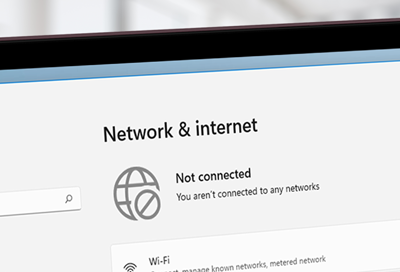
Contact Samsung Support


-
Mobile 8 AM - 12 AM EST 7 days a week
-
Home Electronics & Appliance 8 AM - 12 AM EST 7 days a week
-
IT/Computing 8 AM - 12 AM EST 7 days a week
-
Text Support 24 hours a day 7 days a week

You Are About To Be Redirected To Investor Relations Information for U.S.
Thank you for visiting Samsung U.S. Investor Relations. You will be redirected via a new browser window to the Samsung Global website for U.S. investor relations information.Redirect Notification
As of Nov. 1, 2017, the Samsung Electronics Co., Ltd. printer business and its related affiliates were transferred to HP Inc.For more information, please visit HP's website: http://www.hp.com/go/samsung
- * For Samsung Supplies information go to: www.hp.com/go/samsungsupplies
- * For S.T.A.R. Program cartridge return & recycling go to: www.hp.com/go/suppliesrecycling
- * For Samsung printer support or service go to: www.hp.com/support/samsung
Select CONTINUE to visit HP's website.

