Samsung Gaming Hub does not show or is having an issue
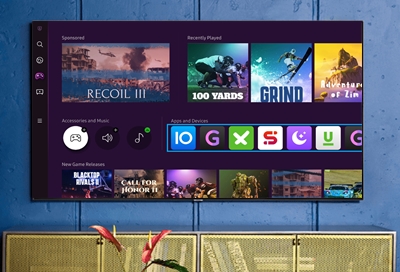
Samsung Gaming Hub does not show or is having an issue
What issue are you experiencing?
A Samsung Account is required for network-based smart services, including streaming apps and other smart features. A separate (connected) computer, mobile, or other device may be necessary to create/log in to a Samsung Account. Without an Account login, only external device connections (e.g., via HDMI) and terrestrial/over-the-air TV (only for TVs with tuners) are available. If you do not have a Samsung Account, you can easily create one here: https://account.samsung.com/membership/intro it’s free to sign up; terms apply.
Make sure your TV is compatible with the Gaming Hub.
Update your TV's software.
Gaming Hub was included with software version 1302.5. You need to have this version or later.
- Press and hold Home on your Samsung remote until the menu appears (approx. 3 seconds).
- Select All Settings.
- Navigate to Support.
- Select Software Update. (If Software Update is grayed out, it is because you currently have an app open. Select an HDMI or TV source and repeat steps 1 - 4)
- Select Update Now.
- The software will download, install automatically, and your TV will restart.
Cold boot your TV.
Contact us.
Check the network status of your TV.
- Press and hold Home until the menu appears (approx. 3 seconds).
- Select All Settings.
- Navigate to Support > Device Care.
- Select Self Diagnosis > Smart Hub Connection Test.
If the status test passes with no errors, it is recommended that you contact your Internet Service Provider (ISP) to check your internet speed. You can check your speed at speedtest.net, however, each cloud gaming provider will have a recommended speed requirement and your ISP can help ensure that you are able to achieve the speed required to get the best quality. More information about each provider is available in Issue with the specific cloud gaming service.
Check the support page for your gaming app being used.
Which app are you using?
Xbox
- New user subscription: https://www.xbox.com/xbox-game-pass
- Current status of all Xbox Services: https://xbox.com/status
- Supported game list for cloud gaming: https://www.xbox.com/xbox-game-pass/games
- Update controller firmware: https://support.xbox.com/help/hardware-network/controller/update-xbox-wireless-controller
- Cancel subscription: https://support.xbox.com/help/subscriptions-billing/manage-subscriptions/cancel-recurring-billing-or-subscription
- Game purchase refunds: https://support.xbox.com/help/subscriptions-billing/buy-games-apps/refund-orders
- Xbox Game Pass and Cloud Gaming supported markets: https://www.xbox.com/regions#xboxgamepass
Nvidia GeForce Now
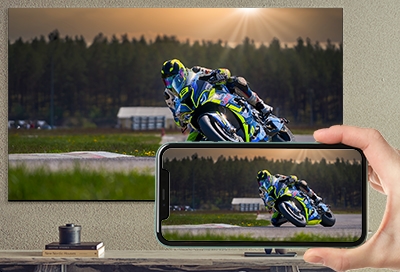

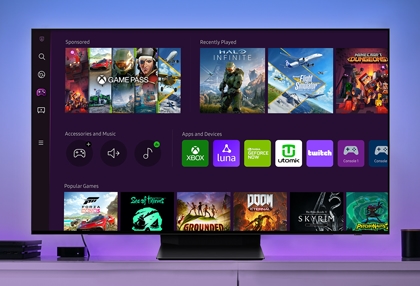
Contact Samsung Support


-
Mobile 8 AM - 12 AM EST 7 days a week
-
Home Electronics & Appliance 8 AM - 12 AM EST 7 days a week
-
IT/Computing 8 AM - 12 AM EST 7 days a week
-
Text Support 24 hours a day 7 days a week

You Are About To Be Redirected To Investor Relations Information for U.S.
Thank you for visiting Samsung U.S. Investor Relations. You will be redirected via a new browser window to the Samsung Global website for U.S. investor relations information.Redirect Notification
As of Nov. 1, 2017, the Samsung Electronics Co., Ltd. printer business and its related affiliates were transferred to HP Inc.For more information, please visit HP's website: http://www.hp.com/go/samsung
- * For Samsung Supplies information go to: www.hp.com/go/samsungsupplies
- * For S.T.A.R. Program cartridge return & recycling go to: www.hp.com/go/suppliesrecycling
- * For Samsung printer support or service go to: www.hp.com/support/samsung
Select CONTINUE to visit HP's website.

