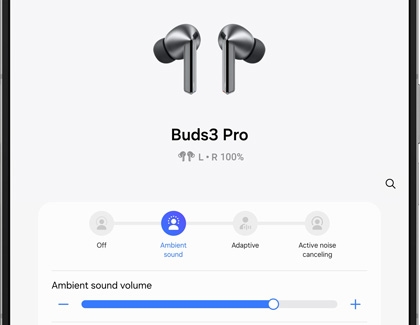Automatic noise adjustments on the Galaxy Buds3 Pro

Automatic noise adjustments on the Galaxy Buds3 Pro
Manually enable noise and sound options
You can turn on options like Ambient sound in the Galaxy Wearable app.
- Make sure your Galaxy Buds3 Pro are connected to your phone or tablet, and then navigate to and open the Galaxy Wearable app.
- You’ll see a control bar at the top of the screen that can be used to manually enable Ambient sound, Adaptive sound, and Active noise canceling. Simply tap your desired option to begin using it.
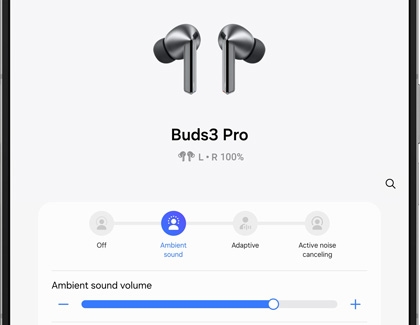
Note: You can control the Ambient sound volume and Active noise canceling level by adjusting the sliders. - Tap Off to disable the options instead.
Keep in mind that you will need to be wearing at least one earbud to select Ambient sound, and both earbuds to select Adaptive sound and Active noise canceling.
Automatic noise and sound options
Although you can manually enable your Galaxy Buds3 Pro’s sound options, your buds can automatically use noise and sound options during certain circumstances. For instance, Ambient sound can turn on when emergency sirens are detected, and Active noise canceling can turn on when other loud noises are detected, such as construction.
Enhanced voice detection can increase the Ambient sound level when a conversation begins, and then increase Active noise canceling when the conversation ends. This will help you hear clearly during in-person conversations and phone calls.
To make sure these automatic options are turned on, open the Galaxy Wearable app, and then tap Auto switch to ambient sound. Tap the switches next to the following options:

- Voice detect: Enable Ambient sound when you begin speaking.
- Siren detect: Enable Ambient sound when a siren is detected.
- Use Ambient sound during calls: Enable Ambient sound during phone calls, which helps you hear your voice more clearly.




Contact Samsung Support


-
Mobile 8 AM - 12 AM EST 7 days a week
-
Home Electronics & Appliance 8 AM - 12 AM EST 7 days a week
-
IT/Computing 8 AM - 12 AM EST 7 days a week
-
Text Support 24 hours a day 7 days a week

You Are About To Be Redirected To Investor Relations Information for U.S.
Thank you for visiting Samsung U.S. Investor Relations. You will be redirected via a new browser window to the Samsung Global website for U.S. investor relations information.Redirect Notification
As of Nov. 1, 2017, the Samsung Electronics Co., Ltd. printer business and its related affiliates were transferred to HP Inc.For more information, please visit HP's website: http://www.hp.com/go/samsung
- * For Samsung Supplies information go to: www.hp.com/go/samsungsupplies
- * For S.T.A.R. Program cartridge return & recycling go to: www.hp.com/go/suppliesrecycling
- * For Samsung printer support or service go to: www.hp.com/support/samsung
Select CONTINUE to visit HP's website.