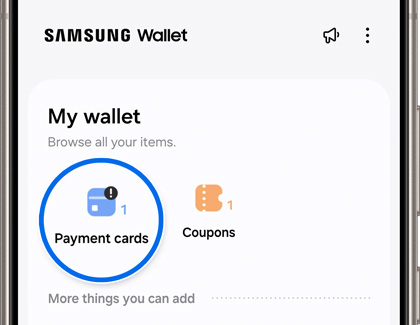Manage membership cards in Samsung Pay
We all have reward cards for our favorite stores, or for saving money on groceries. Besides credit or debit cards, you can also store membership and loyalty cards in Samsung Wallet. Almost every card with a barcode can be stored in the app, so you can add all the cards you want. Even if it doesn't initially show up in Samsung Wallet, you can still add a membership card manually.

Manage membership cards in Samsung Pay
Add a membership card digitally
Aside from their sheer convenience, virtual membership cards will never get lost or worn out.
Open Samsung Wallet on your phone, then tap the All tab, and then tap Memberships. Select your desired method, and then follow the on-screen instructions to add the membership card to Samsung Wallet:

- Import previously added memberships: Import membership cards that you have previously added to the app.
- Select from featured memberships: Browse the available memberships by selecting from categories and participating companies.
- Import from Gallery: Select your desired membership card photo.
- Scan with camera: Use your phone’s camera to scan a barcode or QR code.
- Enter membership information: Manually enter the membership information.
Read less
Use a membership card
It took you a long time to accumulate all those points, so make sure you use your membership card at the store.
Open Samsung Wallet on your phone, and then tap the Quick access tab. Tap Memberships, and then select the card you want to use. From there, the cashier will be able to apply your membership information to your transaction.

Read less
Remove a membership card
If you no longer use a certain membership card, you can easily delete it.
- Open Samsung Wallet on your phone. Tap the All tab, and then tap Payment cards.
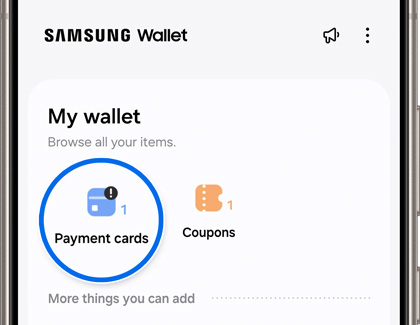
- Tap the Membership tab, and then select the card you want to remove.
- Tap More options (the three vertical dots), and then tap Delete. Tap Delete to confirm.
Read less
Recommended Articles

Set up and use Samsung Money by SoFi in Samsung Pay
If Samsung Pay's digital wallet services weren't already awesome enough, the app now has a new addition. It's called Samsung Money by SoFi, and it lets you have your very own debit account in Samsung Pay. You'll even be sent a physical debit card. But first you need to set up an account and have it approved. Once it is, you can add money to your ne

Remove a payment card from Samsung Pay
Credit and debit cards are like most things in life - they come and go. If you want to delete a card from Samsung Wallet, you can do so at any time. Deleting a card will remove all of the payment information, including the digital card number from the phone. But if you have Samsung Wallet on your watch, those cards will need to be removed separatel

Set up and use Samsung Pay Cash
With Samsung Pay Cash, it's even easier to send or receive money through Samsung Wallet! Simply set up the feature, and use the app from your phone. You can add funds from a bank account or from a credit card. Then, you can venture out with just your phone and won't need to worry about carrying your cards or cash.
We're here for you
Contact Samsung Support
Contact us online through chat and get support from an expert on your computer, mobile device or tablet. Support is also available on your mobile device through the Samsung Members App.


Call or Text Us
Give us a call
How can we help you?
1-800-SAMSUNG
1-800-SAMSUNG
1-800-726-7864
1-800-726-7864
-
Mobile 8 AM - 12 AM EST 7 days a week
-
Home Electronics & Appliance 8 AM - 12 AM EST 7 days a week
-
IT/Computing 8 AM - 12 AM EST 7 days a week
-
Text Support 24 hours a day 7 days a week
Fast, easy checkout with Shop Samsung App
Easy sign-in, Samsung Pay, notifications, and more!
Or continue shopping on Samsung.com

×
×
×
You Are About To Be Redirected To Investor Relations Information for U.S.
Thank you for visiting Samsung U.S. Investor Relations. You will be redirected via a new browser window to the Samsung Global website for U.S. investor relations information.×
Redirect Notification
As of Nov. 1, 2017, the Samsung Electronics Co., Ltd. printer business and its related affiliates were transferred to HP Inc.For more information, please visit HP's website: http://www.hp.com/go/samsung
- * For Samsung Supplies information go to: www.hp.com/go/samsungsupplies
- * For S.T.A.R. Program cartridge return & recycling go to: www.hp.com/go/suppliesrecycling
- * For Samsung printer support or service go to: www.hp.com/support/samsung
Select CONTINUE to visit HP's website.