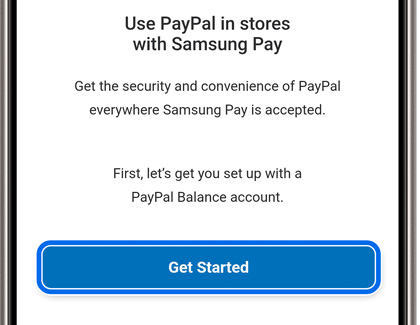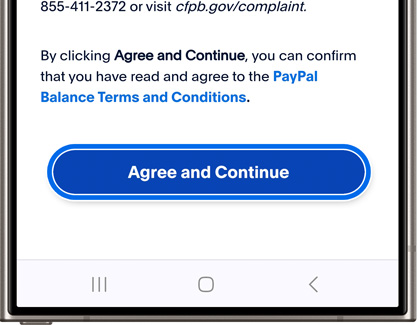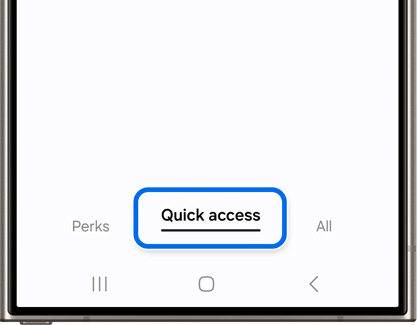Set up and use Samsung Pay Cash
With Samsung Pay Cash, it's even easier to send or receive money through Samsung Wallet! Simply set up the feature, and use the app from your phone. You can add funds from a bank account or from a credit card. Then, you can venture out with just your phone and won't need to worry about carrying your cards or cash.