Galaxy Chromebook differences and which one is best for work or school
Whether you’re studying for an exam or working remotely, you can rely on Samsung Galaxy Chromebooks when you need to get your tasks done. The Galaxy Chromebook 2 and Galaxy Chromebook 2 360 offer several options to help you out at school or in the office, such as Google apps, Microsoft Office apps, Bluetooth compatibility, and expandable storage. You can use your Chromebook to stream videos, edit photos, create and share documents, browse the web, and video chat with friends.

Galaxy Chromebook differences and which one is best for work or school
Galaxy Chromebook 2 360
The Galaxy Chromebook 2 360 includes a high resolution webcam for remote learning or collaboration with your colleagues. You can easily connect to other Galaxy devices, such as your phone or tablet, and share emails, spreadsheets, or other content with friends or family using Nearby Share. This model is available with 4GB RAM and 64GB SSD, or 4GB RAM and 128GB SSD.
We’ve included the Galaxy Chromebook 2 360 specifications below.
- Chrome OS
- Intel Core Processor
- 10 hours of battery life
- 12.4 inch touchscreen display
- Expandable microSD external memory
- Wi-Fi and Bluetooth compatibility
- 2 USB-C ports and 1 USB 3.2 port
- Stereo speakers
- Microphone/headphone jack
- Does not support S Pen compatibility
Read less
Galaxy Chromebook 2
The Galaxy Chromebook 2 is available with 4GB RAM and 64GB SSD, or 8GB RAM and 128GB SSD. Google Assistant will help you navigate the screen, send emails, play music, and control your connected smart devices.
We’ve included the Galaxy Chromebook 2 specifications below.
- Chrome OS
- Intel Core Processor
- 13 hours of battery life
- 13.3 inch touchscreen display
- Backlit keyboard
- Expandable microSD external memory
- Wi-Fi and Bluetooth compatibility
- 2 USB-C ports
- Stereo speakers
- Microphone/headphone jack
- Supports the S Pen (sold separately)
Read less
Recommended Articles
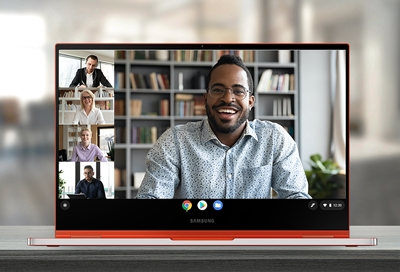
Virtual school and work from home with a Samsung Chromebook
Switch to your new Chromebook If your Chromebook is brand new, you should transfer all of your important files from your previous computer and set up the new one as soon as possible. That way, you'll have everything you need to get started with work or school, and nothing crucial will be missing from your documents. Before you do this, however, mak

Sync Samsung Notes with Microsoft OneNote
If your Samsung Notes app is full of important folders, notes, and tasks, you can make sure they'll never get lost by using Microsoft OneNote. This service allows you to sync your notes across all of your devices so you can view them from Microsoft Office on a PC. Youâ ll just need to make sure youâ re signed in to your Microsoft account on your

Samsung Chromebook camera is no longer working
The camera (or webcam) on your laptop is considered a "plug and play" device. This means that your Chromebook should recognize the device without the need of drivers to operate it. If there is an issue with your camera, it could be due to a software glitch or an issue with the hardware itself.
We're here for you
Contact Samsung Support
Contact us online through chat and get support from an expert on your computer, mobile device or tablet. Support is also available on your mobile device through the Samsung Members App.


Call or Text Us
Give us a call
How can we help you?
1-800-SAMSUNG
1-800-SAMSUNG
1-800-726-7864
1-800-726-7864
-
Mobile 8 AM - 12 AM EST 7 days a week
-
Home Electronics & Appliance 8 AM - 12 AM EST 7 days a week
-
IT/Computing 8 AM - 12 AM EST 7 days a week
-
Text Support 24 hours a day 7 days a week
Fast, easy checkout with Shop Samsung App
Easy sign-in, Samsung Pay, notifications, and more!
Or continue shopping on Samsung.com

×
×
×
You Are About To Be Redirected To Investor Relations Information for U.S.
Thank you for visiting Samsung U.S. Investor Relations. You will be redirected via a new browser window to the Samsung Global website for U.S. investor relations information.×
Redirect Notification
As of Nov. 1, 2017, the Samsung Electronics Co., Ltd. printer business and its related affiliates were transferred to HP Inc.For more information, please visit HP's website: http://www.hp.com/go/samsung
- * For Samsung Supplies information go to: www.hp.com/go/samsungsupplies
- * For S.T.A.R. Program cartridge return & recycling go to: www.hp.com/go/suppliesrecycling
- * For Samsung printer support or service go to: www.hp.com/support/samsung
Select CONTINUE to visit HP's website.

