Content that can be transferred with Smart Switch
Smart Switch is a convenient app that lets you quickly transfer files from your old phone to a new Galaxy phone or tablet. But what kinds of files are compatible? If you're wondering, we have all the information you need about what kind of content you can transfer with Smart Switch.

Content that can be transferred with Smart Switch
Note
Smart Switch lets you transfer content from Android and iOS devices to Galaxy devices only. The supported items may change depending on the connected device.
Transferable content from Android
You can transfer many different types of files using Smart Switch. However, some content can only be transferred between two Galaxy devices.
Note
Data from synced accounts cannot be transferred with Smart Switch, but will appear on the new device once you've logged in to the account.
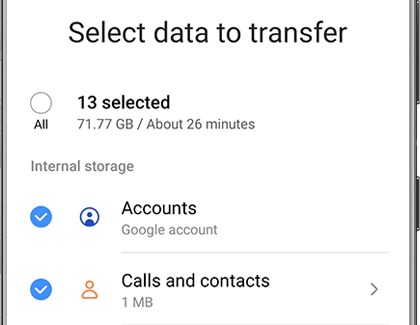
- Personal content: Contacts, S Planner, Calendar, Messages, Memo, Call logs, Clock, Samsung Pass, Secure Folder, and Internet.
- App data: Images, Music (DRM free content only), Videos (DRM free content only), Documents, Story Album, and Apps.
- Settings, etc: Email, Wallpaper, Lock screen, Radio, and Preferences.
Read less
Transferable content from iOS via iCloud
Note
Only music files purchased from iTunes after 2009 can be transferred. Any music files purchased prior to 2009 are not DRM-free and cannot be transferred.
Even if you're switching from an iPhone to a Galaxy device, you can still transfer a lot of content through iCloud.
- Personal content: Contacts, Schedule, Calendar, Notes, Call history, and Bookmarks.
- App data: Photos, Videos (DRM free content only), Documents, Recommended apps, and Voice Memos.
Note: This includes wallpapers that you have created, such as personal photos you have taken. It does not include native iPhone wallpapers. - Settings, etc: Wi-Fi and Alarms.
Read less
Transferable content from iOS via USB adapter
Note
Only music files purchased from iTunes after 2009 can be transferred. Any music files purchased prior to 2009 are not DRM-free and cannot be transferred.
If you prefer, you can transfer your content from an iPhone to a Galaxy phone or tablet using a USB adapter.
- Personal content: Contacts, Schedule, Messages, Notes, Call history, and Bookmarks.
- App data: Photos, Music (DRM free content only), Videos (DRM free content only), Documents, Recommended apps, and Voice Memos.
Note: This includes wallpapers that you have created, such as personal photos you have taken. It does not include native iPhone wallpapers. - Settings, etc: Wi-Fi and Alarms.
Read less
Supported multimedia file formats
The following multimedia files can be backed up through Smart Switch:

- Videos: mpg, mpeg, avi, divx, svi, wmv, asf, pyv, mp4, m4v, 3gp, rm, rmvb, mov, mkv, skm, k3g, flv, and swf.
- Music: mp3, wma, wav, pya, ogg, m4a, aac, 3ga, flac, smp, dcf, mid, midi, amr, qcp, and imy.
- Images: bmp, wbmp, gif, jpg, jpeg, png, tif, and tiff.
- Documents: pdf, ppt, doc, docx, pptx, xls, xlsx, hwp, csv, txt, and xml.
Read less
Items that cannot be backed up with Smart Switch

Not all content can be backed up and transferred with Smart Switch. Here are the files that are excluded from a backup:
- Contacts: Contacts saved on the SIM card, social networks (Facebook, Twitter, etc.), Google accounts, and work email accounts are excluded.
- Calendar: Appointments synced with external accounts, such as Google, and calendar stickers are excluded.
- App data: Data saved in private storage cannot be backed up.
- Email: Social Hub and Premium accounts (Push email) are excluded.
- Live wallpapers and themes: Live wallpapers and themes are excluded. You can reinstall these from the Galaxy Store
Read less
Recommended Articles
We're here for you
Contact Samsung Support
Contact us online through chat and get support from an expert on your computer, mobile device or tablet. Support is also available on your mobile device through the Samsung Members App.


Call or Text Us
Give us a call
How can we help you?
1-800-SAMSUNG
1-800-SAMSUNG
1-800-726-7864
1-800-726-7864
-
Mobile 8 AM - 12 AM EST 7 days a week
-
Home Electronics & Appliance 8 AM - 12 AM EST 7 days a week
-
IT/Computing 8 AM - 12 AM EST 7 days a week
-
Text Support 24 hours a day 7 days a week
Fast, easy checkout with Shop Samsung App
Easy sign-in, Samsung Pay, notifications, and more!
Or continue shopping on Samsung.com

×
×
×
You Are About To Be Redirected To Investor Relations Information for U.S.
Thank you for visiting Samsung U.S. Investor Relations. You will be redirected via a new browser window to the Samsung Global website for U.S. investor relations information.×
Redirect Notification
As of Nov. 1, 2017, the Samsung Electronics Co., Ltd. printer business and its related affiliates were transferred to HP Inc.For more information, please visit HP's website: http://www.hp.com/go/samsung
- * For Samsung Supplies information go to: www.hp.com/go/samsungsupplies
- * For S.T.A.R. Program cartridge return & recycling go to: www.hp.com/go/suppliesrecycling
- * For Samsung printer support or service go to: www.hp.com/support/samsung
Select CONTINUE to visit HP's website.

