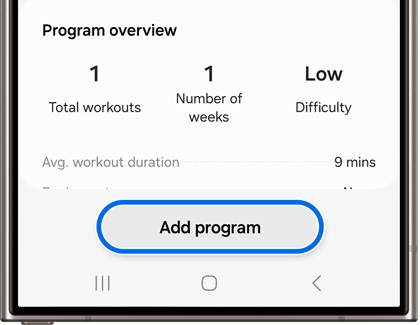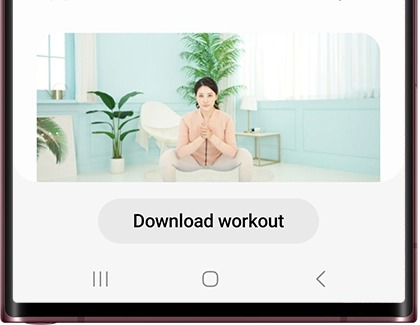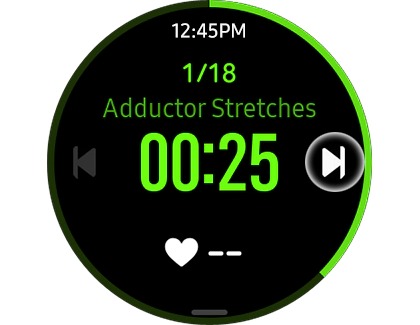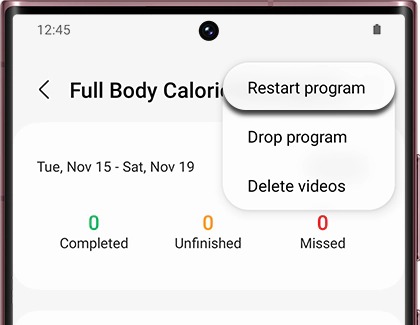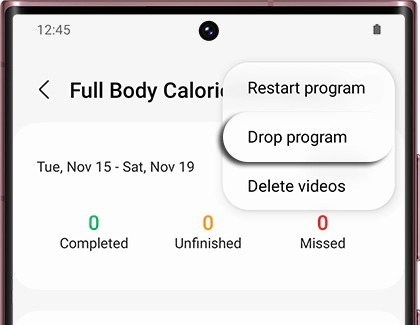Use fitness programs in Samsung Health

Use fitness programs in Samsung Health
Add a program
- Navigate to and open the Samsung Health app, and then tap the Fitness tab to see the available programs.
- Select a specific program that interests you to view its details. If you like the program, tap Add program, adjust your desired settings if needed, and then tap Done.
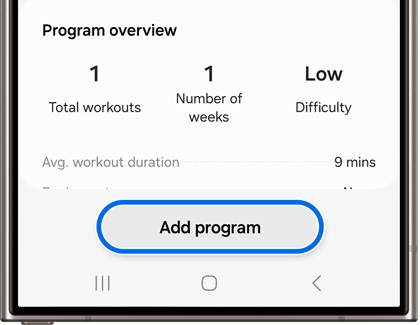
- Once a program has been added, it will appear on the Samsung Health Home tab.
Use a program
On a phone
- Navigate to and open the Samsung Health app, and then tap the Home tab.
- Swipe to and tap the program you want.
- Tap Download workout, and when it's done downloading, tap Start workout.
Note: Some programs do not require downloading, and you can just tap Start workout right away.
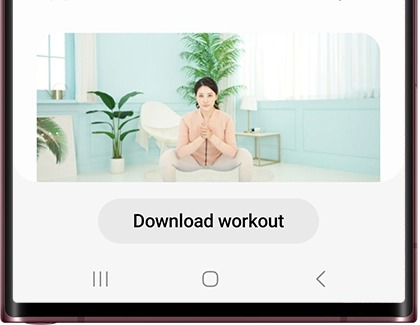
- You’ll be able to rewind, pause, or fast forward the workout video.
- The audio guide can be turned on and off by tapping the Audio guide icon on the screen when the workout video is playing. This is the middle icon in the upper right corner; it looks like a person talking.
- To stop the program, tap Pause, and then tap Finish. If you need to go back to an interrupted program, just tap the program again, and then tap Make up workout.
If you prefer a larger screen, you can use Smart View to mirror your phone's screen to a compatible smart TV.
On a tablet
- Navigate to and open the Samsung Health app, and then tap the Home tab.
- Tap the program you want. Tap Download workout, and when it's done downloading, tap Start workout.
Note: Some programs do not require downloading, and you can just tap Start workout right away. - You may be prompted to connect a Galaxy watch; tap Connect watch or Skip.
- Tap Start now. You’ll be able to rewind, pause, or fast forward the workout video.
- The audio guide can be turned on and off by tapping the Audio guide icon on the screen when the workout video is playing. This is the middle icon in the upper right corner; it looks like a person talking.
- To stop the program, tap Pause, and then tap Finish. If you need to go back to an interrupted program, just tap the program again, and then tap Make up workout.
With a Galaxy watch
When you begin a fitness program on your phone, the program and other stats will appear on your connected Galaxy watch. You can refer to the information on your watch while the program is going on.
- Once you tap Start workout on your phone, the fitness program will appear on the watch. You can tap Start on the watch or wait for the countdown to end.
- Your watch will begin timing the program and recording your heart rate. Your heart rate will be displayed next to the heart icon.
- Tap the fast forward icon to advance to the next program if available.
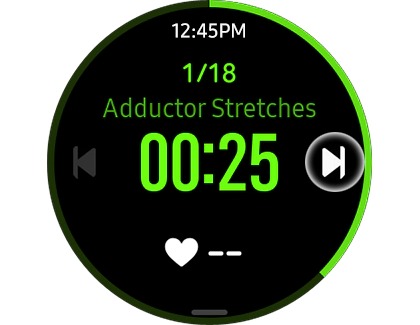
- To pause the program, tap the Pause icon on your phone or press the Back button on your watch. On the Galaxy Watch4 and Galaxy Watch5 series, you will need to swipe right to select Pause.
- To resume the program, tap the Play icon on your phone or tap the Play icon on your watch (the green arrow in the top right corner). On the Galaxy Watch4 and Galaxy Watch5 series, you will need to swipe right to select Play.
- To complete the program, tap Finish on your phone or tap the X on your watch.
Note: On the Galaxy Watch5 series, you cannot end the program using your watch. You must tap Finish on your phone instead.

- A summary screen will appear on your watch with your results, including the time and calories burned.
Restart a program
Restarting a program will allow you to start the program from the beginning. You’ll also be able to change the program schedule if you need to tweak a day or two.
- Navigate to and open the Samsung Health app, and then tap the Home tab.
- Tap the program you wish to restart.
- Tap More options (the three vertical dots), and then tap Restart program.
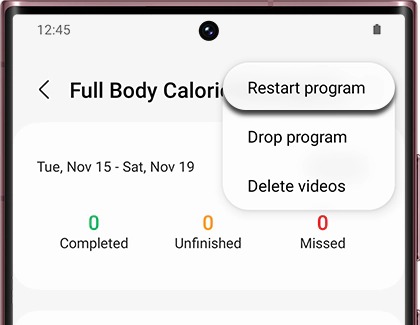
- Adjust the workout's settings, such as the start date and schedule, and then tap Done.
- The program with the new settings will be added to the Samsung Health Home tab, where you can access it anytime.
Drop a program
If you've finished a program, or you found a better one to suit your needs, you can remove the ones you aren't using.
- Navigate to and open the Samsung Health app, and then tap the Home tab.
- Swipe to and tap the program you want to remove.
- Tap More options (the three vertical dots), and then tap Drop program. If you change your mind, you can always download it again later.
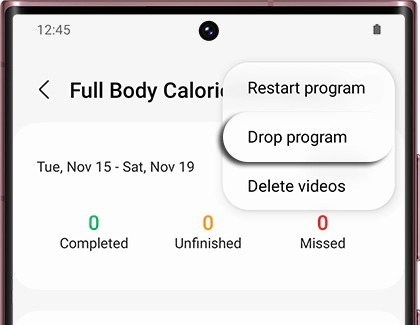
Use a program on your Samsung TV

If you’d like to follow along with a workout on a larger screen, you can use Samsung Health with your Samsung TV! For instance, you can mirror your device’s screen to your TV with Mirror view. This will let you watch the workout program and also yourself as you exercise, so you don’t miss anything.
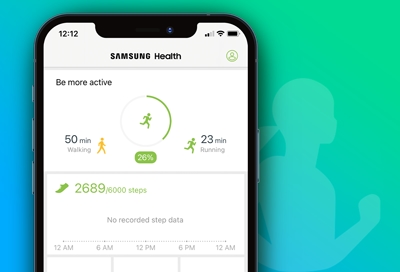
Contact Samsung Support


-
Mobile 8 AM - 12 AM EST 7 days a week
-
Home Electronics & Appliance 8 AM - 12 AM EST 7 days a week
-
IT/Computing 8 AM - 12 AM EST 7 days a week
-
Text Support 24 hours a day 7 days a week

You Are About To Be Redirected To Investor Relations Information for U.S.
Thank you for visiting Samsung U.S. Investor Relations. You will be redirected via a new browser window to the Samsung Global website for U.S. investor relations information.Redirect Notification
As of Nov. 1, 2017, the Samsung Electronics Co., Ltd. printer business and its related affiliates were transferred to HP Inc.For more information, please visit HP's website: http://www.hp.com/go/samsung
- * For Samsung Supplies information go to: www.hp.com/go/samsungsupplies
- * For S.T.A.R. Program cartridge return & recycling go to: www.hp.com/go/suppliesrecycling
- * For Samsung printer support or service go to: www.hp.com/support/samsung
Select CONTINUE to visit HP's website.