Customize your phone's or tablet's font settings
Samsung Galaxy phones and tablets include settings that allow you to change your font style and size, download new ones, and even use high contrast fonts. Whether you have trouble seeing or just want to change it up, we’ve got you covered.

Customize your phone's or tablet's font settings
Note
Available screens and settings may vary by wireless service provider, software version, and device model.
Change your font settings

Pick a font size or style that works for you. Make the font appear small, big, or anywhere in between.
Note
Some downloaded themes may include custom fonts and features that change the size or color of fonts on your device.
- From Settings, search for and select Font size and style.
- Then, tap Font size and style again. Here you can adjust several different settings:
- Bold font: Tap the switch next to Bold font to turn this option on or off.
- Font style: Tap Font style to change or download new fonts.
- Font size: Change the font size by dragging the slider left or right.
Note
Huge fonts may only work in certain apps. If an app doesn't support the Huge font size, Large will be used instead.
Read less
Download a new font style

Bored of the same old fonts? You can change things up by downloading a new font.
From Settings, search for and select Font size and style. Then, tap Font size and style again. Tap Font style, and then tap Download fonts.
The Galaxy Store will automatically launch; tap the Install icon next to your desired font.
Read less
Use High contrast fonts

If you like your current font size and style but wish you could see things more clearly, try turning on high contrast. This will help the text stand out more.
From Settings, tap Accessibility, and then tap Vision enhancements. Tap the switch next to High contrast fonts to turn it on or off.
Read less
Recommended Articles
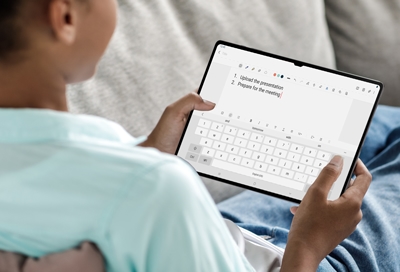
Use the keyboard on your Galaxy tablet
Samsung Keyboard settings Samsung Keyboard is the default on-screen keyboard for your tablet. It can be customized to make it even more useful and convenient. To customize the Samsung Keyboard, navigate to Settings. Search for and select Samsung Keyboard. Customize the available settings the way you want them: Language and types: Change or add a ne
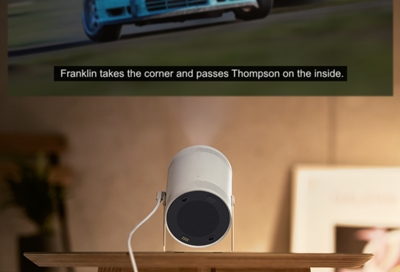
Closed captions and accessibility settings on Samsung Freestyle
Use the Accessibility shortcuts Navigating all the way into the Settings menu to find the Accessibility settings can be annoying. Luckily, The Freestyle’s remote has a fast and easy way to open Accessibility shortcuts for any settings you may need. On The Freestyle’s remote, press in and hold the Volume key. From here, you can turn on Accessibility

Galaxy device Visibility enhancement features
Is it hard to see your screen? Whether you cannot read text messages, want to edit your font style, or need magnification, you can use your Galaxy device's Vision enhancements. These features will make it less difficult to see when youâ re reading an article, typing an email, or just using your phone or tablet in general. You can also add Vision e
We're here for you
Contact Samsung Support
Contact us online through chat and get support from an expert on your computer, mobile device or tablet. Support is also available on your mobile device through the Samsung Members App.


Call or Text Us
Give us a call
How can we help you?
1-800-SAMSUNG
1-800-SAMSUNG
1-800-726-7864
1-800-726-7864
-
Mobile 8 AM - 12 AM EST 7 days a week
-
Home Electronics & Appliance 8 AM - 12 AM EST 7 days a week
-
IT/Computing 8 AM - 12 AM EST 7 days a week
-
Text Support 24 hours a day 7 days a week
Fast, easy checkout with Shop Samsung App
Easy sign-in, Samsung Pay, notifications, and more!
Or continue shopping on Samsung.com

×
×
×
You Are About To Be Redirected To Investor Relations Information for U.S.
Thank you for visiting Samsung U.S. Investor Relations. You will be redirected via a new browser window to the Samsung Global website for U.S. investor relations information.×
Redirect Notification
As of Nov. 1, 2017, the Samsung Electronics Co., Ltd. printer business and its related affiliates were transferred to HP Inc.For more information, please visit HP's website: http://www.hp.com/go/samsung
- * For Samsung Supplies information go to: www.hp.com/go/samsungsupplies
- * For S.T.A.R. Program cartridge return & recycling go to: www.hp.com/go/suppliesrecycling
- * For Samsung printer support or service go to: www.hp.com/support/samsung
Select CONTINUE to visit HP's website.

