Get artwork for The Samsung Frame TV from the Art Store

The Samsung Frame TV comes with its own art gallery, known as the Art Store. You can subscribe to the Art Store’s collection or simply add your own photos to The Frame using the SmartThings app or a USB device.
Subscribe to the Art Store
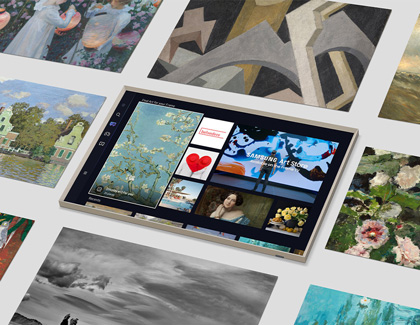
You can subscribe to the Art Store for unlimited access to all current and future artwork. Plus, the Art Store’s selections are always changing, so you can revisit the store during different times of the year to check out what’s new.
To purchase a subscription on your TV, navigate to and select the Art Store, and then select Membership.
Select Subscribe, and then add a payment method. Follow the on-screen instructions.
Add personal photos from your phone with SmartThings
If there’s a cute photo on your phone that you’d like to display on The Frame, you can add it using the SmartThings app. Just make sure your TV has been added to SmartThings.
On your phone, navigate to and open the SmartThings app, and then select the Devices tab. Navigate to the location with your TV, and then select your TV.
Tap Art Mode, and then tap Add Your Photos.
Select your desired photos, and then tap Save on The Frame.
Next, select the photo you’d like to display on your TV. There are different artistic effects you can choose from to make your photo look like a painting or a drawing! You can also display multiple photos as a slideshow.
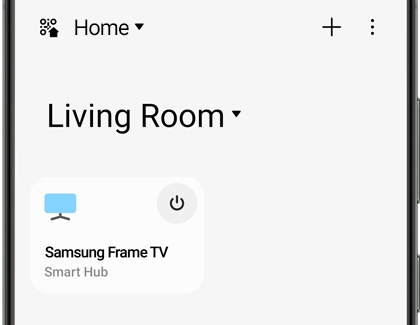
Note: You cannot edit photos on The Frame itself. Ensure that your photos are edited to your liking before adding them to your TV.
Upload personal photos via USB

You can also add your own photos to The Frame using a USB storage device.
Connect a USB device containing your photos to the One Connect Box.
Make sure your TV is in Art Mode, and then navigate to and select My Collection.
Select your USB device, and then select Save at the top of the screen.
Highlight your desired images, and then select Save Selected to import them.
Note: Do not remove the USB device.
To view the imported images, navigate back to My Collection, and then select My Photos.
Other answers that might help
-
Mobile 8 AM - 12 AM EST 7 days a week
-
Home Electronics & Appliance 8 AM - 12 AM EST 7 days a week
-
IT/Computing 8 AM - 9 PM EST 7 days a week
-
Text Support 24 hours a day 7 Days a Week
Contact Samsung Support



