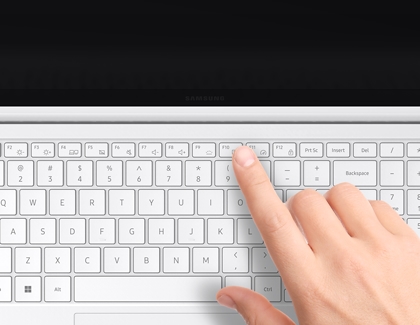Boot your PC with a USB drive or other external media

Sometimes your computer won't boot by itself, and as a troubleshooting method you can boot using external media, such as a USB or CD that has been configured as a bootable drive. This can get you into your computer enough to perform other steps, such as diagnostics, virus or malware removal, or reinstallation. You'll need to have your own bootable USB or CD, and your computer will need to be able to boot as far as BIOS.
Note: Samsung can only provide support for the Windows operating system that ships with your PC. Alternative operating systems, including other versions of Windows, may not support all the hardware or features of your device.
Boot your PC
The following steps will help you boot your PC using external bootable media.
First, completely shut down your computer. The boot selection menu will not be accessible if the PC is turned on using a low power or sleep mode.
Attach your bootable media. Bootable CDs, SD Cards, and USB devices are all supported if they have been properly configured with an operating system (or similar software) and the files necessary to boot the computer, and your model has a slot or port for that type of media.
Next, press the Power button to turn on the PC, and then immediately and repeatedly press the F10 key until the boot menu appears.
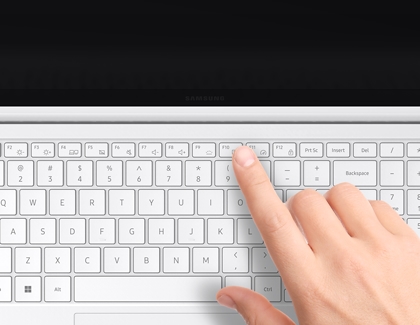
If this fails and the PC boots normally to Windows instead of to your bootable media, then repeat the previous steps. As an alternative to repeatedly pressing the F10 key, you can also try immediately pressing and holding the F10 key instead until the boot menu appears.
If this continues to fail, then the media is not properly configured to be bootable. Contact the publisher of the media.
Using the keyboard, navigate to and select your boot device. To boot Windows normally, choose Windows Boot Manager. Other boot device names will vary, but will most often be listed with the name of the hardware device or the OS.
Your computer will now boot to the device you selected.
Other answers that might help
-
Mobile 8 AM - 12 AM EST 7 days a week
-
Home Electronics & Appliance 8 AM - 12 AM EST 7 days a week
-
IT/Computing 8 AM - 9 PM EST 7 days a week
-
Text Support 24 hours a day 7 Days a Week
Contact Samsung Support