Watch your favorite sports on your Samsung TV

Your Samsung TV will be the center of attention during March Madness, The Masters, and the World Series. If you’re hosting a viewing party, make sure your friends and family can experience every touchdown and buzzer-beater by adjusting your TV's picture and sound settings. These modes will help you create an optimal viewing experience for every die-hard fan!
Use your TV’s Picture modes
Don't miss out on any plays or passes because of a dark screen. You can adjust the picture on your TV depending on your room's setup and lighting.
Navigate to and open Settings on your TV, select Picture, and then select Picture mode to find the following options:
Dynamic: This setting is best for rooms with a lot of natural lighting, like a living room with large windows. It will make the picture and colors appear brighter.
Standard: This is the default mode that your TV uses when it’s first turned on. It’s suitable for most viewing environments and will deliver a clear picture so you don’t miss any of the action.
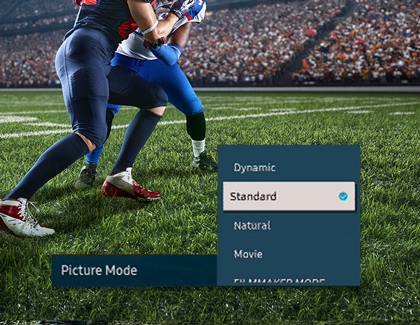
Natural: If your eyes tend to get sensitive when watching something for a while, you should use this mode. It will reduce eye strain so you can enjoy every minute of your favorite team’s victory.
Movie and Filmmaker: Although these are normally used for watching movies, you can also use these modes when you’re in a dark or dimly-lit room.
Use your TV’s Sound modes
When it comes to watching live sports, sometimes the commentary is just as significant as the game. If you or some of your friends are having trouble hearing the play-by-play, you can change up your TV’s Sound modes.
Navigate to and open Settings on your TV, then select Sound, and then select Sound mode to use the following options:
Standard: This setting will balance out the sound when no tones are emphasized, like voices or bass.
Adaptive Sound: With this setting, sounds will be louder and more impactful, such as cheers from the crowd.
Note: On some TV models, this option may be called Optimized.
Amplify: This will amplify mid and high tones. Use Amplify if you’re hanging on the commentators’ every word.
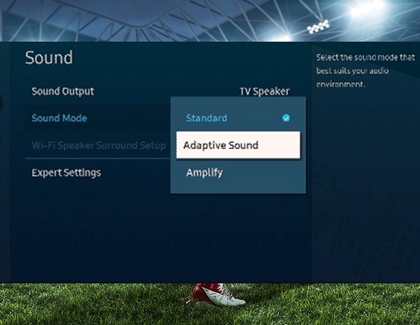
Position your TV
Before the big game starts, you can check your TV’s position in relation to the rest of your living room (or den, family room, or wherever you have your TV set up). For instance, maybe it’s best to mount your TV on a wall so all of your guests can see what’s happening when they’re sitting or standing. Or, angle your TV so even someone seated at the very back of the room can enjoy the game.

Other answers that might help
-
Mobile 8 AM - 12 AM EST 7 days a week
-
Home Electronics & Appliance 8 AM - 12 AM EST 7 days a week
-
IT/Computing 8 AM - 9 PM EST 7 days a week
-
Text Support 24 hours a day 7 Days a Week
Contact Samsung Support



