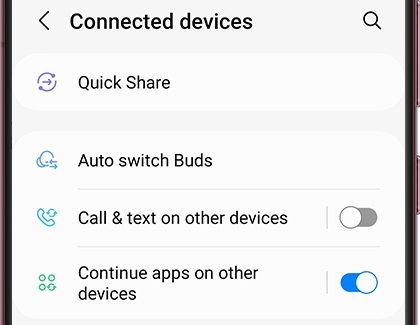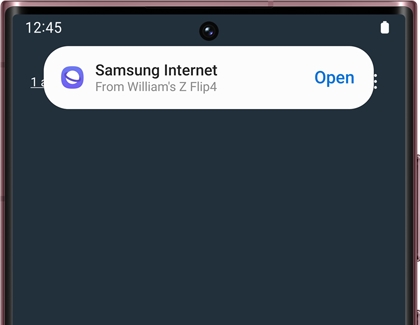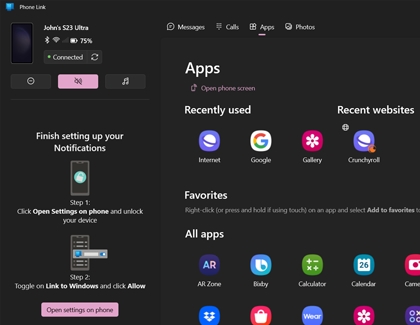Continue apps on other Galaxy devices
If you start writing a note or an internet search on one device, like a Galaxy phone, and want to switch to another device, like a Galaxy tablet, the Continue apps feature allows you to easily pick up where you left off.

Continue apps on other Galaxy devices
Note
This feature is available in Samsung Internet and Samsung Notes, and requires devices running One UI 3.1 or later.
Turn on Continue apps on other devices
Once this feature is set up, you'll be able to freely switch between your two devices. But first, you need to apply certain settings to get the feature to work.
Make sure the following are true for both devices you're going to use:
- They are signed in to the same Samsung account
- They are connected to the same Wi-Fi network
- They both have Bluetooth enabled
- They both have the Continue on other devices feature enabled
- They both have One UI 3.1 or later
After your two devices meet these requirements, you can set up the feature:
- To turn on the Continue on other devices feature, navigate to and open Settings.
- Tap Connected devices, and then tap the switch next to Continue apps on other devices.
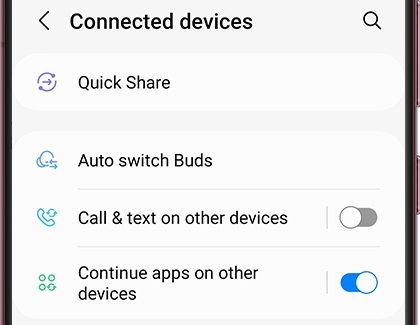
- Now open Samsung Internet or Samsung Notes on one device, and open a webpage or note.
- On the other device, tap the Recents icon to open your recently used apps.
- The app from the other device will appear at the top of the screen. Tap Open to bring it to this device.
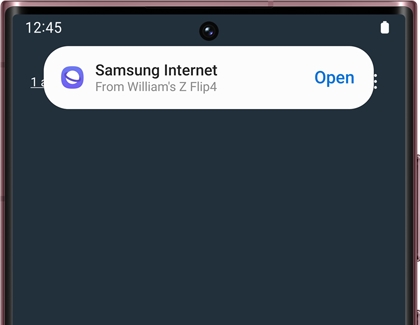
Read less
PC browser continuity
If you have Phone Link and Link to Windows set up on your Windows 10 or 11 PC, you can open three of your mobile device’s recently viewed websites right on your PC! In other words, simply switch from your phone or tablet to your PC when using the Samsung Internet app.
- Make sure Phone Link and Link to Windows has been set up on your PC, and then navigate to and open the Samsung Internet app on your phone or tablet.
- Navigate to your desired website. Then, open the Phone Link app on your PC.
- Select Apps at the top of the Phone Link screen. Under Recent websites, you’ll find a Samsung Internet icon for the website you are currently viewing on your device. Select the Samsung Internet icon to be brought to that website.
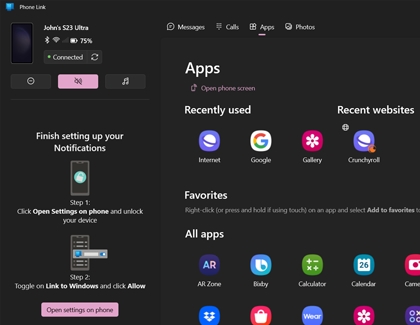
- When you navigate to a new website on your phone or tablet, that website will appear in the Phone Link app. Select the Samsung Internet icon to visit it.
- You can switch back to your phone or tablet at any time. The Samsung Internet app will remain open while you’re using your PC.
Read less
Recommended Articles

Useful features on your Galaxy Tab A7
Entertainment When it’s time to relax at the end of the day, just play a game with Game Launcher or browse the latest podcasts in Samsung Free on the Galaxy Tab A7. If your children enjoy playing, you can introduce them to Samsung Kids on the tablet so they can get creative in a safe environment. The Galaxy Buds and Tab A7 are compatible with the

Share the clipboard to copy and paste across Galaxy devices
Turn on the copy and paste feature When you enable the copy and paste feature, you can pick up right where you left off. To use the feature, you'll need to have the following requirements set up: Both devices must be signed in to the same Samsung account Both devices must be connected to the same Wi-Fi network Both devices must have Bluetooth enabl

Introducing the all-new Samsung Galaxy Tab A8
Optimize the Tab's audio and sound When you think of a tablet, audio may not be the first thing that comes to your mind in terms of specs. Well, think again because the Tab A8 has incredible audio features, including quad speakers! Not only that, there are customizable sound settings like the Equalizer and UHQ Upscaler, along with the Dolby Atmos f
We're here for you
Contact Samsung Support
Contact us online through chat and get support from an expert on your computer, mobile device or tablet. Support is also available on your mobile device through the Samsung Members App.


Call or Text Us
Give us a call
How can we help you?
1-800-SAMSUNG
1-800-SAMSUNG
1-800-726-7864
1-800-726-7864
-
Mobile 8 AM - 12 AM EST 7 days a week
-
Home Electronics & Appliance 8 AM - 12 AM EST 7 days a week
-
IT/Computing 8 AM - 12 AM EST 7 days a week
-
Text Support 24 hours a day 7 days a week
Fast, easy checkout with Shop Samsung App
Easy sign-in, Samsung Pay, notifications, and more!
Or continue shopping on Samsung.com

×
×
×
You Are About To Be Redirected To Investor Relations Information for U.S.
Thank you for visiting Samsung U.S. Investor Relations. You will be redirected via a new browser window to the Samsung Global website for U.S. investor relations information.×
Redirect Notification
As of Nov. 1, 2017, the Samsung Electronics Co., Ltd. printer business and its related affiliates were transferred to HP Inc.For more information, please visit HP's website: http://www.hp.com/go/samsung
- * For Samsung Supplies information go to: www.hp.com/go/samsungsupplies
- * For S.T.A.R. Program cartridge return & recycling go to: www.hp.com/go/suppliesrecycling
- * For Samsung printer support or service go to: www.hp.com/support/samsung
Select CONTINUE to visit HP's website.