Google Discover on Galaxy phones and tablets

Google Discover on Galaxy phones and tablets
Turn on Google Discover

Galaxy phones and tablets come with both Google Discover and Samsung News! Google Discover is active by default, but if you've been using Samsung News, it's easy to switch.
From the Home screen, touch and hold a blank portion of the screen, and swipe right. The page will be split between Google Discover and Samsung News. Tap Google Discover. The next time you swipe right from the Home screen, you'll be taken to Google Discover.
Use Google Discover’s features

With the new Google Discover feature, you can receive updates on all of the things you love, like your favorite news sites, sports teams, or hobbies.
To find Google Discover, just swipe right on your Home screen. You’ll see all kinds of articles based on your interests. You can personalize Google Discover by choosing your preferred updates in either the Google app or Google Chrome browser.
Turn off Google Discover
Maybe you like to keep your Home screen clear of distractions. While you can't delete Samsung News or Google Discover, you can disable them to remove them from your Home screens, so they no longer appear when you swipe right.
From the Home screen, just touch and hold a blank portion of the screen, and swipe right to the Samsung News or Google Discover page. Tap the switch at the top to turn off both services. If you change your mind, just tap the switch to turn them on again.
Switch to Samsung News

The Galaxy Z Fold4, Z Fold3, Z Fold2, Z Flip4, Z Flip3, Z Flip2, S23, S22, S21, A53, A23, A35, A52, A42, A32, Tab S7, Tab A7, Tab S8, and Tab S9 devices come with both Google Discover and Samsung News! You can swap between the two whenever you want to change things up a bit.
From the Home screen, touch and hold a blank portion of the screen, and swipe right. The page will be split between Google Discover and Samsung News. Choose your desired option. The next time you swipe right from the Home screen, your desired option will appear, whether it's Google Discover or Samsung News.
If you'd like to turn off both services, touch and hold a blank portion of the screen, and swipe right. Tap the switch next to On at the top of the screen. This will turn off Google Discover and Samsung News.

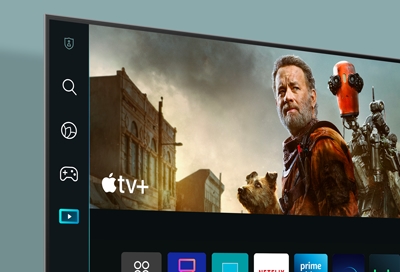

Contact Samsung Support


-
Mobile 8 AM - 12 AM EST 7 days a week
-
Home Electronics & Appliance 8 AM - 12 AM EST 7 days a week
-
IT/Computing 8 AM - 12 AM EST 7 days a week
-
Text Support 24 hours a day 7 days a week

You Are About To Be Redirected To Investor Relations Information for U.S.
Thank you for visiting Samsung U.S. Investor Relations. You will be redirected via a new browser window to the Samsung Global website for U.S. investor relations information.Redirect Notification
As of Nov. 1, 2017, the Samsung Electronics Co., Ltd. printer business and its related affiliates were transferred to HP Inc.For more information, please visit HP's website: http://www.hp.com/go/samsung
- * For Samsung Supplies information go to: www.hp.com/go/samsungsupplies
- * For S.T.A.R. Program cartridge return & recycling go to: www.hp.com/go/suppliesrecycling
- * For Samsung printer support or service go to: www.hp.com/support/samsung
Select CONTINUE to visit HP's website.

