Control user access on your Samsung Chromebook
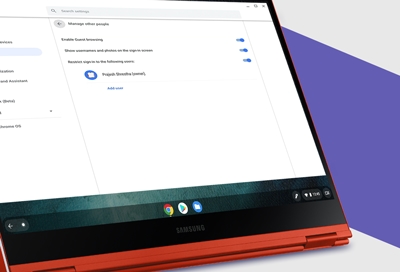
If your account is designated as the owner of your Chromebook, you’ll be able to control who can sign in. You can let anyone sign into your Chromebook, restrict user access, or turn on guest browsing in Chrome. These features will help you keep track of who can access your Chromebook.
Note: Only the Chromebook's owner account can adjust user access.
Allow anyone to sign in to your Chromebook
You can remove restrictions so anyone can use your Chromebook. The selected users will need to sign in with their own accounts to access your device.
Sign into your Chromebook using your owner account.
Select the Status tray in the bottom right corner, and then select the Settings icon.
Select People, and then select Manage other people. Turn off the switch next to "Restrict sign-in to the following users."
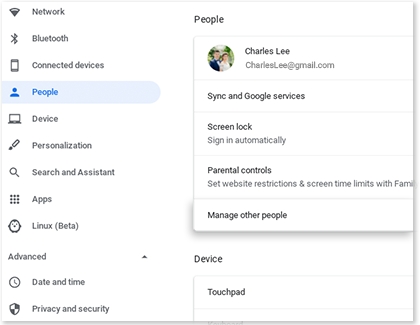
Restrict user access
If you’d like to limit access to your Chromebook, you can easily restrict certain users.
Sign into your Chromebook using your owner account.
Select the Status tray in the bottom right corner, and then select the Settings icon.
Select People, and then select Manage other people. The switch next to "Restrict sign-in to the following users."
You'll see a list of all the Google accounts on your Chromebook. You can adjust the permitted and restricted users by adding or removing your desired accounts.
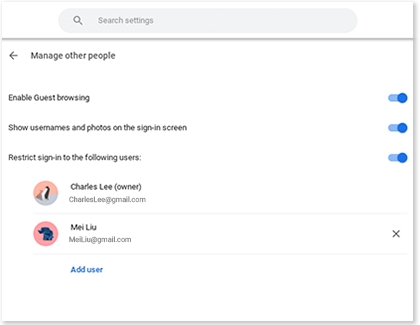
Turn on Guest browsing
If a friend is borrowing your Chromebook for a while, you can turn on Guest mode browsing so they can access it. They will not need to sign into an account to use your Chromebook.
Sign into your Chromebook using your owner account.
Select the Status tray in the bottom right corner, and then select the Settings icon.
Select People, and then select Manage other people. Select the switch next to Enable Guest browsing to enable it.
Next, log out of your owner account. To do this, select the Status tray, and then select Sign out.
On the sign in page, select Browse as Guest. Your friend can now use your Chromebook but won't have access to your account or personal information.
To leave Guest mode, select the Status tray, and then select Exit guest.
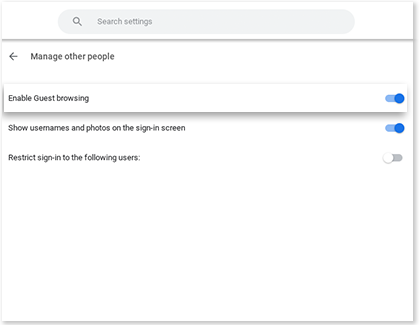
Other answers that might help
-
Mobile 8 AM - 12 AM EST 7 days a week
-
Home Electronics & Appliance 8 AM - 12 AM EST 7 days a week
-
IT/Computing 8 AM - 9 PM EST 7 days a week
-
Text Support 24 hours a day 7 Days a Week
Contact Samsung Support



