Keep your Galaxy phone's lock screen fresh automatically

Keep your Galaxy phone's lock screen fresh automatically
Set up and use the Dynamic Lock screen
With the Dynamic Lock screen, wallpapers on your Lock screen will be different every time your Galaxy phone wakes up. However, you’ll need to download a Fresh pack to use this feature. These are groups of wallpapers that will update automatically every two weeks.

- Double tap your Lock screen to wake it up, and then touch and hold a blank space. Enter your credentials, and then tap Wallpapers in the top left corner.
- Swipe to and tap Dynamic Lock screen under Wallpaper services.
- Tap your desired image pack, such as Plants, Animals, or Desserts. Tap Download when prompted to download the images.
- Your selected images will be applied to the Lock screen.
Adjust Dynamic Lock screen settings
Maybe you love the Dynamic Lock screen feature so much, you want to update it as frequently as possible, even if it means using mobile data. You can change these settings as well as some others.

- Double tap your Lock screen to wake it up, and then touch and hold a blank space. Enter your credentials, and then tap Wallpapers in the top left corner.
- Swipe to and tap Dynamic Lock screen under Wallpaper services.
- Swipe to the bottom of the screen to access these settings:
- Download using mobile data: Allow your phone to use mobile data when downloading your Fresh packs. Turn this feature off if you only want to use Wi-Fi to download.
- Auto update: Your current wallpapers will be updated automatically.
Try dynamic weather animations with Galaxy AI
Photo ambient wallpaper is a that uses the power of Galaxy AI to change your wallpaper based on the current time and weather conditions. This information is pulled from your phone’s default locations in the Weather app. It works best with photos that are taken outdoors during the day.

Enable photo ambient wallpaper
- Navigate to and open Settings, and then tap Wallpaper and style.
- Tap Change wallpapers, and then tap Photo ambient in the Create with AI section.
- Tap Try now, and then tap Set up when prompted to set up the Weather app. Allow the permissions.
- Choose a picture from your Gallery, and then edit it as desired. When you're finished, tap Done.
Want to see what else Galaxy AI can bring to your lock screen? Check out Generative wallpaper.


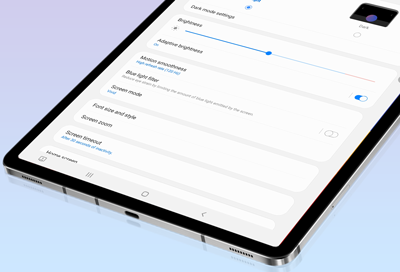
Contact Samsung Support


-
Mobile 8 AM - 12 AM EST 7 days a week
-
Home Electronics & Appliance 8 AM - 12 AM EST 7 days a week
-
IT/Computing 8 AM - 12 AM EST 7 days a week
-
Text Support 24 hours a day 7 days a week

You Are About To Be Redirected To Investor Relations Information for U.S.
Thank you for visiting Samsung U.S. Investor Relations. You will be redirected via a new browser window to the Samsung Global website for U.S. investor relations information.Redirect Notification
As of Nov. 1, 2017, the Samsung Electronics Co., Ltd. printer business and its related affiliates were transferred to HP Inc.For more information, please visit HP's website: http://www.hp.com/go/samsung
- * For Samsung Supplies information go to: www.hp.com/go/samsungsupplies
- * For S.T.A.R. Program cartridge return & recycling go to: www.hp.com/go/suppliesrecycling
- * For Samsung printer support or service go to: www.hp.com/support/samsung
Select CONTINUE to visit HP's website.

