Create a mesh network with SmartThings Wifi

Depending where you are in your home, the Wi-Fi strength can vary. For example, maybe when you're near the router it works fine, but as soon as you go upstairs, you have trouble staying connected. Well, if you create an open mesh network with SmartThings Wifi hubs, you'll nip that problem in the bud.
Create a mesh network
Unlike your old router, SmartThings Wifi works on an open mesh Wi-Fi platform in partnership with Plume. It also uses adaptive mesh technologies to keep your Wi-Fi strong in every corner of your home. You can set up your own mesh network with SmartThings Wifi, and connect up to 31 hubs! Here’s how to choose the best placement for your SmartThings Wifi hubs:
Place the SmartThings Wifi hubs in an open space, and avoid physical obstacles between hubs whenever possible.
Keep hubs on a desk, table, or shelf; do not place them on the ground.
Keep hubs away from large electric devices, such as refrigerators, microwaves, or TVs.
Don’t place hubs in dead zones or areas with poor Wi-Fi coverage. Place additional SmartThings Wifi hubs between dead zones and other hubs.
Once you find the proper placement, learn how to set up additional SmartThings Wifi hubs.
Check the signal strength
Think of your SmartThings Wifi hubs as a tripod. If one leg is unsteady, the whole system is thrown off balance. That’s why it’s important to check the signal strength between SmartThings Wifi and any additional hubs.
Navigate to and open the SmartThings app. Then, tap Menu (the three horizontal lines), and then tap All devices. Select your Wifi hub from the list of devices, and then tap Network status. You will see the connection status of your main hub and any additional sub hubs.
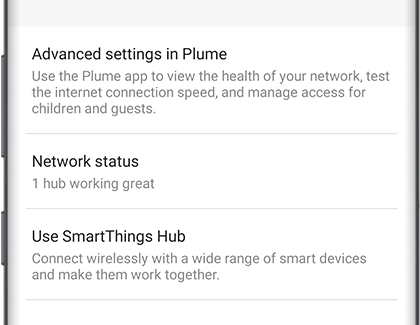
Other answers that might help
-
Mobile 8 AM - 12 AM EST 7 days a week
-
Home Electronics & Appliance 8 AM - 12 AM EST 7 days a week
-
IT/Computing 8 AM - 9 PM EST 7 days a week
-
Text Support 24 hours a day 7 Days a Week
Contact Samsung Support



