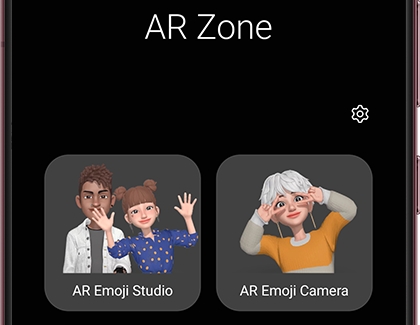Turn yourself into an emoji on your Galaxy phone or tablet

Turn yourself into an emoji on your Galaxy phone or tablet
- Available features, settings, and menu options may vary by device and software version.
- AR Emoji features have been officially renamed to Galaxy Avatar, beginning with the release of the Galaxy S25 series and other compatible Galaxy phones and tablets running Android 15 and One UI 7.0.
Create and edit your Avatar or AR Emoji
Create and edit your Avatar
- Navigate to and open Settings, then tap Advanced features, and then tap Galaxy Avatar.
- Tap Avatar Camera, and then tap the screen when prompted to create a new avatar. You can create your avatar using the Camera app or an image from the Gallery app. You can also choose from premade avatars at the top of the screen.
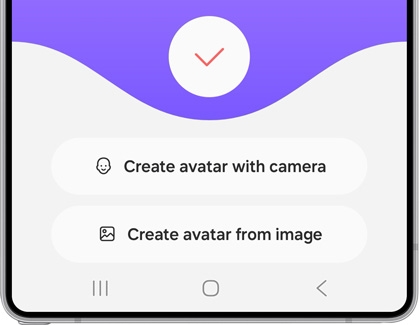
- Allow the permissions if prompted and follow the instructions to create your avatar.
- Next, take a photo using your avatar image. You can select from Scene, Mask, Mirror, or Play at the bottom of the screen.
- If you’d like to change up your avatar, tap the Edit avatar icon (the person).
- You can change the photo’s color by tapping the Change background icon (the paint can).
- Once your photo has been captured, you can view it by tapping the Gallery thumbnail or by opening the Gallery app.
Create and edit your AR emoji
- Open the Camera app, select MORE, and choose AR ZONE.
- Tap on either AR Emoji Camera or AR Emoji Studio.
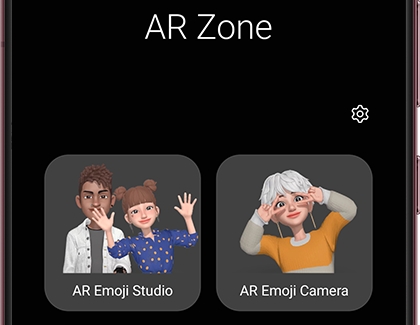
- Follow the on-screen prompts to create your emoji and tap Save.
Note: Before saving your AR emoji, fine-tuning may only be possible on certain devices at the initial creation stage. - To use additional options, return to AR Zone and select your editing tool.
Personalize messages using your Avatar or AR Emoji
To share your Avatar or AR emojis using the Samsung keyboard (other keyboards may not support this):

- Open a messaging app and tap the text field.
- Tap the Emoji icon (the smiley face) next to the text field or in the keyboard
- Select your Custom avatar or AR Emoji, and then tap Send.
The emoji menu offers various options, such as Emoji pairs, Kaomojis, Bitmojis, mojitoks, GIFs, and customer stickers. To streamline your experience, you can customize keyboard shortcuts by adding or removing them in the Samsung Messages app settings.
Add, remove, or reorder emoji keyboard shortcuts
Are you always relying on avatar or emoji stickers and gifs from one keyboard shortcut but don’t really use other ones? Or, maybe one sticker set isn’t your style. No worries, you can add, remove or reorder your emoji keyboard shortcuts to suit your preferences.

- Open Samsung Messages, and then open a text conversation.
- Next, tap the Emoji icon (the smiley face) next to the text field or in the keyboard.
- Swipe to the left and then tap the Settings icon.
- A list of all available keyboard shortcuts will appear. Tap the switch next to the shortcuts you would like to add or remove.
- To rearrange the order of the shortcuts, tap Edit at the top of the menu, and then drag and drop the shortcut to its new position in the list.
- Tap Back twice to exit the emoji panel; now only the shortcuts you enabled will appear in the Samsung Keyboard.
Take photos and videos with your Avatar or AR Emoji

With your Avatar or emoji set up, explore photo and video options with the Camera. Modes like Scene, Mask, Mirror, and Play allow you to express yourself creatively with your emoji in different contexts.
Galaxy Avatar Camera
- Navigate to and open the device's Settings.
- Swipe to and tap Advanced features, and then tap Galaxy Avatar.
- Tap Avatar Camera, and then select a mode: SCENE, MASK, MIRROR, or PLAY.
- Tap the capture icon (the circular button with the red outline) below the viewfinder to take a photo.
- Touch and hold the capture icon to start recording a video. Tap the capture icon again to stop recording.
- When you're done, the video will be saved in the Gallery app.
You can also make dance videos featuring your avatar(s), then share the videos or apply them to your call, lock or alarms screen. To do so, navigate to the Galaxy Avatar menu, and tap Create an avatar video to get started.
AR Emojis Camera
- Navigate to and open the Camera app.
- Swipe right through the Camera modes below the viewfinder, tap MORE, and then tap AR Zone.
- Tap AR Emoji Camera, and then select a mode: SCENE, MASK, MIRROR, or PLAY.
- Tap the capture icon (the circular button with the red outline) below the viewfinder to take a photo.
- Touch and hold the capture icon to start recording a video. Tap the capture icon again to stop recording.
- When you're done, the video will be saved in the Gallery app.
Manage your Avatar or AR Emoji

You can access the Manage avatar or Manage emoji menu in Camera settings to delete, duplicate, or reorder your avatar or emojis and their stickers.
Galaxy Avatar Camera
- Navigate to and open the device's Settings.
- Swipe to and tap Advanced features, and then tap Galaxy Avatar.
- Tap Avatar Camera, and then tap the Settings icon from the top left corner of the screen.
- Tap Manage emojis. From here, you can delete, duplicate, or reorder your creations.
AR Emoji Camera
- Navigate to and open the Camera app.
- Swipe right through the Camera modes below the viewfinder, tap MORE, and then tap AR Zone.
- Tap AR Emoji Camera, and then tap the Settings icon from the top left corner of the screen.
- Tap Manage emojis. From here, you can delete, duplicate, or reorder your creations.
Explore AR Doodle

Use AR Doodle to create augmented reality drawings and record videos of them. It's a fun way to express your creativity and share with others!
- Navigate to and open the Camera app.
- Swipe right through the Camera modes below the viewfinder, then tap MORE.
- Tap AR Zone, and then tap AR Doodle (it looks like a squiggle).
Note: If AR Zone isn't available in the Camera app, download AR Doodle from the Galaxy Store to continue. - If prompted, follow the on-screen instructions to calibrate AR Doodle by panning around the room.
- Tap the circle in the bottom right corner to switch between the selfie and rear-facing cameras.
- Next, select your desired pen or art tool and choose your desired color.
- Use an S Pen or your finger to draw on the camera’s selected area. Your strokes will magically appear in front of you.
- You can also add a GIF and text to your doodle, and use an S Pen or your finger to move the GIF or text around.
- When you are done, tap the capture icon (the white and red circular button) to record a video of your AR drawing.
- When you're done, tap the capture icon to stop recording. The video will be saved in the Gallery app.
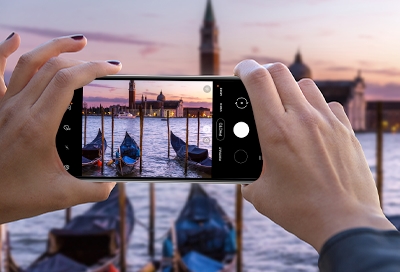


Contact Samsung Support


-
Mobile 8 AM - 12 AM EST 7 days a week
-
Home Electronics & Appliance 8 AM - 12 AM EST 7 days a week
-
IT/Computing 8 AM - 12 AM EST 7 days a week
-
Text Support 24 hours a day 7 days a week

You Are About To Be Redirected To Investor Relations Information for U.S.
Thank you for visiting Samsung U.S. Investor Relations. You will be redirected via a new browser window to the Samsung Global website for U.S. investor relations information.Redirect Notification
As of Nov. 1, 2017, the Samsung Electronics Co., Ltd. printer business and its related affiliates were transferred to HP Inc.For more information, please visit HP's website: http://www.hp.com/go/samsung
- * For Samsung Supplies information go to: www.hp.com/go/samsungsupplies
- * For S.T.A.R. Program cartridge return & recycling go to: www.hp.com/go/suppliesrecycling
- * For Samsung printer support or service go to: www.hp.com/support/samsung
Select CONTINUE to visit HP's website.