Customize the Navigation bar on your Galaxy phone or tablet

Customize the Navigation bar on your Galaxy phone or tablet
Use the Navigation buttons

The classic Navigation bar has the Recents, Home, and Back buttons at the bottom of your screen. It is the default navigation method on all Galaxy phones and tablets. Here are what the three buttons do:
- Recents: The button to the far left. When you tap this, your recently opened apps will appear.
- Home: The button in the very center. Tap this to be taken to the Home screen.
- Back: The button to the far right. Tap this to go back to the previous screen.
Button order
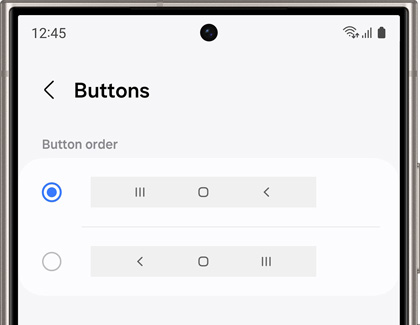
You can also adjust the order of the buttons on the Navigation bar.
From Settings, tap Display, and then tap Navigation bar. Make sure Buttons is selected, and then tap More options to choose your desired button setup.
Use Swipe gestures
You can use gestures instead of buttons to navigate your device if that’s simpler, or if you just want to remove the buttons from your screen for a less cluttered appearance.
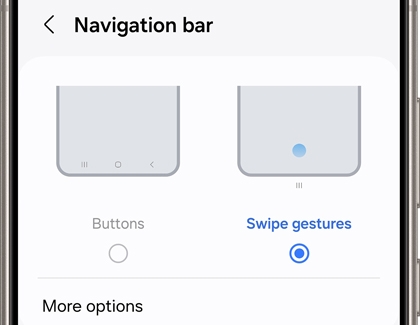
- From Settings, tap Display.
- Tap Navigation bar, and then choose Swipe gestures.
Note: Gesture hints are not available on devices running One UI 6.1 or later.
- Turn on Gesture hint for help on where to swipe, and turn on Show button to hide keyboard to enable the buttons when using Portrait mode. Additionally, you can block gestures with the S Pen so you don't accidentally activate a command when drawing or writing.
Note: You cannot change the swipe direction on devices with One UI 6.1 or later. Tap More options to adjust the Gesture sensitivity.
Gestures on devices running One UI 6.0
Here are the functions for each gesture:
- Far left: When you swipe up here, your recently opened apps will appear.
- Middle: Swipe up in the center to be taken to the Home screen.
- Far right: Swipe up here to go back to the previous screen.
Note: To completely hide the Swipe gestures lines, make sure to turn off Gesture hint by tapping its switch. The three lines on the bottom of the screen will disappear.
Gestures on devices running One UI 6.1 or later
Here are the functions for each gesture:
- Swipe in from the sides: Returns to the previous screen.
- Swipe up from the bottom: Returns to the Home screen.
- Swipe up and hold: See your recently used apps.
Navigation bar button position

The Navigation bar on the main screen of the Galaxy Z Fold series phones and Galaxy Tabs can be positioned to the left, right, or center. So you can choose a position that's comfortable to use no matter how you hold your device!
- Navigate to Settings, and then tap Display.
- Tap Navigation bar, and then tap Button position.
- Select your desired position for the buttons.
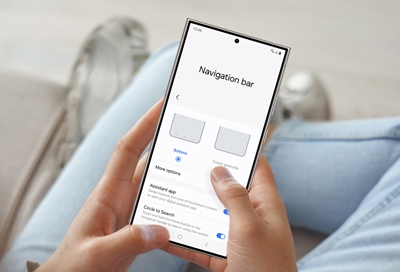
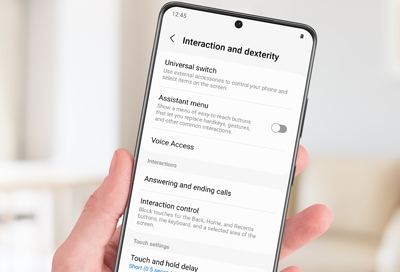
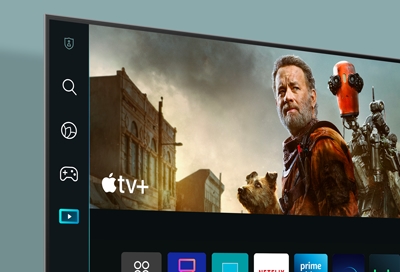
Contact Samsung Support


-
Mobile 8 AM - 12 AM EST 7 days a week
-
Home Electronics & Appliance 8 AM - 12 AM EST 7 days a week
-
IT/Computing 8 AM - 12 AM EST 7 days a week
-
Text Support 24 hours a day 7 days a week

You Are About To Be Redirected To Investor Relations Information for U.S.
Thank you for visiting Samsung U.S. Investor Relations. You will be redirected via a new browser window to the Samsung Global website for U.S. investor relations information.Redirect Notification
As of Nov. 1, 2017, the Samsung Electronics Co., Ltd. printer business and its related affiliates were transferred to HP Inc.For more information, please visit HP's website: http://www.hp.com/go/samsung
- * For Samsung Supplies information go to: www.hp.com/go/samsungsupplies
- * For S.T.A.R. Program cartridge return & recycling go to: www.hp.com/go/suppliesrecycling
- * For Samsung printer support or service go to: www.hp.com/support/samsung
Select CONTINUE to visit HP's website.

