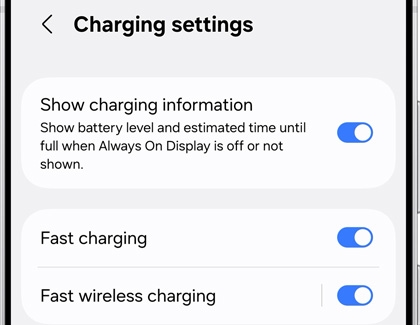How to fast charge your Galaxy phone or tablet
If your phone or tablet just died, or if it's about to, it isn't the end of the world. You can charge it back to full power in no time by using a Samsung charger. You can use Fast charging, Super fast charging, and Wireless charging on your Galaxy device. If you need replacement chargers, you can purchase them from our website.

How to fast charge your Galaxy phone or tablet
Note
Only use Samsung-approved charging devices. Samsung accessories are designed to maximize the battery life for your phone and tablet. Using other accessories may invalidate your warranty and cause damage.
Charging the device
Note
If your phone is not charging, there are a couple things that could be causing the problem. However, if your fast charger doesn't work at all, it should be replaced. If it's under warranty, you can request service. If not, you can purchase a replacement Samsung charger from our website.

Before you start charging, make sure you are using the correct charger for your phone. When you're ready, all it takes is three easy steps to get your phone charging at top speed.
- First, connect your USB cable to a charging adapter, and then insert the other end of the USB cable into the USB port on your phone.
- You can then connect the adapter to a power source.
Note: For the fastest charging time, connect your adapter to a power outlet. Plugging the USB cable into a computer or another device will lengthen the charging time. - When your phone is finished charging, disconnect the USB cable from your phone, and then remove the adapter from the power source.
Read less
Fast, Super fast, and Fast wireless charging
Note
Not all devices support 45W charging, however your device will automatically choose the best supported charging speed when plugged into a higher rated charger.
Most Galaxy phones and tablets can use the fast charging technology included with Samsung chargers, and most phones support Fast wireless charging when you really need your device to be up and running again. When you plug your device into a Samsung Fast Charger, your device will automatically enable the Fast cable charging feature. This feature should be on by default, but you can also turn it on manually.
Super fast charging is only available on select device, and you will need to use a 25W or 45W Samsung-approved adapter.
- To use a charging feature, first navigate to and open Settings, and then tap Battery.
- Tap Charging settings.
- Tap the switch next to Fast charging or Fast wireless charging. Only the charging speeds your device supports will appear. The device will determine the fastest charging available based on connected charger and battery status.
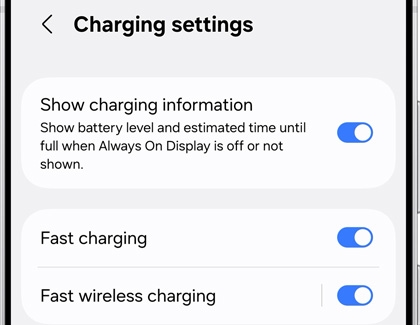
- To start Fast charging or Super fast charging, connect the USB cable to the phone or tablet, and then plug the USB power adapter into a power outlet. To start Fast wireless charging, just place the device on a supported wireless charger. The device will briefly indicate that it has started charging, as well as the speed and how long it will take to reach a full charge. After a moment it will show that it is charging, and will display the time remaining until the charge is complete.
- Once the battery is fully charged, you may disconnect the charger from the device and from the outlet.
Read less
Recommended Articles

Accessorize your Galaxy S21
S Pen and cases Note: The S21 Ultra S Pen is only compatible with the S21 Ultra. The S21 Ultra S Pen does not support Air Gestures. The S21 Ultra is compatible with an S Pen! It’s not only precise and easy to use; it’s also compatible with Air command. Just hover the S Pen over the screen, and then click the S Pen button to access different command

Find the right charger for your Samsung smart watch
Charge your Samsung Galaxy smart watch There are two types of chargers you can use with your Samsung smart watch: a flat charging dock or a charging dock with pins. The type you need depends on which model watch you have, and the correct charger will come with your watch. If you don't have a compatible Samsung wall charger, they can be purchased se

Use Wireless charging or PowerShare with Galaxy devices
Charge your phone or device wirelessly Note: Fast wireless charging is automatically activated when you use a fast wireless charger. The indicator light on the front of the charging duo, stand, or pad may work differently depending on the device or wireless charging cover being used. Adjust the position of the devices to ensure their connection is
We're here for you
Contact Samsung Support
Contact us online through chat and get support from an expert on your computer, mobile device or tablet. Support is also available on your mobile device through the Samsung Members App.


Call or Text Us
Give us a call
How can we help you?
1-800-SAMSUNG
1-800-SAMSUNG
1-800-726-7864
1-800-726-7864
-
Mobile 8 AM - 12 AM EST 7 days a week
-
Home Electronics & Appliance 8 AM - 12 AM EST 7 days a week
-
IT/Computing 8 AM - 12 AM EST 7 days a week
-
Text Support 24 hours a day 7 days a week
Fast, easy checkout with Shop Samsung App
Easy sign-in, Samsung Pay, notifications, and more!
Or continue shopping on Samsung.com

×
×
×
You Are About To Be Redirected To Investor Relations Information for U.S.
Thank you for visiting Samsung U.S. Investor Relations. You will be redirected via a new browser window to the Samsung Global website for U.S. investor relations information.×
Redirect Notification
As of Nov. 1, 2017, the Samsung Electronics Co., Ltd. printer business and its related affiliates were transferred to HP Inc.For more information, please visit HP's website: http://www.hp.com/go/samsung
- * For Samsung Supplies information go to: www.hp.com/go/samsungsupplies
- * For S.T.A.R. Program cartridge return & recycling go to: www.hp.com/go/suppliesrecycling
- * For Samsung printer support or service go to: www.hp.com/support/samsung
Select CONTINUE to visit HP's website.