Creating a Samsung Account while setting up your Samsung TV
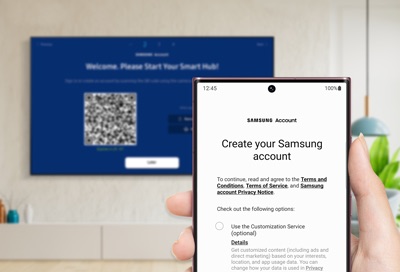
While setting up your Samsung TV, you can create a Samsung Account by following the on-screen instructions. The registration process is simple and gives you access to a variety of services, including TV apps and smart features.
Please note: To enable your Samsung Account, your TV must be connected to the internet.
Please note:
- If you are having trouble with your Samsung Smart TV, you can check for available software updates, as these may contain a solution to your problem.
- Device screenshots and menus may vary depending on the device model and software version.
Thank you for your feedback!
Please answer all questions.
