Why does it take longer to take a high-resolution photo with your Galaxy S23 Ultra?
When taking high resolution images, the interval between shots may be longer compared to normal resolution images because an image with a larger number of pixels requires more time to process.

Please note: Image processing time may increase if you shoot multiple high-resolution images in succession.
The Galaxy S23 Ultra can take high-resolution images (up to 200 million pixels) with deep learning-based image processing technology.
So, during the processing time it is normal to see “Loading” displayed when shooting instantly or entering the gallery immediately after shooting.
Changing the image resolution will change the time needed to process the image.
How to change the image resolution
If you select 200MP or 50MP in the shooting options, you can take high-resolution photos.
- 200MP: 200 million pixels.
- 50MP: 50 million pixels.
Please note: The 200mp resolution option is only available with the Galaxy S23 Ultra.
Image processing time may increase if you shoot multiple high-resolution images in succession
- How to check the processing time of an image with the Camera

After taking a photo, view the Loading icon, which shows the time taken to process the image.
- How to check the processing time of an image with the Gallery
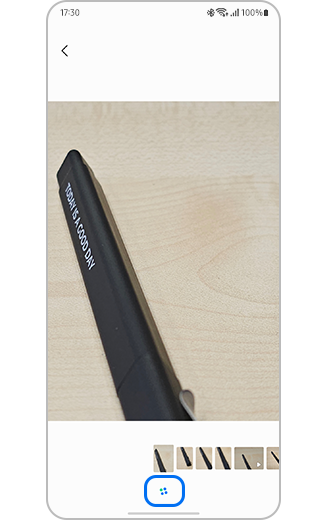
After taking a photo, open Gallery and view Loading icon, which shows the time taken to process the image and publish in Gallery.
Thank you for your feedback!
Please answer all questions.






