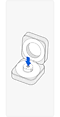How to use Samsung Galaxy Ring & Health Features
The brand new Galaxy Ring helps to track your health by continuously measuring and analysing your body's patterns and activities, such as sleep, energy levels and fitness. Synchronised with the Samsung Health app, your data is then translated into valuable insights to help improve your daily routines. Read our guide below to get started with your new Galaxy Ring.

Getting Started
How to correctly wear the Galaxy Ring
Wear the ring with the orientation indicator facing your palm. Choose a finger where the ring fits comfortably, not too tight or loose.
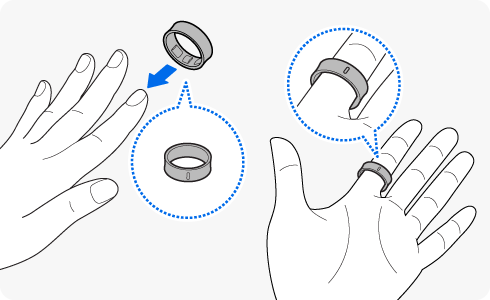
How to connect your Ring using Bluetooth
Ensure your Galaxy Ring has enough battery by placing it in the charging case. If the battery status indicator doesn’t light up, connect the charging case to a power source and let it charge for at least 10 minutes. Make sure the latest version of the Galaxy Wearables app is downloaded on your mobile device. The app can be downloaded through the Galaxy Store.
* You can also pair your Galaxy Ring from Settings > Connections > Bluetooth or Galaxy Wearable app.
Charging the Battery
The Galaxy Ring can be charged using the following methods: wired charging, wireless charging, and wireless power sharing. Ensure your Galaxy Ring has sufficient battery by placing it in its charging case. If the battery status light located on the inner band doesn’t light up, connect the charging case to a power source and charge for at least 10 minutes. Once charged, your Ring will start working. To correctly position the Ring in its case, align the orientation indicator of the Ring with the marker on the charging case’s Ring holder, then place it in the charging case.
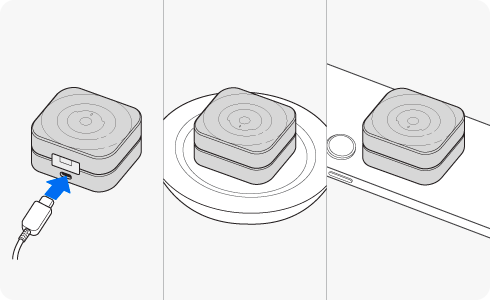
Checking battery level
You can check the Ring’s charging status and remaining battery level through the charging case’s indicator light or the Ring’s battery status light. You can view the Ring’s battery status light by removing the Ring from your finger.
Ring’s sensor light
Charging case: When the Ring is in the charging case, press the charging case’s Multipurpose button to see the remaining battery level displayed on the charging case’s indicator light.
* If your Ring is connected to your phone, you can check the Ring’s remaining battery level in the Galaxy Wearable app.
Battery light identification
|
Lighting |
Status |
|---|---|
|
All lights flash and turn off |
Welcome lighting when you open the charging case |
|
Flashes clockwise in sequence |
Display the remaining battery level |
|
Flashes clockwise in sequence and blinks at the end |
Charging (lighting indicates the remaining battery level) |
|
All lights flash |
Fully charged |
|
All lights blink |
Charging error |
|
Spins clockwise continuously |
Bluetooth pairing mode |
Ring measured data and useful features
You can check the Ring’s status, such as the connection status or the remaining battery level, and the measured health data using the Galaxy Wearable app.
Please note:
- Some features may not be available depending on the type of connected phone, carrier, country, or model.
- Currently connected devices and previously connected devices can be viewed using the
 button.
button. - This feature is for your general wellness and fitness and should not be used for medical purposes, such as diagnosing the symptoms, treatment, or prevention of disease.
Check your energy score based on a comprehensive analysis of your Ring’s measured data from heart rate, activity level, and sleep, and get guidance for healthy balanced living.
Your Ring analyses your sleep by measuring your heart rate, blood oxygen, skin temperature, and more while you are sleeping.
- Check diagnostics:
- Sleep measurement settings:
Measure and record your heart rate.
By measuring your skin temperature while you sleep, your Ring can track and predict your menstrual cycle.
Please note:
- Predicted ovulation dates are only for personal reference and may differ from actual dates. Please do not use the data for medical purposes (symptoms, treatment, or prevention).
- The tracking feature is not intended to be used for pregnancy planning or contraception purposes.
Activity Monitor
With the Galaxy Ring, after continuously exercising for a certain period, it automatically recognises the activity and starts recording. Your ring collects activity diagnostics such as steps, exercise time, and exercise and total calories burned. All diagnostics can be viewed using the Samsung Health app.
- Set up auto detect:
Please note: Measurements may not be accurate depending on walking patterns, exercise routines, and lifestyle.
Stress Monitor
Utilising the biodata collected by your Ring, you can check your stress levels. Stress levels and breathing exercises can be viewed using the Samsung Health app.
Usage Notices and Troubleshooting
Things to keep in mind when using your Galaxy Ring:
- Nicks and scratches can occur if you are not careful while wearing your ring, even during everyday activities. As these are not covered by the warranty, please handle your ring with care.
- Wear your ring on the hand you use less frequently.
- Avoid wearing metal rings on the same finger or adjacent fingers.
- Remove your Ring when lifting or handling heavy, hard objects.
- Don't wear your Ring during exercises that use machines, especially those that involve gripping a hard bar-like object such as weights, dumbbells, or iron bars, as this could cause hand injuries.
- Please be careful not to damage your ring when handling other objects (phones, phone cases, watches, etc.) while wearing it.
- Certain features, like step counting, may not work properly if you're holding a magnet or a magnetic object in the hand wearing the ring.
- Make sure your finger and ring are clean and dry before wearing the ring.
- If you experience any skin irritation while wearing your ring, stop wearing it immediately and consult a healthcare professional.
- Don’t use an ultrasonic cleaner to clean the device, as this may permanently damage the sensors.
- Rubber pads are installed on the Ring’s storage cradle to prevent movement while the Ring is mounted. Slight indentations may occur on the Ring’s inner band where the rubber pads touch if stored for long periods. This does not affect the functional performance of the Ring.
If you need to cut the Ring off in an emergency, cut it along the orientation indicator to avoid damaging its battery.
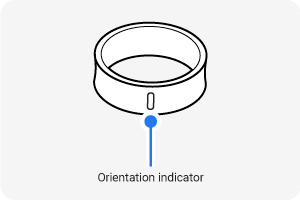
Thank you for your feedback!
Please answer all questions.