How to use Galaxy AI Transcript Assist
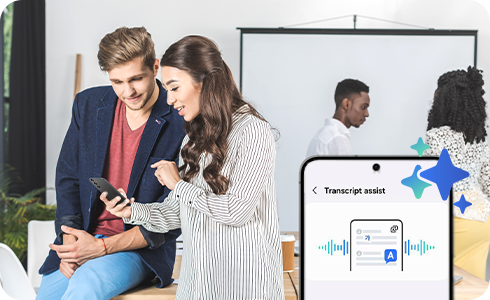
Galaxy AI Transcript assist allows you to create transcripts, summaries and translations using the Voice Recorder and Notes app on your Galaxy devices.
Use these features to help you when you're studying, revising or taking notes in a meeting.
Find out how to use all of the other exciting Galaxy AI features.
How to use Galaxy AI Transcript assist
Voice Recorder
Notes
Transcribe
Summarise
Translate
Transcript assist is ideal for
1. School revision
2. University
3. In the workplace
1. Activate Transcript assist
2. Transcribe
3. Translate
4. Summarise
To start… Activate Transcript assist
1. Open Settings
2. Tap Galaxy AI
3. Tap Transcript assist
4. Tap Summarise transcripts
5. Enable toggle
6. Tap Continue
7. You can download additional language packs
Transcribe
1. Open Voice Recorder
2. Tap the recording file
3. Tap Transcribe
4. Your recording will be transcribed
Transcript assist
The transcript assist feature enables users to record the speech and create a transcription of what was said. It includes speaker recognition that captures the individual closest to the microphone. Learn how to use the Transcript assist feature to make taking business minutes and other documents more convenient. The Transcript assist feature is available through Voice Recorder and Notes apps.
Translate
1. Open Notes
2. Tap the note
3. Tap the Galaxy AI icon
4. Tap Translate
5. Tap Generate translation
6. You can also add and download languages from here
7. Your text will be translated
Summarise
1. Select a transcribed recording file
2. Tap Summary
3. Your file must be transcribed before it can be summarised
4. There is a minimum character requirement for summarising
5. Your recording will be summarised
Thank you for your feedback!
Please answer all questions.
