Getting started with and setting up your Samsung Galaxy Watch
You can do so much with your Samsung Galaxy Watch, from connecting to your phone, adding apps, setting up emails, installing Spotify and more. Watch the video and read on below to find out how to set up and get started with your Galaxy Watch.
If you’re looking for the manual for your Galaxy Watch you can find it by typing your model number in to the Samsung Support website.
How to pair your Galaxy Watch to your Android phone.
(Make sure you agree to the T&C's when they come up)
How to pair your Galaxy Watch to your iOS phone.
Once it’s found your Galaxy Watch, tap Connect. When the request appears, tap Pair.
PLEASE NOTE: that if your Galaxy Watch is connected to your phone via Bluetooth, the Wi-Fi will automatically be turned off.
You can manually connect to a Wi-Fi network, using the steps below.


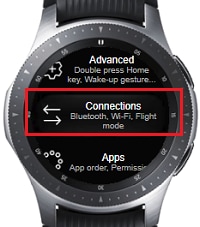
To manually connect to a Wi-Fi network, the Wi-Fi must be set to Always on.

To manually connect to a Wi-Fi network using your watch, the Wi-Fi setting must be set to Always on.



PLEASE NOTE: that the Galaxy Watch can only connect to Bluetooth headsets and will need to be made discoverable before proceeding.
To connect a Bluetooth headset, you will need to:


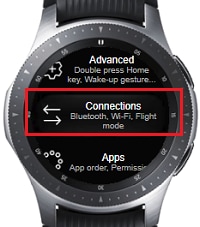
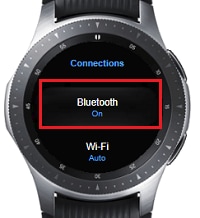
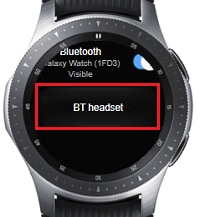


To add an app to your Galaxy Watch, you will need to:



PLEASE NOTE: that for this example we have chosen Spotify.






To remove an app, you will need to:



PLEASE NOTE: that you will need to use the Galaxy Wearable app to set up an Email account on your Galaxy Watch.
To set up an Email account on the Galaxy Watch, you will need to:
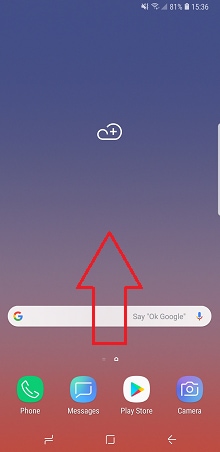
This can be found in the Samsung folder if it was pre-installed. If you can't find it in the Samsung folder, you may need to tap add apps before proceeding. Otherwise, you can download it from the Play Store or from the Galaxy Apps. For more information on how to download an app, please visit How do I manage my apps.



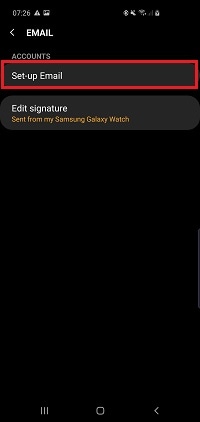
Depending on your device, you may automatically be taken to your Emails providers sign in page.




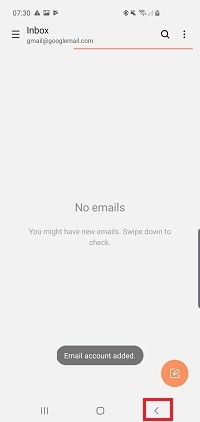
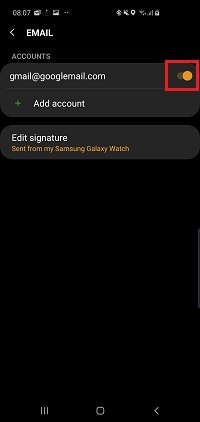
To adjust the screen brightness, you will need to:



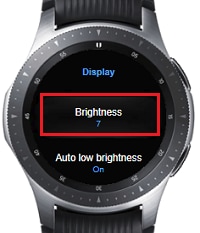
PLEASE NOTE: that if your watch is connected to a mobile device, the date and time will be set automatically. You can only manually set the date and time if you're using the watch without connecting it to a mobile device.
To manually set the date and time, you will need to:



Follow the below steps to install Spotify on your Galaxy Watch:
If you're experiencing unusual behaviour on Samsung mobiles, tablets or wearables, you can send us an error report or ask us a question in the Samsung Members app.
This allows us to a closer look at what is happening. The data is anonymised and only held for the duration of the investigation. Find out more about sending an error report through the Samsung Members app.
Thank you for your feedback!
Please answer all questions.
