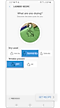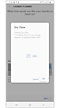How to use my dryer with SmartThings?
Connect your Samsung dryer to the SmartThings app and manage it with a simple touch. The SmartThings app will help you to find the most efficient way to do your laundry to free up more time for you.
Experience various features with SmartThings
SmartThings app is a simple, easy remote controller for your appliance. To use the various convenient dryer functions, connect your Samsung dryer with the SmartThings app on your smartphone.
Make sure your dryer and smartphone are connected to a Wi-Fi network before starting. All functions are available on a Wi-Fi connection. Also, remember to sync your Samsung account and SmartThings app with your dryer.
If you need more information about connecting your dryer to the SmartThings app on your smartphone, please see 'How to connect to SmartThings on my dryer?'
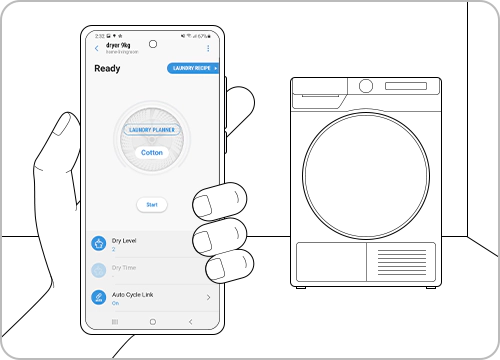
Tap the dryer card and tap the 3 dots on the top right side of the screen to manage the basic settings.
- Settings: You can monitor energy usage with the Energy Monitor here.
- Select a Country/Location: Search and set your country and location.
- Information: You can see the model number, information, and device type here.
- HomeCare Wizard: You can check the weekly report for your dryer on the HomeCare Wizard. See the Energy Monitor and device history.
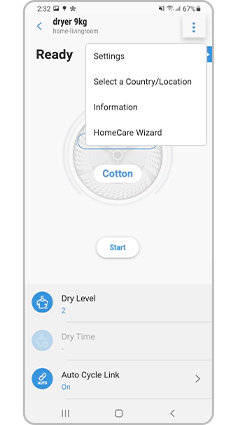
Navigate your SmartThings dryer features
SmartThings will suggest you the best way to manage your laundry and time.
It's simple and easy to set a basic dry cycle. Follow the how-to steps below. Also, you can see the basic feature categories below on the main screen.
- Dry Level: You can set the types of dry levels on the device.
- Dry Time: The operation time can be changed depending on the selected finish time.
- Wrinkle Prevent: The dryer will rotate the drum intermittently after completing the dry cycle to prevent wrinkles.
- Damp Alert: It will send you an alert when damp cloths remain.
- My Cycle List: You can set your own cycle list based on the fabric and material of the clothes. Also, it will show you the energy usage of each type.
- My Favorite: You can save cycles and options with titles for your own drying patterns.
- Auto Cycle Link: It will automatically select the most suitable dry cycle when the washer is registered in the same SmartThings location.
- Stay Connect: After turning on the Smart Control, you can control the dryer remotely, even if the cycle has finished.
Note: Some of the option names, such as Cycles and Dry Level, may differ from the dryer models that you have.
LAUNDRY RECIPE will discover the best cycle for you.
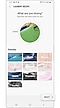

LAUNDRY PLANNER will recommend the drying cycle based on your setting time.
Note: Selected options cannot be changed while laundry is in the process of being cleaned. (Changes will be reflected in the next laundry session.)
Note:
- Available technologies and functions may vary depending on the country, service provider, network environment, or product.
- Before you try out the app connection, be sure to check if your device's software and related apps are updated to the latest version.
- Mobile screen images on this content may vary depending on the device model you have.
Thank you for your feedback!
Please answer all questions.