How can I change game optimisation settings?
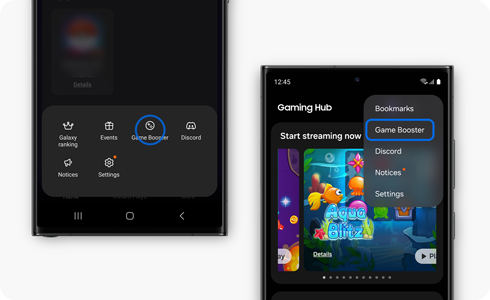
Game optimisation settings
- Performance: Select this option if you want the most optimised gaming experience possible but keep in mind that this option may use battery power faster than other modes.
- Standard: Select this option for an excellent balance between game performance and battery usage.
- Battery saver: Select this option to limit performance on some functions while maximising battery usage during game play.
Change the optimisation settings from Gaming Hub
Please note:
- If your Gaming Hub version is lower than 7.0, the "More" menu is located at the bottom right corner of the Gaming Hub home screen.
- This feature may not be supported on some models.
Thank you for your feedback!
Please answer all questions.






