How to set up Samsung Wallet
Before using Samsung Wallet, it is important that you configure it to your liking, taking into account the features of your device and your needs.
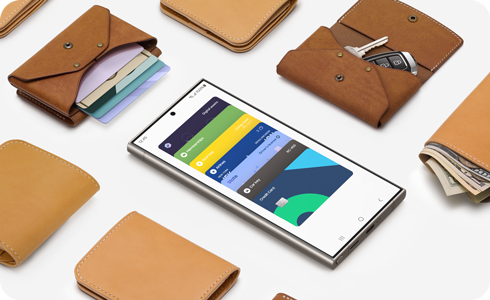
Setting up Samsung Wallet
If you have a supported device, Samsung Wallet should already be installed on your phone. If not, your phone may not have the latest software. In this case you should first download any available software updates from the “Settings” menu of your device.
To set up your Samsung Wallet, follow these steps:
Note: Images used are simulated for illustrative purposes and the actual UI may vary by OS version, device model, region, etc.
Thank you for your feedback!
Please answer all questions.










