How to use Smart Calibration on The Freestyle
Smart Calibration is an automated display picture quality calibration app solution which allows users to calibrate Samsung’s display products with a touch of a button from your smartphone.
The features of Smart Calibration
Smart Calibration offers pristine image quality using sensors on your smartphone and The Freestyle.
This feature provides uniform image quality to colored walls. Adjust the picture quality in Dynamic/Standard/Movie mode respectively.
When connected to Wi-Fi on same router (access point) between The Freestyle and your smartphone, Smart Calibration is an solution which connects the sensors from your mobile device and The Freestyle to optimize the image quality. It offers a quick calibration within 15-30 seconds and works with both Samsung Galaxy phones and iPhones, which simplifies the process from user perspective.
Note: You can refer to compatible devices at the bottom part.
Starting Smart Calibration from SmartThings app
You can find Smart Calibration on SmartThings app but if you cannot find SmartThings on your smartphone, please find how to install and use the SmartThings app.
Once you are ready to run SmartThings app, connect The Freestyle and smartphone on same Wi-Fi network then follow the steps as below.
Step 1. Register and start The Freestyle on SmartThings app and select Smart Calibration button on the app.

Step 2. Select the Start Calibration button.
It provides a consistent white balance on your screen and Quick & simple picture quality adjustment within 15~30 seconds.
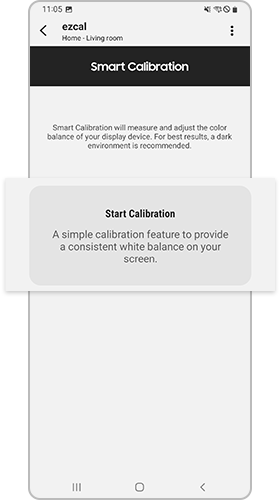
Step 3. Follow the guide from your smartphone while it is done.
Facing rear camera on your mobile device to the display device screen within 1~3 meters. Then align all rectangle objects displayed on the screen within the frame on your mobile device and select Start. For more accurate result, hold your mobile device and wait until calibration to complete.

Step 4. After the Smart Calibration done, you can compare Before and After calibration then select Done.
Calibration values will be applied to each Picture Mode.
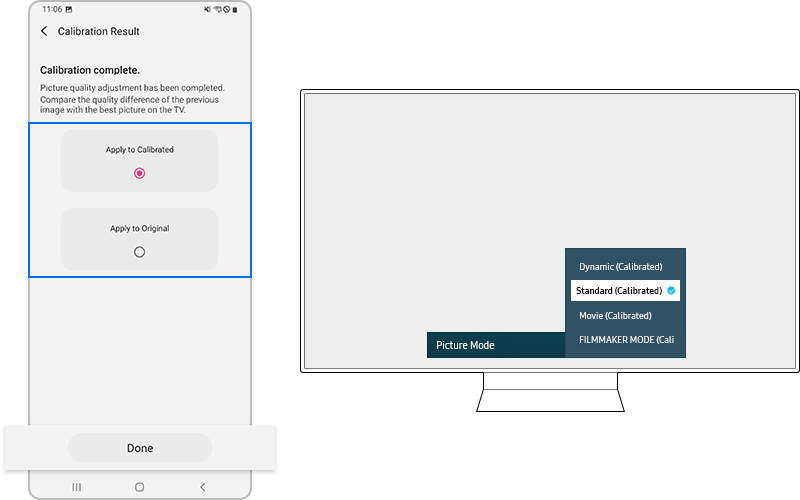
Note: If you want to return your The Freestyle before the Smart Calibration, go to the following path to reset: Menu > Settings > All settings > Picture > Expert Settings > Reset Picture.
- If you can't run the Smart Calibration, please check The Freestyle and smartphone are connected to same Wi-Fi router(access point).
- For the Freestyle, performance may vary depending on wall color. Dark environments recommended for best results.
- If you want to return your The Freestyle before the Smart Calibration, go to the following path to reset: Menu > Settings > All settings > Picture > Expert Settings > Reset Picture.
Smartphone compatibility list for using this function is as follows.
- Among Galaxy models released after January 2019, S, Note, Fold, Z Flip model.
- iPhone products released after January 2019 and with Face ID function.
Note:
- The list of supported products will be updated or subject to change depending on circumstances.
Find out more about 'How to use Smart Calibration on Samsung Smart TV' with Samsung Support.
Note:
- If you are having trouble with your Samsung Smart TV, you should always check to see if there are any software updates available as these may contain a fix for your problem.
- Device screenshots and menus may vary depending on the device model and software version.
Thank you for your feedback!
Please answer all questions.
RC01_Static Content : This text is only displayed on the editor page




