How to use Dolby Atmos with your Samsung Soundbar
When you get a Samsung soundbar with Dolby Atmos, you can immerse yourself in unparalleled and dynamic sound. You can enjoy more vivid sound through surround effects optimized for each type of sound such as movies, music, and voice.
What is Dolby Atmos?
Dolby Atmos is a surround sound technology developed by Dolby Labs. It provides you with a sense of immersion as if the voice of a person and the sound of an object are wrapping around your whole body in a 3D space and actually enter the action space. Dolby Atmos is also a natural and realistic sound technology that immerses the audience so that you can hear all of the images in sound. By applying stereoscopic sound technology to realize omnidirectional stereoscopic sound, you can enjoy more spectacular sound not only in a movie theater but also with your TV and soundbar.

Dolby Atmos supported models:
- TV : models after 2020
- Soundbar : models after 2019
Note: Dolby Atmos is only supported in HDMI mode.
Connection for Dolby Atmos (HDMI ARC)
Connect an HDMI cable from the HDMI OUT (TV-ARC) port on the bottom of the Soundbar to the HDMI IN (ARC) port on your TV.

Configuring Dolby Atmos on your Blu-ray Disc player or other device
- Open the audio output options on the settings menu of your BD player or other device and make sure that “No Encoding” is selected for Bitstream. For example, on a Samsung BD Player, go to Home Menu → Sound → Digital Output and then select Bitstream (unprocessed).
- If the Audio Output options include Secondary Audio, make sure the Secondary Audio is set to Off.
- Make sure that the content supports Dolby Atmos.
Settings on your TV
Step 1. Press the HOME button on your Samsung remote control and then select Settings.
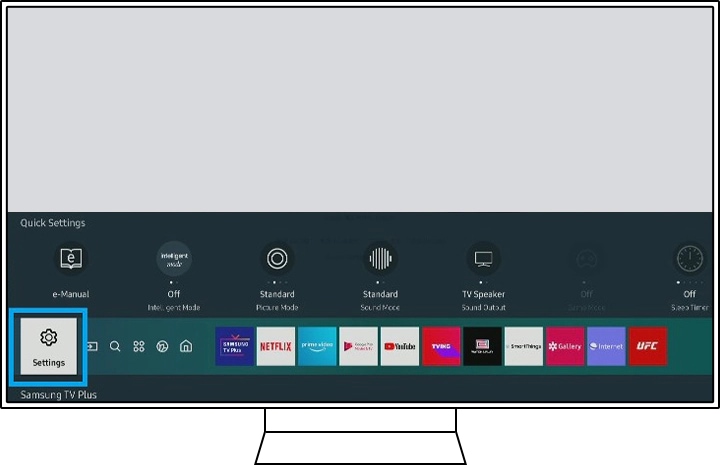
Step 2. Select the Sound Menu, and then choose Expert Settings.
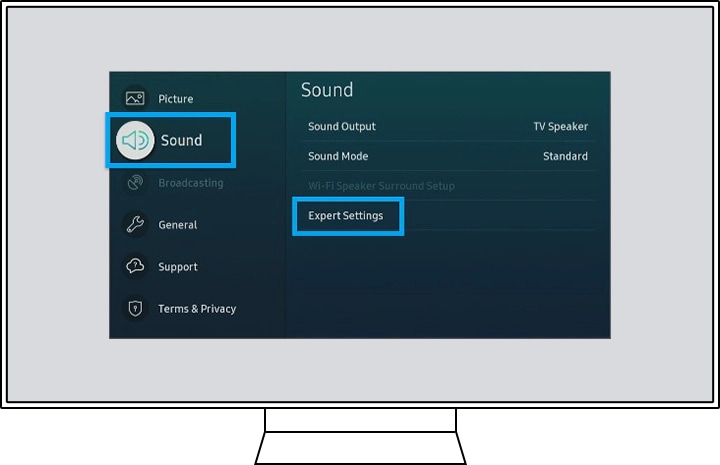
Step 3. Set the HDMI e-ARC Mode to Auto and Digital Output Audio Format to Auto (or Pass-Through), and then activate Dolby Atmos Compatibility.
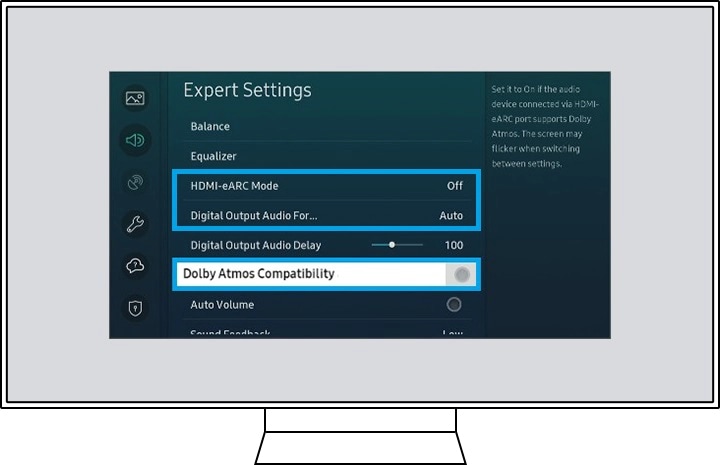
Note: If the connection is not made, make sure the Anynet+ function is enabled on your TV.
You will need to enable HDMI-CEC protocols in the Settings Menu on your TV. Samsung TVs call the HDMI-CEC protocol Anynet+.
The menu path to turn on Anynet+ will be something like the following:
Step 1. Press the Home button on your Samsung remote control and then select Settings.
Step 2. On the Settings screen, choose the General Menu and External Device Manager.
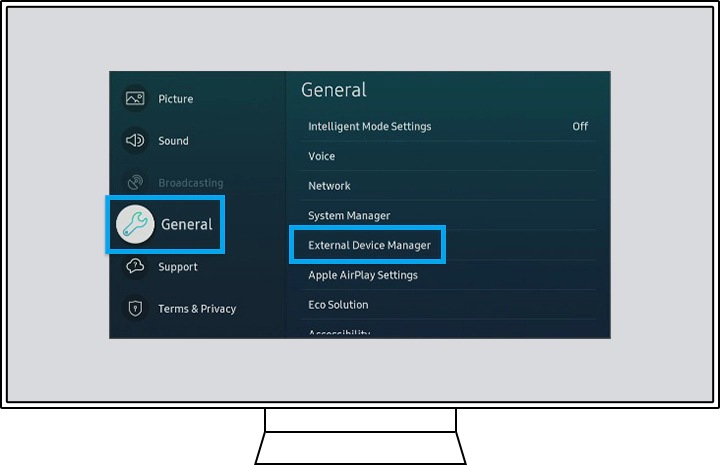
Step 3. Navigate Anynet+ (HDMI-CEC) in External Device Manager menu and press enter on your remote to turn Anynet+ on.
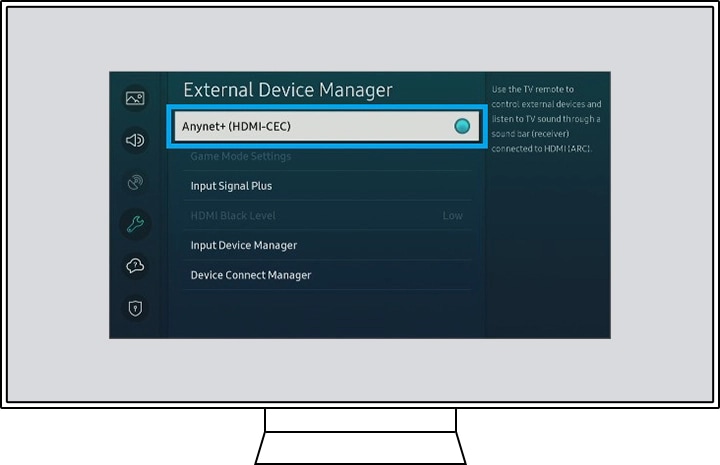
Note:
- HDMI port will be labeled ARC on the back of the TV or One Connect Box.
- Most One Connect Boxes have an HDMI-ARC port (it is usually the third HDMI port).
Note: The device screenshots and menu are only samples in English - they are also available in the language of your country.
Thank you for your feedback!
Please answer all questions.
RC01_Static Content : This text is only displayed on the editor page




