[2022] How to disable Autorun Multi View
From the Autorun Multi View Mirroring function on your 2022 TV menu, you can choose to automatically run Multi View or to view your device in full screen when mirroring your mobile device.
If you mirror your mobile device to your Samsung Smart TV, Multi View is automatically displayed. If you would like to see only your mobile device’s screen, turn off Autorun Multi View Mirroring/Multi View Casting. To view your screen in Multi View again, simply navigate to the Autorun Multi View Mirroring menu and enable the function.
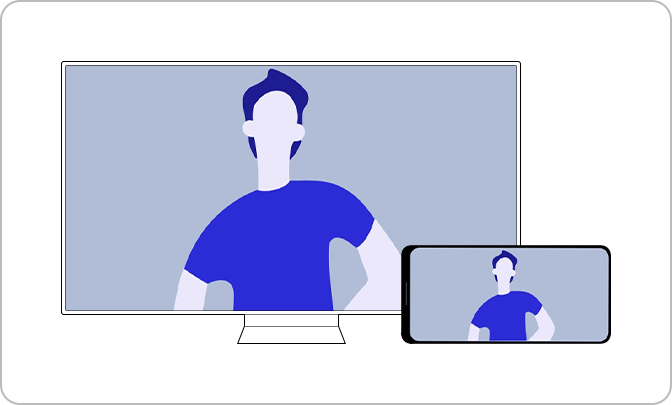
Note: This function may not be supported depending on the device model or your geographical area.
Step 1. Press the Home button on your remote control and navigate to Menu.
Step 2. Select Settings > All Settings.
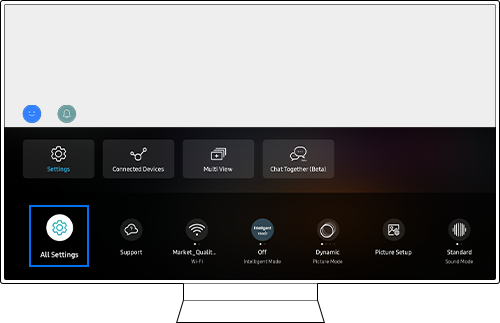
Step 3. Navigate to General & Privacy > Start Screen Option.
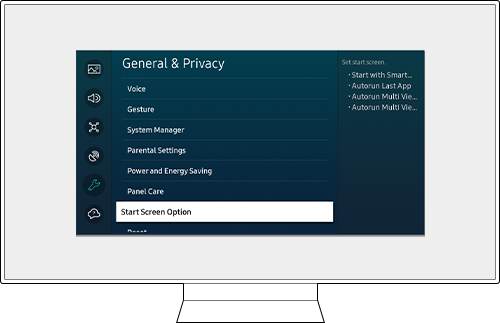
Step 4. Disable the Autorun Multi View Mirroring function.
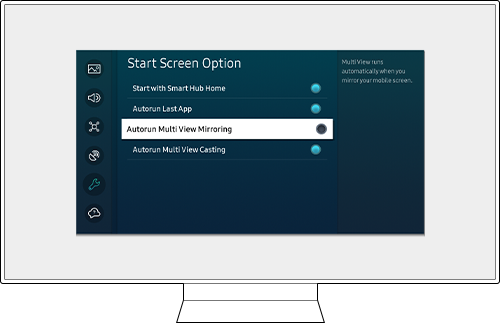
Step 5. Casting YouTube content from the mobile device automatically displays the content in Multi View. If preferred, you can disable the Autorun Multi View Casting function.
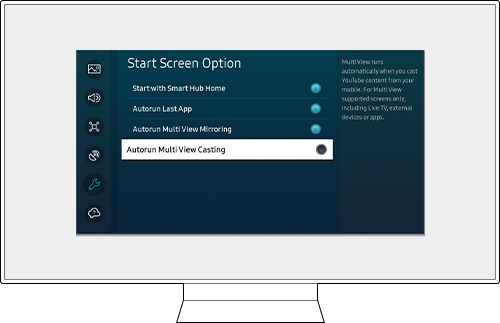
Note:
- If you are having trouble with your Samsung Smart TV, you should always check to see if there are any software updates available as these may contain a fix for your problem.
- Device screenshots and menus may vary depending on the device model and software version.
Thank you for your feedback!
Please answer all questions.
RC01_Static Content : This text is only displayed on the editor page




