Why is my phone slowing down and how can I speed it up?
When your Galaxy device experiences lags, glitches, freezing, or crashes, the most common causes are full storage space and outdated software. Here are some tips to help get your Galaxy device running smoothly again.
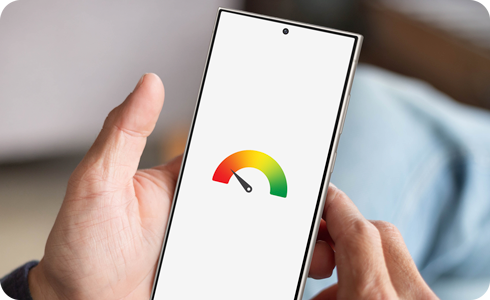
Note: Images used are simulated for illustrative purposes and the actual UI may vary by OS version, device model, region, etc.
Check your storage
Freeing up some storage can make your device perform better. Try to remove files and apps that need clearing out from Device care.
Check your memory
Device care enables you to check memory usage and stop background apps to free up memory, helping your device perform better.
Additional tip
- Add the Device care widget
By adding the Device care widget to your home screen, you can use the above two features more conveniently with a single button.
- Self-diagnostics with the Samsung Members app
You can diagnose various factors that could be causing your device to slow down, such as battery or power status.
Updating your software to the latest version can help improve your Galaxy device’s performance as it increases compatibility and provides bug fixes as well as security patches.
Restarting your Galaxy device is a simple way to clean up any unused apps running in the background and improve performance. You can also set your Galaxy device to automatically restart periodically using the “Auto restart” feature.
- Restart when needed: Your phone will restart automatically when performance issues are detected.
- Restart on schedule: You can set the time and day for when you want your device to restart.
Thank you for your feedback!
Please answer all questions.
RC01_Static Content : This text is only displayed on the editor page




























