What are the new features and upgrades of One UI 4.1?
One UI 4.1 comes with updates to your favourite features and functions. Every part of the upgrade is produced with your user experience in mind, including UI upgrades, a new Smart Widget feature and updates to the Gallery and Photo Editor as well as S Pen enhancements to increase your productivity.
Before you try the recommendations below, be sure to check if your device’s software and the related apps are updated to the latest version. To update your mobile device’s software, please follow the following steps:
Step 1. Go to Settings > Software update.
Step 2. Tap on Download and install.
Step 3. Follow the on-screen instructions.
Innovative Smart Widget
With the introduction of Smart Widget, users can stack up to 7 Smart Widgets (including third party apps) which can be viewed by swiping to the left or right. Smart rotation delivers timely and meaningful information by analysing user contexts and behaviours as well as automatically displays the most relevant stacked widget.
Up to three glance widgets display the most relevant widget depending on the user scenarios and the widgets are shown or dismissed automatically. For example, if you have a Calendar event in the next 30 minutes, an upcoming event widget will appear, informing the user of the event, the remaining time until the event, and the relevant information. The upcoming event widget will automatically disappear if the user taps on the upcoming widget to check the event or if the event time has passed.
Enhanced S Pen and Notes Experience
With the in-app collaboration for Samsung Notes, users can edit a note on one device and use another device to edit, select or change the settings. Users can also easily add a website link and web page with Quick note enhancement.
Although you can enjoy Air command in the pre-loaded Standard mode, try adding Compact mode to use Air command without covering the entire screen.
Gallery has been immensely upgraded and includes a ton of new features to enjoy. You can take professional quality portraits with additional remaster and AI-based tools that have been added to improve your photos.
Change the portrait effect
Apply the portrait effect to pictures that were not captured in Portrait mode. Gallery now recognises the portrait and provides a background effect adjustment option.
Portrait Relighting
Users can also achieve a Studio effect with the option to add additional lighting from any direction using the newly added Relighting circle. Users can also adjust the intensity of the additional lighting with the Intensity bar.
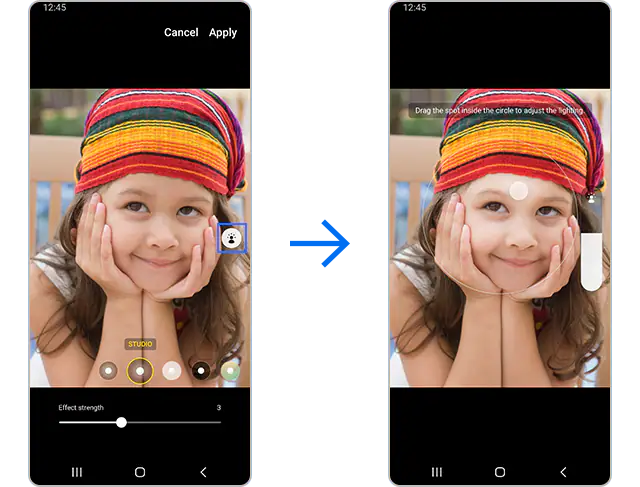
Create a 24-hour time lapse
Gallery automatically recognises pictures with skies or sunsets and can create 24-hour time lapse videos.
Director’s view
In One UI 4.1, the Camera app also provides a split save option of two videos for the Director’s view that can be played together with various view types and can also be merged to provide a new perspective.
Enhanced Photo Remaster
Using the Enhanced Photo Remaster feature, you can improve the photo quality by removing reflections, shadows and more. Remastered photos replace the original image and display a “Remastered” tag.
- Old-faded photo enhancer: Enhance an old-faded photo’s noise or blurry colours.
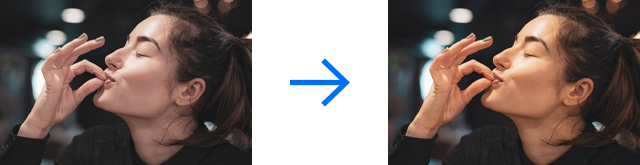
- De-Moire: Remove grid patterns that occur when capturing a picture from a TV or monitor.
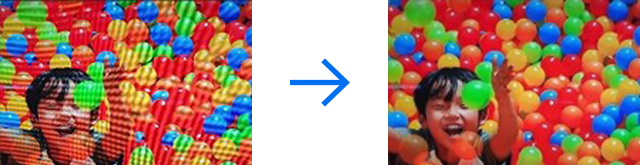
Newly added Shadow eraser and Reflection eraser
Easily erase shadows or reflections that are automatically detected with the press of a button.
To use the Object Eraser: from Gallery, navigate to Edit and then press More options (three vertical dots) and you will find Object Eraser.

Diversified Suggestions
The Enhanced Intelligent assistant will recommend Suggestions to optimise your photos and will help produce new content, creating a highlight video of the special moments of your videos.
Enhanced Clean out
The Enhanced Clean out feature helps organise your photos and videos. Suggestions are made to remove large video clips from Motion photos or duplicate photos, which can free up storage space.
Reorganised layout
For a more immersive editing experience, the basic layout has been reorganised for a cleaner look. The More and Auto adjust buttons have been moved to the bottom area for an enhanced one-handed experience, and scattered decoration items have been organised into a separate Decorations menu.
Centre focus structure
The scale controller has been changed to centre focus for easier navigation and one-handed movement control.
Video collage
With Video collage, users can create a mixed collage of images and videos.
Note:
- Up to 4 FHD video files can be added to create a collage.
Non-destructive video editing structure
Similar to the photo editor, the Non-destructive video editing structure is supported by the Video Editor. After editing a video, users can revert to the original version or save a copy of the edited video.
Note: Device screenshots and menus may vary depending on the device model and software version.
Thank you for your feedback!
Please answer all questions.
RC01_Static Content : This text is only displayed on the editor page









