Samsung SOS - Smart Phone Emergency Message guide
When in an emergency you may not have time to locate a contact, type out a text message explaining the situation or even the battery power to send photos of your location. This is where Sending SOS Messages will come into play. By quickly pressing the power key button 3 times, you are able to send a quick alert to your emergency contacts. Not only that, but you are also able to attach a 5 second audio recording and pictures from both the front and rear cameras.
Once the SOS message is sent, your emergency contacts will be able to locate your exact location and view your photos and audio files via MMS messages.
Please Note: The Message being sent out is not customisable and Charges May Apply.
Please Note: The information on this page is for New Zealand products only. Sequences or settings will vary depending on location and/or where the product had been purchased. To be redirected to your local support page please click here.





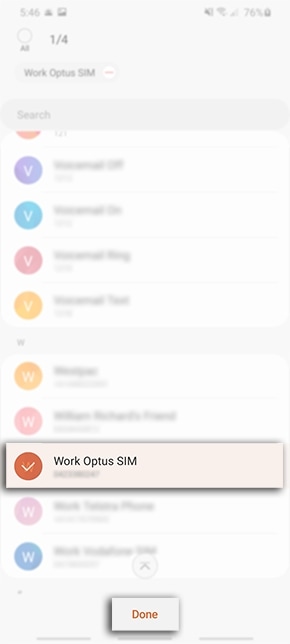



If you are experiencing difficulties with your Samsung mobile, tablet, or wearables, you can send us a question in the Samsung Members app.
This allows us to take a closer look at what is happening. The data is anonymised and only held for the duration of the investigation. Find out more about sending an error report through the 'How to use the Samsung Members app'.
Thank you for your feedback!
Please answer all questions.
RC01_Static Content : This text is only displayed on the editor page





