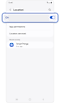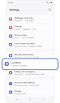Samsung Galaxy device's GPS signal is lost
There are several reasons why a device's GPS signal may not work properly, such as communication failure with a satellite, having your location disabled, or not using the best location method.

GPS works best where signals can be received clearly, such as open outdoor environments.
The following can result in a lost GPS signals:
- Tall buildings are blocking a direct view of the sky or there is not a clear view of the sky.
- A storm is obstructing the view of satellites.
- There are too many clouds, although this is highly unlikely.
- The GPS settings are not turned on.
- The device's screen is turned off.
- The device is being held in a manner that blocks the antennas. This is especially true for the Galaxy Z Flip if it is folded close.
- The phone is set to a Power saving mode.
- The app that uses GPS is listed as a sleeping app. You'll need to remove it from the list.
- Metallic tinting on vehicles can obstruct GPS signals.
- The cable used to connect a mobile phone to the vehicle's internal display may have a low data transfer rate, and noise from the vehicle's internal display (LCD) can interfere with the GPS signal.
Note: Although the GPS on your device will work inside a building or a house, it is not recommended to use GPS while indoors.
* If your GPS app is listed under ALLOWED ALL THE TIME, then the feature is enabled.
* If your GPS app requires permission: Tap your preferred GPS app > Select Allow all the time or Allow only while using the app.
Note: Apps that have location enabled constantly will be listed under ALLOWED ALL THE TIME. Apps that use your device’s location only when you open them are listed under ALLOWED ONLY WHILE IN USE. Apps that are not allowed to use your location are listed under DENIED.
Placement of your Galaxy device
A device holder is the best location for your Galaxy device when using its GPS. Placing your Galaxy device in a cup holder or near electronic items that emit any type of signal can interfere with your GPS signal.
Position of the device holder
Place the device holder in an open area, away from other electronics, with a direct view of the windshield or windows.
* Vehicle displays, electronics emitting any signal (such as toll tags and dash cameras), and wireless charging environments can interfere with your device's GPS signal.

Note: Images used are simulated for illustrative purposes and the actual UI may vary by OS version, device model, region, etc.
Thank you for your feedback!
Please answer all questions.
RC01_Static Content : This text is only displayed on the editor page