Protect your Galaxy device with the Auto Blocker feature
Operating system from One UI 6 (Android version 14) provides enhanced security through a feature called Auto Blocker, which is located in the Security and Privacy settings. When enabled, Auto Blocker protects your Galaxy device and data by preventing the installation of applications from unauthorised sources and blocking malicious activity.
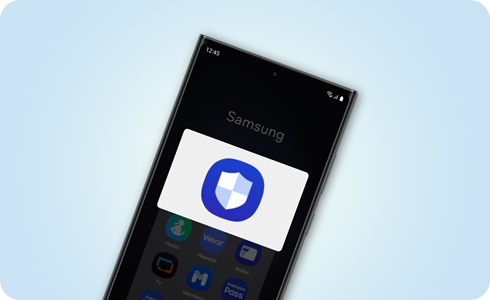
Notes:
- Starting with One UI 6.1.1, additional security features including Maximum restrictions, have been added.
- This guide is based on One UI 6.1.1, and the actual UI may vary depending on the One UI version.
You can turn the Auto Blocker feature on and off in the phone settings.
* The default setting for Auto Blocker is set to On in the phone's initial setup wizard, but you can also change this setting to Off during the initial setup.
* For devices that are updating to One UI 6.1.1 from a previous One UI version, the setting value for Auto Blocker remains the same as you previously set.
Blocks apps from unauthorised sources
Only apps from authorised sources, such as the Galaxy Store or Play Store, can be installed. If you attempt to install apps from unknown or unauthorised sources, you will receive a pop-up alert, and Auto Blocker will prevent you from continuing with the installation.
* If the app is determined to be safe, temporarily disable this feature and try again.
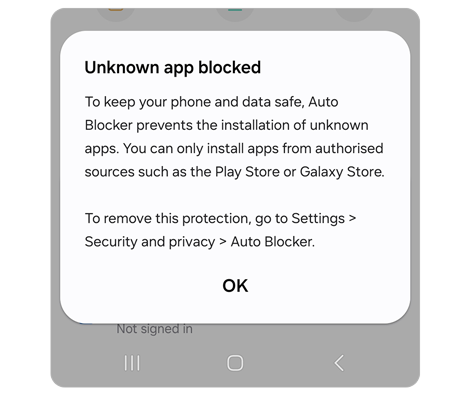
Blocks commands by USB cable
Malicious chargers, computers, and other devices won’t be able to send commands to your phone when connected using a USB cable. This prevents unauthorised access and manipulation of your device and data through USB commands.
Blocks malware images in messaging apps
Auto Blocker enables Samsung Message Guard to protect messaging apps. When you receive a message with an image that’s suspected of containing malware, the image will be blocked to keep you safe.
* Auto Blocker also applies to third-party messaging apps.
Block software updates by USB cable
Auto Blocker prevents installation of system software using a USB cable. This can stop someone with physical access to your phone from installing malicious software without your knowledge.
* Official Samsung OS updates are available using Smart Switch.
Auto Blocker provides extra-strong protection through the Maximum restrictions feature as an option for people who need more security. While enabling Maximum restrictions, some of your phone’s features will be restricted.
- Turns on App protection: Checks apps installed for malicious activity.
- Blocks device admin apps: Prevents activation of device admin apps and work profiles to protect against potential malicious attacks.
- Blocks auto downloading attachments: Prevents automatic downloads of message attachments to protect against malicious software, while still allowing manual downloads from trusted sources.
- Blocks hyperlinks and previews: Protects you from accidentally clicking on hyperlinks or viewing preview images, keeping you safe from malicious websites.
- Removes location data when sharing pictures: Prevents the recipient from being able to determine where the picture was taken when you attach a picture to a message in Samsung Messages or share a picture from Samsung Gallery.
- Blocks shared albums: Protects you from sharing sensitive information and accepting invites from unknown senders.
Note: This guide is based on One UI 6.1.1, and feature support may vary depending on your model and software version.
How to activate the Maximum restrictions feature
Q. A pop-up appears when I try to install the downloaded APK file, and it says that it can't install the app.
A. The Auto Blocker feature automatically blocks files downloaded from sources other than authorised stores, such as Galaxy Store or Play Store. If the app is determined to be safe, temporarily disable this feature and try again.
Q. Apps that I installed and used well on my previous device are not installed on my newly purchased device.
A. The Auto Blocker feature automatically blocks files downloaded from sources other than authorised stores. For Galaxy devices released with One UI 6.1.1, the Auto Blocker feature is set to On by default. If the app is determined to be safe, temporarily disable this feature and try again.
Q. Apps I downloaded are not updating.
A. If the Auto Blocker feature is turned off and the app was downloaded from a source other than an authorised store, it cannot be updated while the Auto Blocker feature is on. If the app is determined to be safe, temporarily disable this feature and try again.
Q. Work apps or apps in a work profile aren’t installing or updating.
A. The Auto Blocker feature automatically blocks files downloaded from sources other than authorised stores. If the app is determined to be safe, temporarily disable this feature and try again.
Thank you for your feedback!
Please answer all questions.
RC01_Static Content : This text is only displayed on the editor page










