Precautions when using the Galaxy Z Fold2 device
If scratches or compression marks or dents or crack are shown on screen of your Galaxy Z Fold2, please visit to the Authorized Samsung Service Center and check whether you are eligible for warranty. Depending on types of scratch or damage, service may not be covered by the warranty and additional costs for service may be incurred. Please view the precautions below for the industry-leading foldable device.
1. Do not press the screen or front camera lens with a hard or sharp object, such as a pen or your fingernail. Do not apply excessive pressure to it. Please be aware that excessive force or pressure using the tool on main screen may result in scratches or damages.
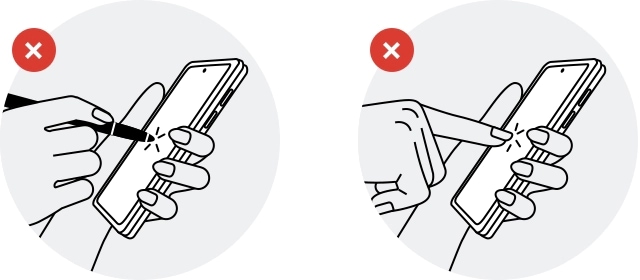
2. Remove all foreign objects from the main screen. When folding the device, do not place any objects, such as cards, coins, or keys, in between the screens, as doing so may cause damage the main screen. Fold the device before putting it in or storing it. Be sure not to store the device unfolded as there is a chance that another object could scratch or puncture the screen.

3. Do not allow any liquids or small particles to enter the device. This device is not water and dust resistant.
4. It is recommended that you do not remove the screen protector film, and do not install other films or stickers, as doing so may cause device damage. Unapproved screen protectors may cause the sensors to malfunction.
5. Your device contains magnets. Keep a safe distance between your device and objects that may be affected by magnets.
6. When wireless charging, firstly please fold the device before charging the battery and place the center of the device’s back on the center of the wireless charger. Since the product has a built-in magnet and the location of the wireless charging coil is different depending on the device, adjust the location so that the connection is good as shown below. Otherwise, the device may not charge properly or may overheat. If you place it in a different position or orientation than the picture, it may slip due to the inclination of the device and magnetic force.
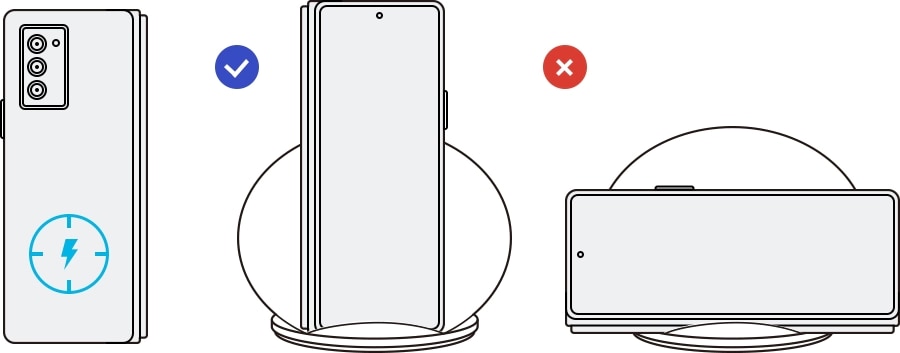
Note: Device screenshots and menu may vary depending on the device model and software version.
Thank you for your feedback!
Please answer all questions.
RC01_Static Content : This text is only displayed on the editor page




