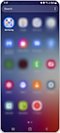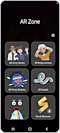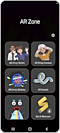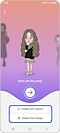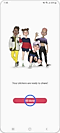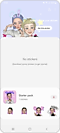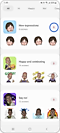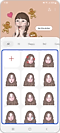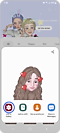How to use AR Emoji Sticker
AR (Augmented Reality) Emoji is a feature which creates an animated version of yourself which can then be used to record your movements and facial expressions. It is possible to add facial expressions, actions, custom text, decorations and backgrounds to create your own stickers.
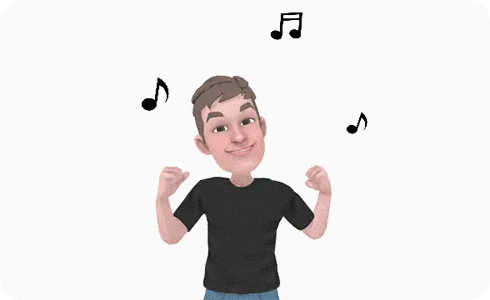
Please note: AR Emojis are only available on specific devices and some movements or expressions may not be recognised. The icons and screens may differ slightly from the illustrations below depending on your device, operating system and theme.
It is also possible to find the app by typing “AR Zone” in the Search bar, or by tapping “Settings” > “Apps” > “AR Emoji Stickers” as well.
Please note: AR Emoji, AR Emoji Editor, AR Emoji Stickers are available only if AR Zone app is supported in your smartphone.
You can download several packs of stickers from the Download Stickers section to increase the number of available stickers.
Once you create your AR Emoji Stickers, you can save them in your Gallery so you can share them easily.
Thank you for your feedback!
Please answer all questions.
RC01_Static Content : This text is only displayed on the editor page