How to use AR Emoji on the Galaxy S10
If you’re always sending selfies and emojis to your friends and family, you’re going to love the S10 phones – they come with lots of additional personalisation features, giving you a much more realistic emoji.

Select one of the icons – lady, man, girl or boy – and tap “Next”.
- Profile: Give your emoji a name.
- Looks: Here you can customise skin tone, hair, facial hair, face, eyes, eyebrows, nose, lips, and ears.
- Clothes: Here you can select your clothes and shoes as well as purchase additional outfits from the Galaxy app store.
- Accessories: Here you can select headwear, glasses, earrings or purchase additional accessories from the Galaxy app store.
Top tip: Try changing the shooting “mode” and play around with the new display features like Mask, Body Tracking and Motion Figure.
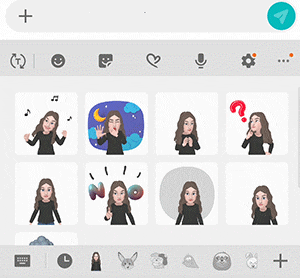
Touch the enter message field and when the on-screen keyboard appears tap “Stickers”. Here you’ll see stickers and gifs of your very own emoji.
Follow the below steps to delete an emoji.
Thank you for your feedback!
Please answer all questions.
RC01_Static Content : This text is only displayed on the editor page




