How to set up Video file as Wallpaper
Please Note: The information on this page is for New Zealand products only. Sequences or settings will vary depending on location and/or where the product had been purchased. To be redirected to your local support page please click here.
On devices running on Andriod 8.0 (Oreo) you are able to set videos as the lockscreen wallpaper. The Video file should not be over 100MB and playing time must be less than 15 seconds.
Once this has been set up, when your device enters lockscreen mode, the video wallpaper will play automatically.
You can use a personal video or you are able to download video wallpapers from the Galaxy Themes Application on your device.
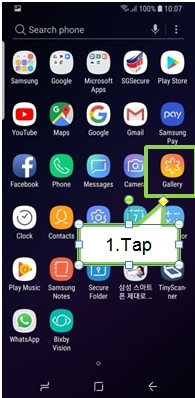
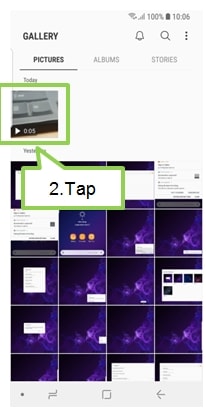
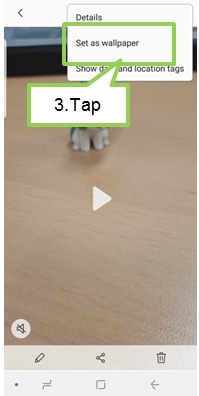
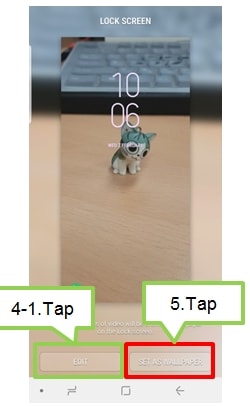
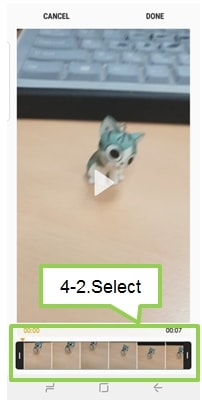
For all other queries or further technical assistance, please call Samsung Customer Care on 0800 726 786 or Live Chat with our Technical Team online, services are open 24 hours, 7 days.
Thank you for your feedback!
Please answer all questions.
RC01_Static Content : This text is only displayed on the editor page





