How to charge my Galaxy Buds
Galaxy Buds are designed to be convenient, versatile and ready to go when you are. To always keep your Galaxy Buds in top form, it is important to make sure they are properly charged. Below, learn how to charge your Galaxy Buds and monitor the charge status so you always get the most out of your Buds.


To charge the battery in your Galaxy Buds use the following steps:
Please note: The charging head for plugging the USB cable into a wall outlet is not included. Use only Samsung charging devices with your Galaxy Buds. Samsung accessories are designed for your device to maximise battery life. Using other accessories may cause damage, which may not be covered by your warranty.
While charging, you may notice that your device and the charger are hot. This is in the normal range of operation and does not affect the device’s lifespan or performance. If this happens, remove the device from the charger and wait for it to cool down.
Please note: Do not disassemble, modify or repair your device. Placing objects such as magnetic stripe cards, including credit cards, phone cards, passbooks and boarding passes next to the device or charger may cause damage to the charger or device’s magnetic field.
When you connect the earbuds and charger case the LED indicators will flash certain colours to indicate the battery level.
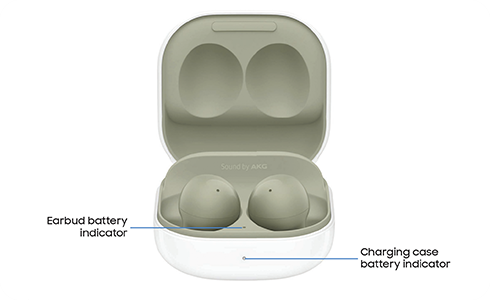
- Green: Fully charged.
- Red: Charging.
- Flashing Red: Charging error. Reconnect the case and earbuds. If the error occurs again, contact a Samsung Service Centre for service support.
Please note: You can check the battery level for the case and earbuds in the Galaxy Wearable app.
Wireless PowerShare lets you wirelessly charge your Galaxy Buds using supported Samsung smartphones. While sharing power, some features are unavailable on your smartphone.

To wirelessly charge your Galaxy Buds with Wireless PowerShare follow these steps:
You can also activate the Wireless PowerShare mode from the settings of your device. To do this, follow these steps:
Please note: Wireless PowerShare works with most Qi-Certified devices and requires a minimum of 30% battery to share power (you can change the minimum, adjusting it between 30% or 90%). Charging speed and power efficiency varies by device. Wireless PowerShare may not work with some accessories, covers or other manufacturer’s devices. If you have trouble connecting or charging is slow, remove any covers from each device.
For best results when using Wireless PowerShare:
- Remove any accessories or covers before activating this feature. Wireless PowerShare may not work properly depending on the type of accessory or cover on the device.
- The location of the wireless charging coil may vary by device so you may need to adjust the placement of your devices to make a connection. When charging begins, a notification or vibration will occur to indicate that the connection was successful. Do not move or use either device while charging.
- Call reception or data services may be affected, depending on your network environment.
- Charging speed or efficiency may vary depending on device conditions or surrounding environments.
- Do not use headphones while charging devices with Wireless PowerShare.
Thank you for your feedback!
Please answer all questions.
RC01_Static Content : This text is only displayed on the editor page




