How does the Scene Optimiser improve my photos?
The Scene Optimiser goes a step further to automatically enhance the effect and quality of your images.
Using automatic scene optimisation
When the camera recognises a subject or scene, an icon will appear on the screen and the optimised colour will be applied automatically.
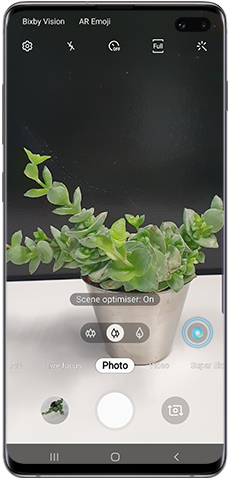
Please note: The screenshot above shows the position of the icon using Android version 9.0. If you are using earlier version then the icon will be in the middle, rather than on the right.
What are the different scenes?
The rear camera is able to choose between twenty different modes and apply the one that suits every situation best.
- Food
- Portraits
- Flowers
- Indoor scenes
- Animals
- Landscapes
- Greenery
- Trees
- Sky
- Mountains
- Beaches
- Sunrises and sunsets
- Watersides
- Street scenes
- Night scenes
- Waterfalls
- Snow
- Birds
- Backlit
- Text
On the S10 phones, ten more scenes are also available:
- Clothing
- Vehicle
- Face
- Drink
- People
- Cat
- Shoe
- Dog
- Stage
- Baby
Please note: Accuracy of Scene Optimiser may differ depending on shooting conditions including multiple subjects, being out of focus, or moving subjects.
Removing automatic scene optimisation
You can switch off this feature by simply tapping the moving icon on the screen. The icon will change to a grey colour when Scene Optimiser has been deactivated.
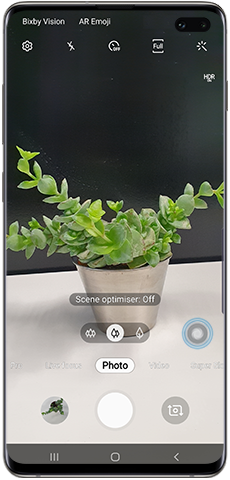
Please note: The screenshot above shows the correct steps for Android version 9.0. If you are using an earlier version you will need to deactivate by taping the settings icon on the camera preview page, then slide the “Scene optimiser” switch.
Thank you for your feedback!
Please answer all questions.
RC01_Static Content : This text is only displayed on the editor page




