How do I remove the memory card on my Galaxy A3?
* Please note, this section is designed to give you basic product troubleshooting information, also refer to your user manual for more information.
Before removing the memory card, first unmount it for safe removal.
On the Home screen, tap Apps → Settings → Storage → Unmount SD card.
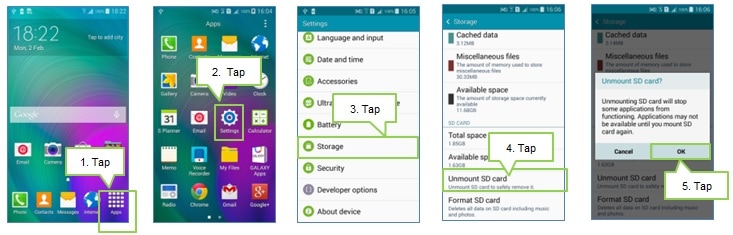
To remove the memory card on your Galaxy A3, follow these steps:
Step 1: Insert the ejection pin into the hole on the memory card tray to loosen the tray.
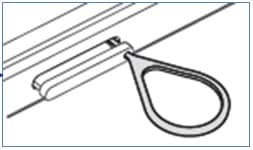
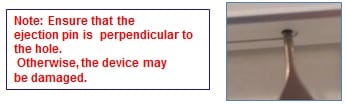
Step 2: Pull out the memory card tray gently from the memory card tray slot.
Step 3: Remove the memory card.
Step 4: Insert the memory card tray back into the memory card tray slot.
Note: Do not remove the memory card while the device is transferring or accessing information. Doing so can cause data to be lost or corrupted or can damage the memory card or device. Samsung is not responsible for losses that result from the misuse of damaged memory cards, including the loss of data.
** "To aid us in creating better support content for you, kindly complete the survey below if your query was resolved. Your rating and comments should only be based on the above content.
For all other queries or further technical assistance, please call Samsung Customer Care on 0800 726 786 or Live Chat with our Technical Team online, services are open 24 hours, 7 days."
Thank you for your feedback!
Please answer all questions.
RC01_Static Content : This text is only displayed on the editor page




